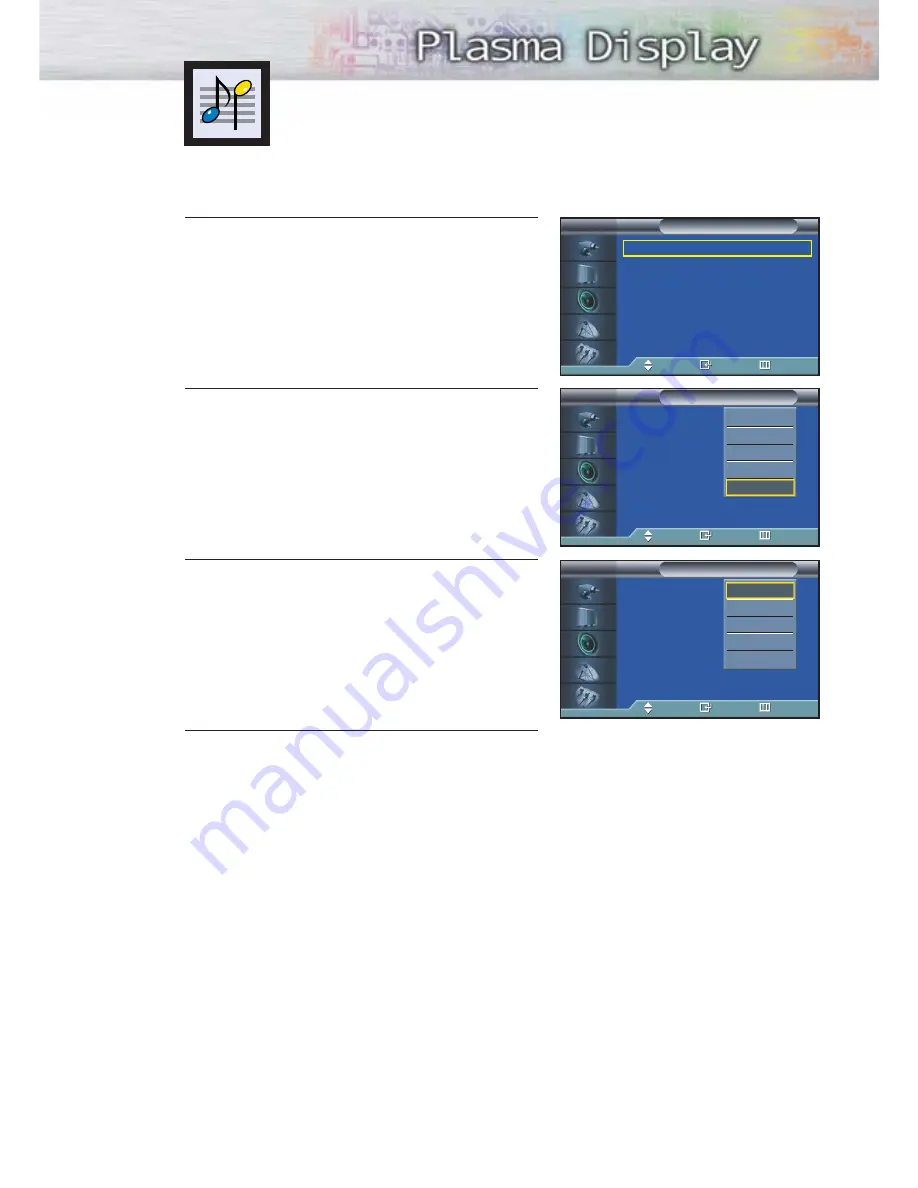
59
1
Press the MENU button. Press the
▲
or
▼
button to
select “Sound”, then press the ENTER button.
2
Press the ENTER button to select “Mode”.
3
Press the
▲
or
▼
button to select “Standard”,
“Music”, “Movie”, “Speech”, or “Custom” sound
setting, then press the ENTER button.
4
Press the MENU button to exit.
• Choose Standard for the standard factory settings.
• Choose Music when watching music videos or
concerts.
• Choose Movie when watching movies.
• Choose Speech when watching a show that is mostly
dialog (i.e., news).
• Choose Custom to recall your personalized settings
(see “Customizing the Sound”, page 58).
Using Automatic Sound Settings
Mode
: Custom
√
Custom
√
MTS
: Stereo
√
Auto Volume
: Off
√
SRS TSXT
: Off
√
Internal Mute
: Off
√
Sound
TV
Move
Enter
Return
Mode
:
Custom
Custom
MTS
: Stereo
Auto Volume
: Off
SRS TSXT
: Stereo
Internal Mute
: Off
Sound
TV
Move
Enter
Return
Standard
Music
Movie
Speech
Custom
Mode
:
Custom
Custom
MTS
: Stereo
Auto Volume
: Off
SRS TSXT
: Stereo
Internal Mute
: Off
Sound
TV
Move
Enter
Return
Standard
Music
Movie
Speech
Custom
Summary of Contents for HP-P3761
Page 1: ...Owner s Instructions HP P3761 This device is a Class B digital apparatus ...
Page 33: ...33 Remote Control Codes VCR Codes Cable Box Codes DVD Codes ...
Page 36: ......
Page 56: ......
Page 68: ......
Page 74: ......
Page 95: ...95 Memo ...






























