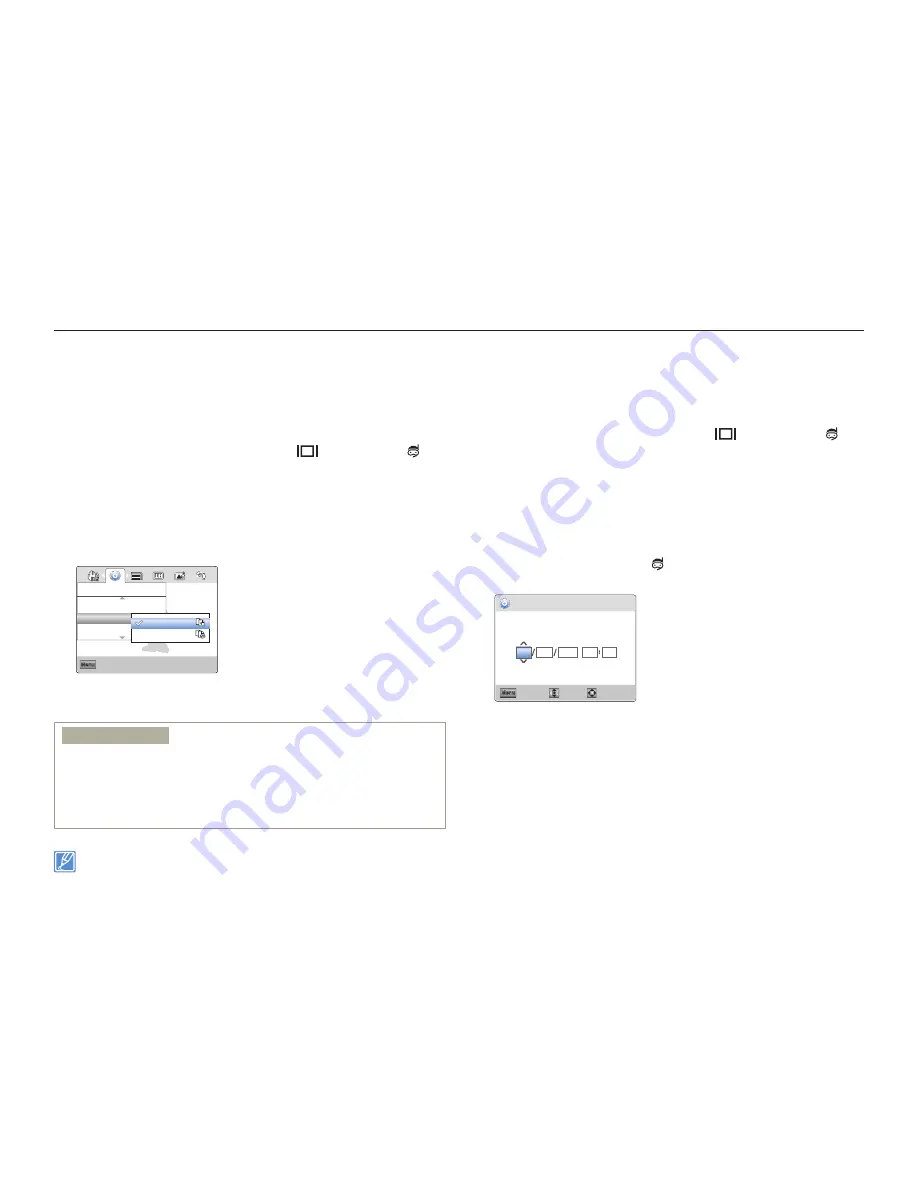
Other settings
69
Other settings
File No
The product assigns file numbers to recorded files in the order they
were recorded. Use File No. to continue or reset the current file
number sequence.
1
Press the [
MENU
] button
J
[
Display
(
)/
Underwater
( )]
button
J
Settings
.
2
Press the [
Zoom
(
T
/
W
)] button
J
File No
J
[
OK (REC)
] button.
3
Select the desired submenu item with the [
Zoom
(
T
/
W
)] button
J
[
OK (REC)
] button.
Exit
Menu
Storage Info
File No
Date/Time Set
Settings
Series
Reset
4
Press the [
MENU
] button to exit the menu.
Submenu items
Series
:
Assigns file numbers in sequence even if you replace the memory
card with another one, format the card, or delete all files. The file
number is reset when a new folder is created.
Reset
:
Resets the file number to 0001 when you format the memory
card, delete all files, or insert a new memory card.
•
•
When you set
File No
to
Series
, each file is assigned a different number
to avoid duplicating file names. This is convenient when you want to
manage your files on a PC.
Date/Time Set
Set the current date and time so the product can record them
correctly.
1
Press the [
MENU
] button
J
[
Display
(
)/
Underwater
( )]
button
J
Settings
.
2
Press the [
Zoom
(
T
/
W
)] button
J
Date/Time Set
J
[
OK (REC)
]
button.
3
Set each date or time value by pressing the [
Zoom
(
T
/
W
)]
buttons.
Press the [
Underwater
( )] button after you set each date or
time value. The cursor moves to the next value.
Date/Time Set
Move
OK
Cancel
Menu
Day Month
Year
Hr
Min
JAN
01
00
00
2012
4
After setting minute, press the [
OK (REC)
] button.
The product exits the date/time screen.
•
•
















































