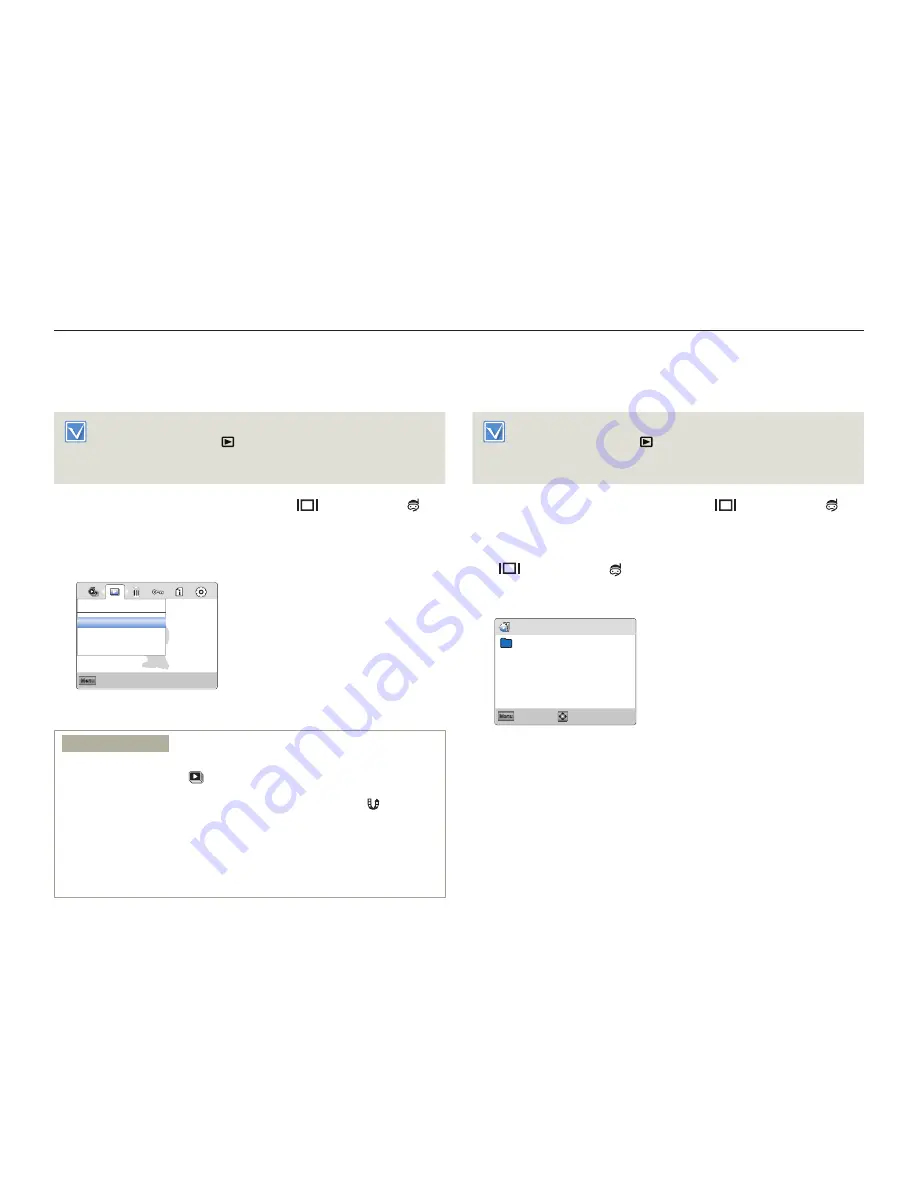
Advanced playback
66
Advanced recording/playback
Slide Show
You can enjoy a slide show with various effects.
Insert a memory card.
¬
page 25
Press the [
Playback
(
)] button to set playback mode.
¬
page 30
Set
Play Mode
to
Photo
.
¬
page 59
•
•
•
1
Press the [
MENU
] button
J
[
Display
(
)/
Underwater
( )]
button
J
Slide Show
.
2
Select an option by pressing the [
Zoom
(
T/W
)] button, and then
press the [
OK (REC)
] button.
Exit
Menu
Start
Interval
Music
Slide Show
: 1Sec
: On
3
To exit, press the [
MENU
] button.
Submenu items
Start
: To start a slide show from the current image.
- The indicator (
) appears.
- To stop the slide show, press the [
OK (REC)
] button again.
- To return to the thumbnail view, move the [
Share
(
)] button.
Interval
: Continuously plays back photos at the interval you select.
You can choose
1sec
or
3sec
.
Music
: You can turn the internal background music
on
or
off
. This
product has 4 default background melodies stored in the boot-
up flash memory. If the music is on when the slide show starts,
the 4 melodies will play back in shuffle mode.
•
•
•
File Info
You can see the image information for photos and videos.
Insert a memory card.
¬
page 25
Press the [
Playback
(
)] button to set playback mode.
¬
page 30
Set
Play Mode
to
Video
or
Photo
.
¬
page 59
•
•
•
1
Press the [
MENU
] button
J
[
Display
(
)/
Underwater
( )]
button
J
File Info
J
[
OK (REC)
] button.
2
Select the desired video or photo with the [
Zoom
(
T/W
)/
Display
(
)/
Underwater
( )] button
J
[
OK (REC)
] button.
The following information for the image you selected appears:
Date, Duration (Video), Size, Resolution.
File Info
Exit
Menu
OK
100VIDEO
Date :
JAN/01/2012
Duration :
0:00:55
Size :
123
MB
Resolution :
[HD]
720/30p
HDV_0001.MP4
3
To exit, press the [
MENU
] button.
•






























