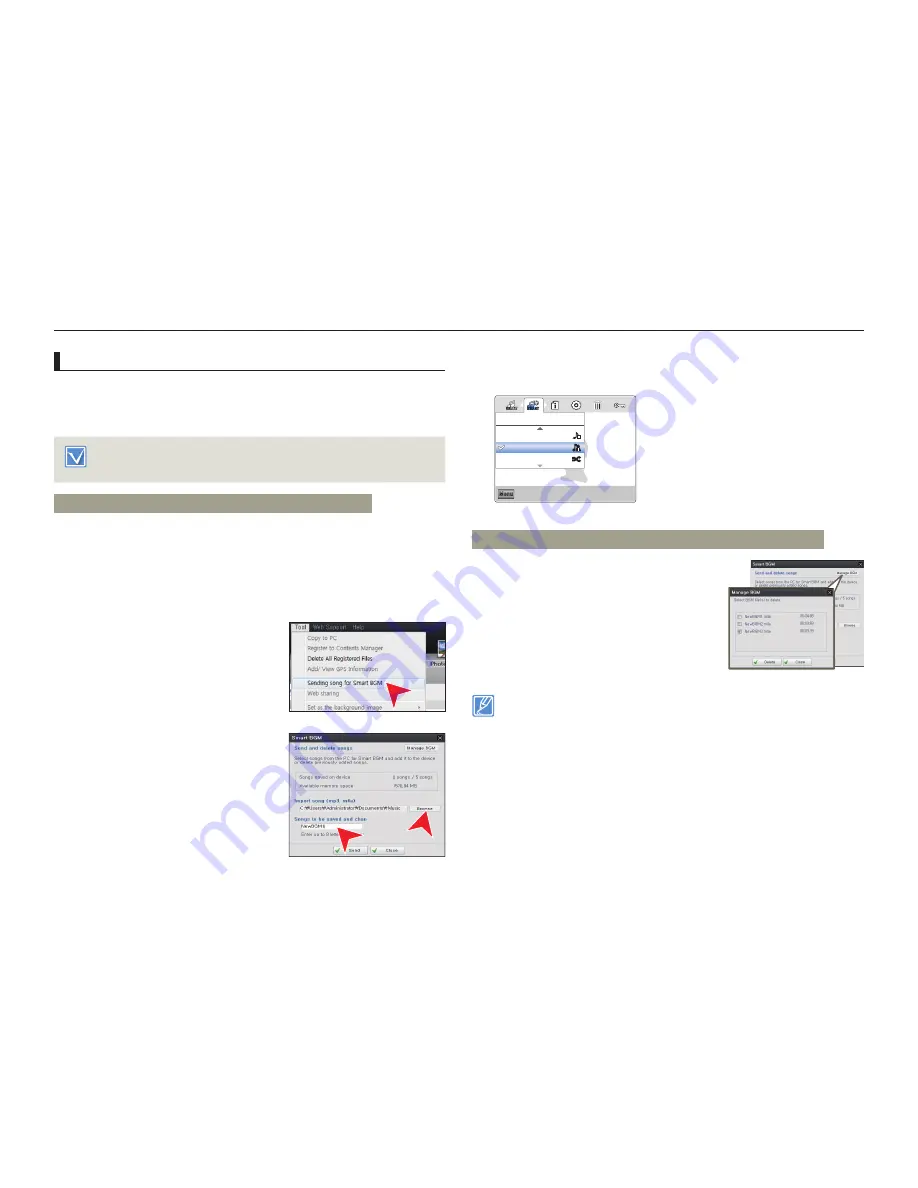
Advanced playback
65
Advanced recording/playback
Using external songs as background music (Smart BGM
II
)
You can enjoy external songs, as well as the music files in the
Smart
BGM Option
of the product, by saving the external songs to a
memory card.
Insert a memory card.
¬
page 25
Prepare external songs for background music.
•
•
To set external songs as background music
Convert your songs to a compatible format using the Intelli-
studio program built in to your product so that the songs can be
recognized by the product.
1
Connect the built-in USB plug of the product to the USB connector
of your PC to run the Intelli-studio program.
¬
page 79
2
Click
Tool
on the Intelli-studio
screen
Sending song for Smart
BGM
.
3
Click
Browse
on the Smart BGM
screen to select the desired song.
4
Change the song’s name so it can
be recognized by the product, and
then click
Send
Yes
.
The song is converted to a
m4a file and transferred into the
memory card in the product.
5
When the transfer is complete,
click
OK
.
You can save up to 5 converted
songs to the memory card in the product.
•
•
6
The song saved into the memory card appears on the
Smart
BGM Option
menu in the video single view.
¬
page 64
Exit
Menu
Nocturne
NewBGM1
Random
Smart BGM Option
To delete the external songs in the memory card
You can delete the external songs from
Manage BGM
in the Smart BGM screen
or from the BGM folder in the memory
card.
The product can recognize external songs converted by the Intelli-
studio program only.
The external songs you want to convert must be in the mp3 or m4a
formats. Some mp3 files may not be supported.
External songs are saved into the BGM folder in the memory card.
If you transfer the converted m4a files into the BGM folder in the
memory card, you can use them as Smart BGM files.
•
•
•
•






























