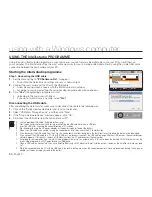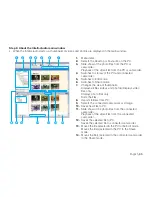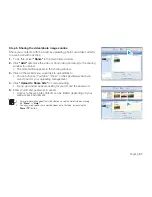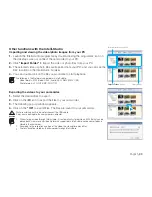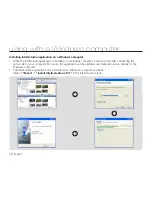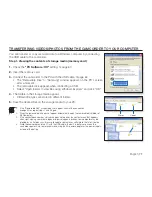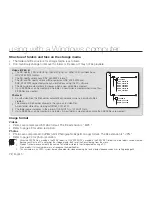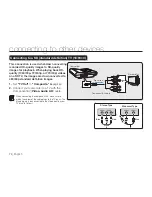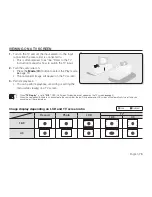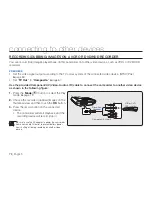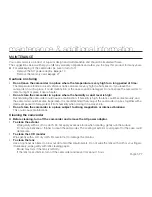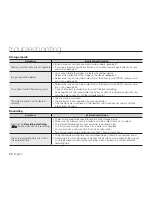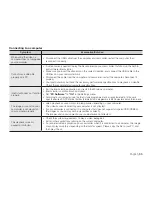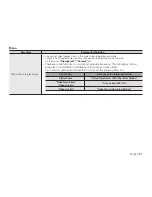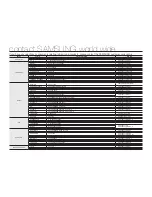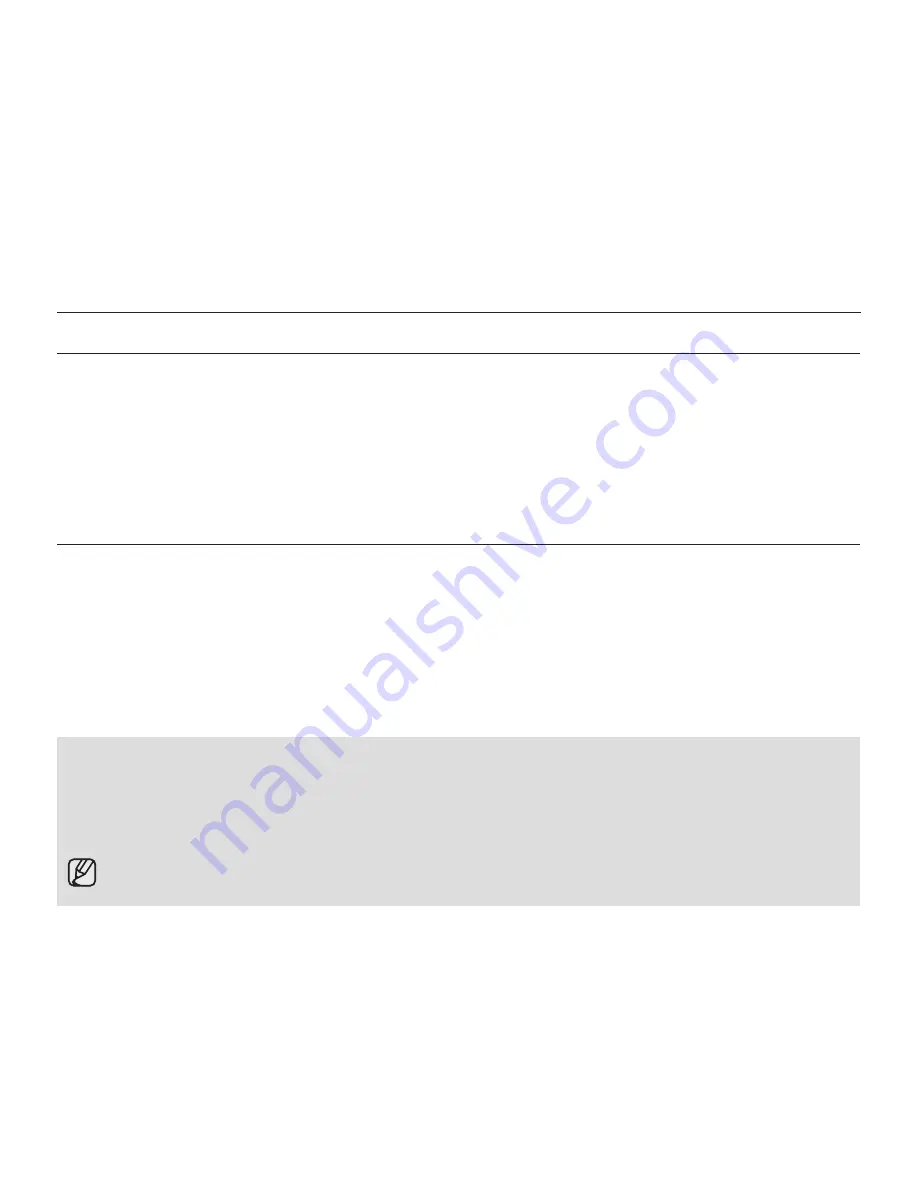
78_
English
ADDITIONAL INFORMATION
lCD screen
To prevent damage to the lCD screen
- Do not push it too hard or knock it on anything.
- Do not place the camcorder with LCD screen facing down.
To prolong service life, avoid rubbing it with a coarse cloth.
Be aware of the following phenomena for lCD screen use. They are not malfunctions.
- While using the camcorder, the surface around the LCD screen may heat up.
- If you leave power on for a long time, the surface around the LCD screen becomes hot.
USING YOUR CAMCORDER ABROAD
Each country or region has its own electric and colour systems.
Before using your camcorder abroad, check the following items.
Power sources
The provided AC adaptor enables you to use your camcorder in any country/region within the AC 100 V to 240 V,
50/60 Hz range. Use a commercially available AC plug adaptor, if necessary, depending on the design of the wall outlet.
On TV colour systems
Your camcorder is an NTSC-system-based camcorder. When playing back or copying the NTSC formed recordings
in an external device, set the video output signal according to the TV colour system of the connected video
equipment.
➥
page 60
•
•
•
•
•
pAL-compatible countries/regions
Australia, Austria, Belgium, Bulgaria, China, CIS, Czech Republic, Denmark, Egypt, Finland, France, Germany, Greece, Great
Britain, Netherlands, Hong Kong, Hungary, India, Iran, Iraq, Kuwait, Libya, Malaysia, Mauritius, Norway, Romania, Saudi Arabia,
Singapore, Slovak Republic, Spain, Sweden, Switzerland, Syria, Thailand, Tunisia, etc.
NTSC-compatible countries/regions
Bahamas, Canada, Central America, Japan, Korea, Mexico, Philippines, Taiwan, United States of America, etc.
You can make recordings with your camcorder and view pictures on the LCD screen from anywhere in the world.
maintenance & additional information