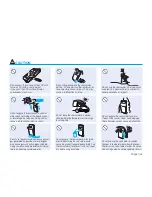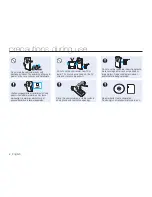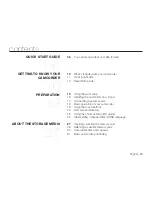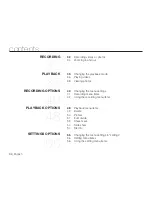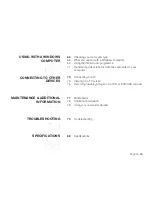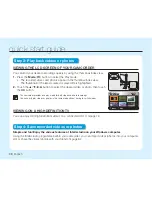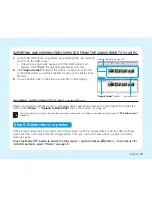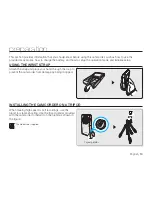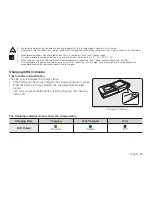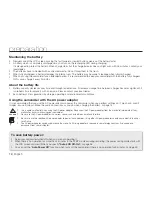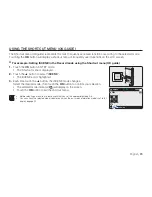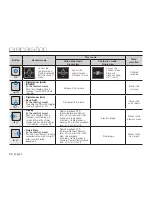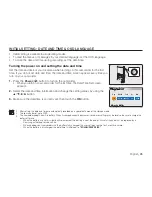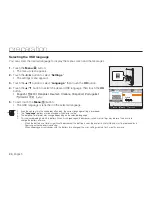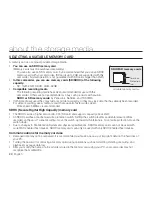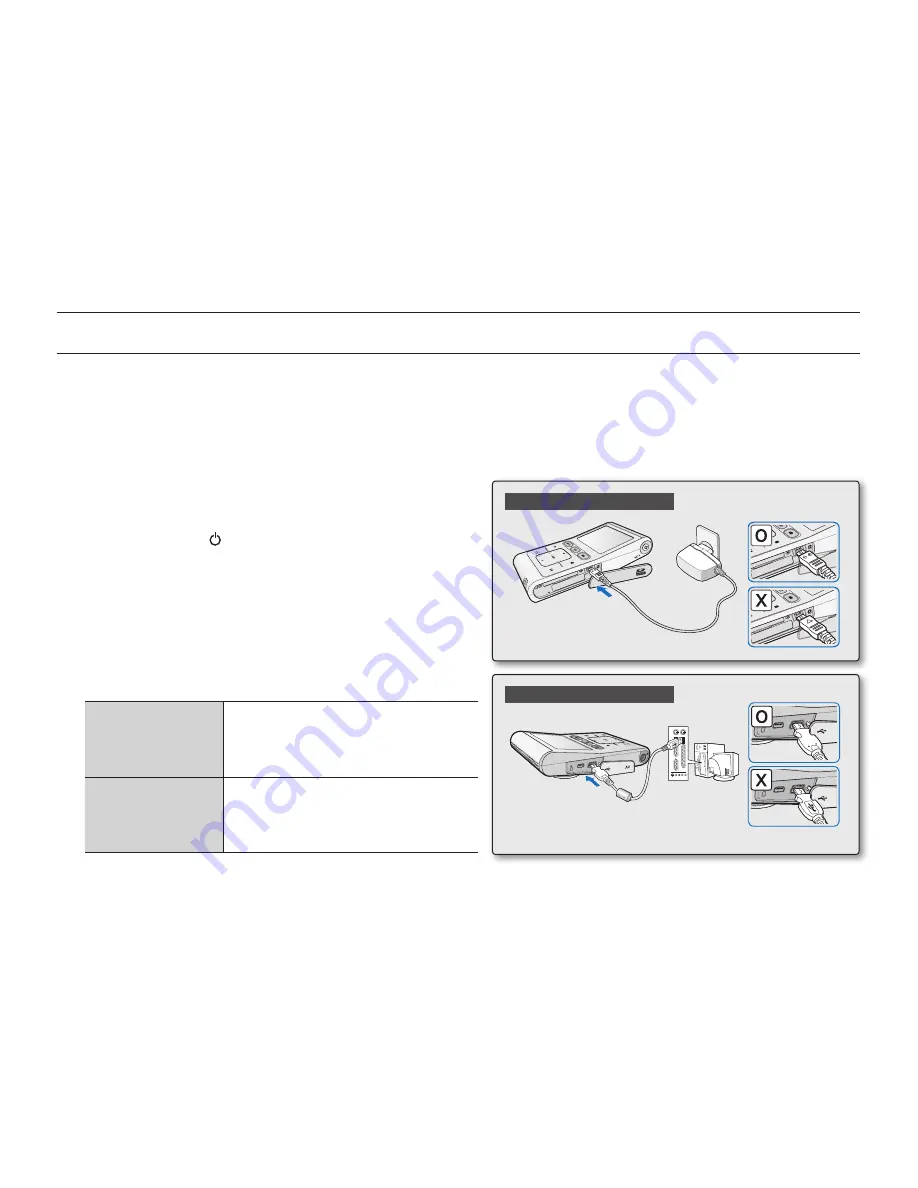
CONNECTING A pOWER SOURCE
Be sure to charge the battery before you start using your camcorder.
This camcorder features a built-in battery that can be charged by connecting the AC power adaptor. There is no
need to replace batteries.
The battery may be charged a little at the time of purchase.
Charging the battery
You can charge the battery using the AC power adaptor or
USB cable.
1.
Press the
Power
(
) button to turn off the camcorder.
2.
Open the jack cover of the camcorder.
3.
Charge the battery using the AC power adaptor or USB
cable.
The CHG (charge) lamp lights up and charging starts.
When the battery is fully charged, the charging (CHG)
lamp turns green.
page 15
Using the AC
power adaptor
Connect the AC power adaptor to
the camcorder properly and plug
the AC Power adaptor in the wall
outlet.
Using the USB
cable
Connect the USB cable to the
camcorder properly and connect
the other end to a USB port of a
PC.
•
•
•
•
preparation
14_
English
Using the AC power adaptor
Using the USB cable