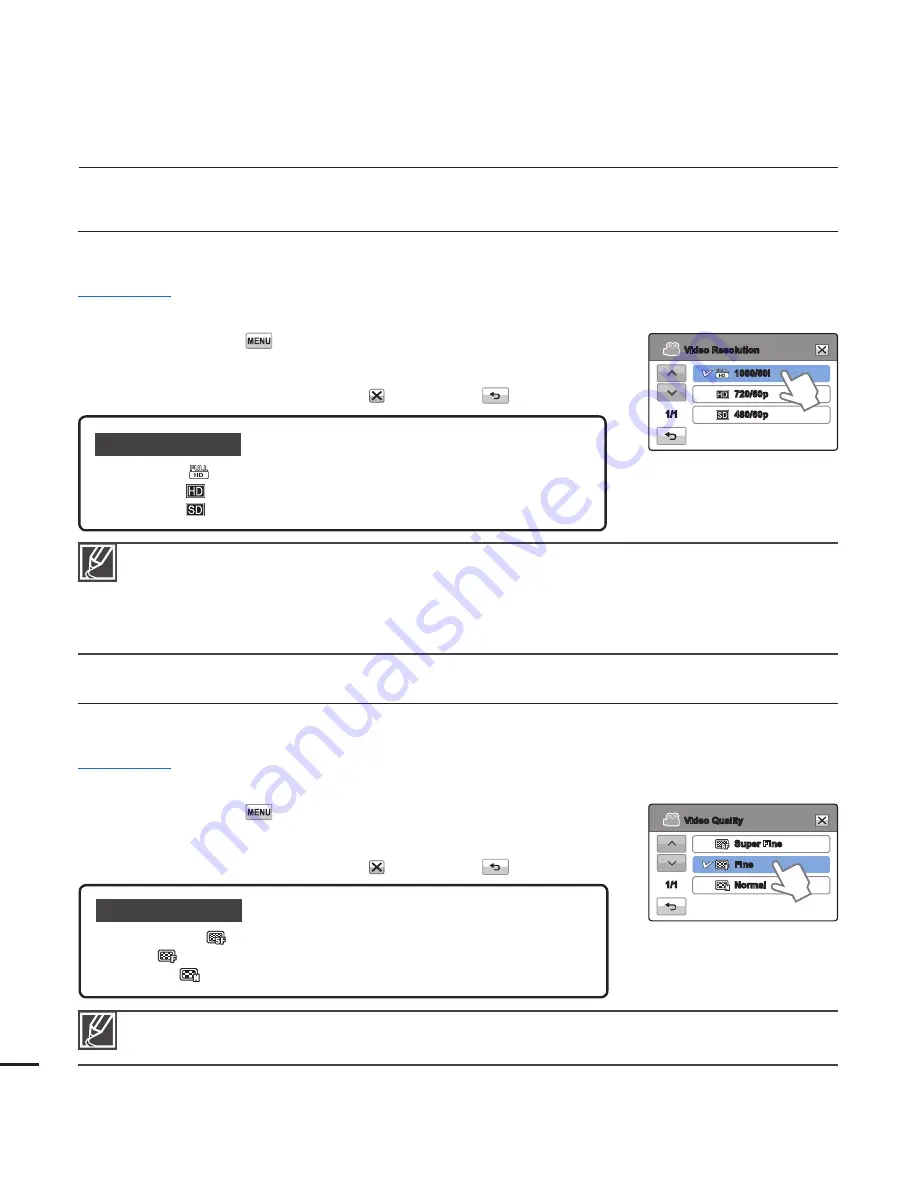
advanced recording
Video Resolution
You can select the resolution of the video to be recorded.
PRECHECK!
Select the record mode by pressing the
MODE
button.
page 24
1.
Touch the Menu (
) tab
“
Video Resolution.
”
2.
Touch the desired submenu item.
3.
To exit the menu, touch the Exit ( ) or Return (
) tab.
Submenu items
1080/60i (
):
Records in the HD (1920x1080/60i) format.
720/60p (
):
Records in the HD (1280x720/60p) format.
480/60p (
):
Records in the SD (720x480/60p) format.
•
•
•
Video Quality
You can select the quality of the video to be recorded.
PRECHECK!
Select the record mode by pressing the
MODE
button.
page 24
1.
Touch the Menu (
) tab
“
Video Quality.
”
2.
Touch the desired submenu item.
3.
To exit the menu, touch the Exit ( ) or Return (
) tab.
Submenu items
Super Fine (
):
Records videos in super fi ne image quality.
Fine (
):
Records videos in fi ne image quality.
Normal (
):
Records videos in normal image quality.
•
•
•
“60i” indicates the camcorder will record in interlaced scan mode at 60 fi elds per second.
“60p” indicates the camcorder will record in progressive scan mode at 60 frames per second.
Recorded fi les are encoded using Variable Bit Rate (VBR). VBR is an encoding system that
automatically adjusts the bit rate in response to the image being recorded.
The available video recording time differs according to the video resolution you select.
page 31
•
•
•
•
The higher the resolution is, the shorter the available recording time. On the other hand, the lower the
resolution, the longer the available recording time.
50
Video Resolution
1080/60i
720/60p
480/60p
1/1
Video Quality
Super Fine
Fine
Normal
1/1






























