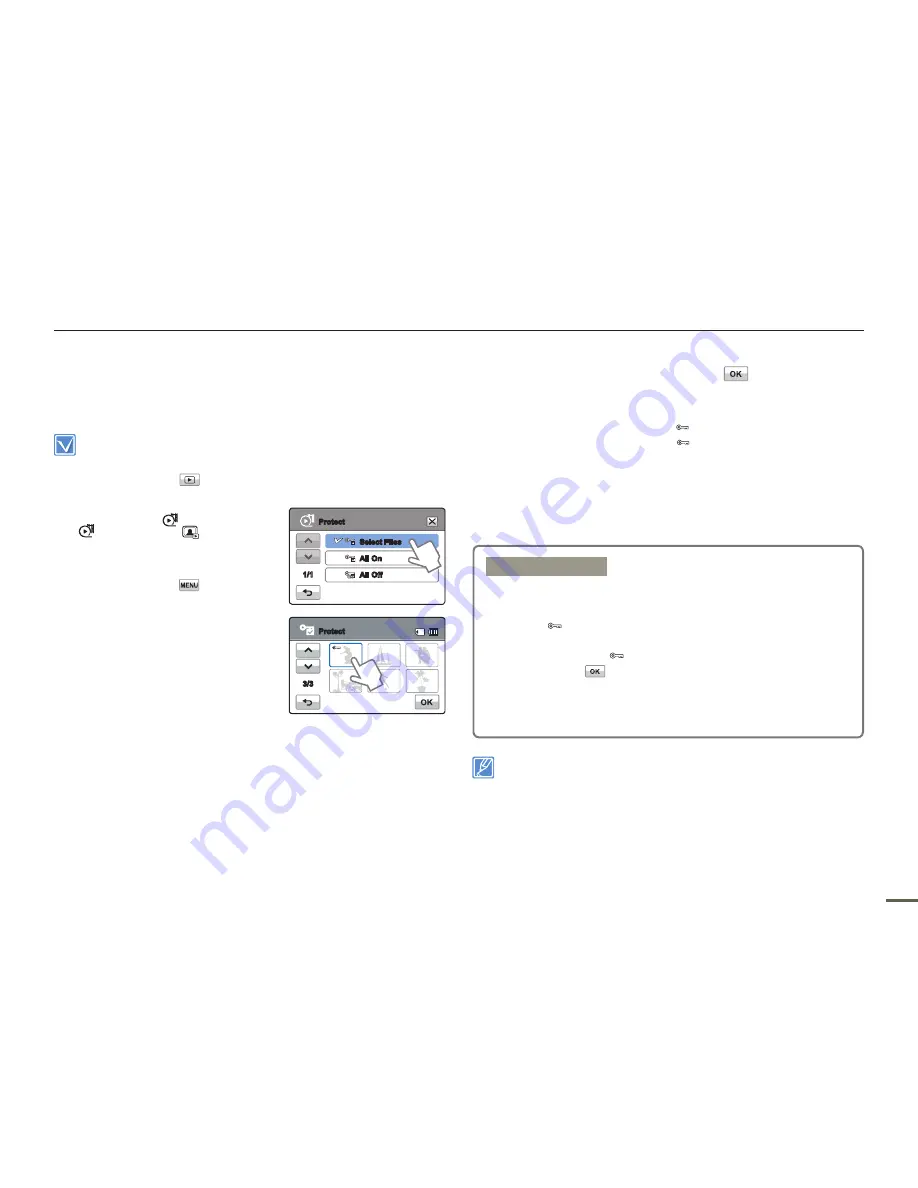
70
71
70
71
Editing files
PROTECT
You can protect important recordings from accidental erasure. The
protected videos and photos cannot be deleted unless you format
the memory card or cancel the protection.
Insert a memory card.
page 34
Set the appropriate storage media. (HMX-H303/H304/H305 only)
page 33
Touch the Play (
) tab on the LCD screen to select the play
mode.
page 45
•
•
•
1.
Touch the HD (
HD
), SD
(
SD
), or Photo (
) tab.
Videos or photos appear as
thumbnails.
2.
Touch the Menu (
) tab
“
Protect
”
touch the desired
submenu item.
If you touch “
Select Files
,”
you will see image thumbnails.
Go to Step 3.
If you touch “
All Files
,” you
will see the message that
corresponds to that option.
Go to Step 4.
•
•
•
3.
Touch the files you want to protect. After you have selected all
the files you want to protect, touch the (
) tab. Go to Step 4.
See Submenu items below for additional details.
4.
Touch “
Yes
.”
If you selected “
All On
,” the ( ) indicator appears on all files.
If you selected “
All Off
,” the ( ) indicator disappears from all
protected files.
If you selected “
Select Files
,” the indicator appears on the
files you selected for protection and disappears from the files
you removed protection from.
You can also operate this function in the full and single image display
modes.
If the write protection tab on the memory card is set to lock, you
cannot set this function.
page 35
•
•
•
•
•
•
Submenu items
Select Files
: Protects individual images.
Touch the images to protect from erasure.
The ( ) indicator appears on the selected images.
Touching the thumbnail image toggles the image between
being selected ( ) or not selected.
Touch the
(
) tab.
All On
: Protects all images.
All Off
: Turns off protection on all protected images all at
once.
•
•
•
Select Files
All On
Protect
1/1
All Off
Protect
3/3
















































