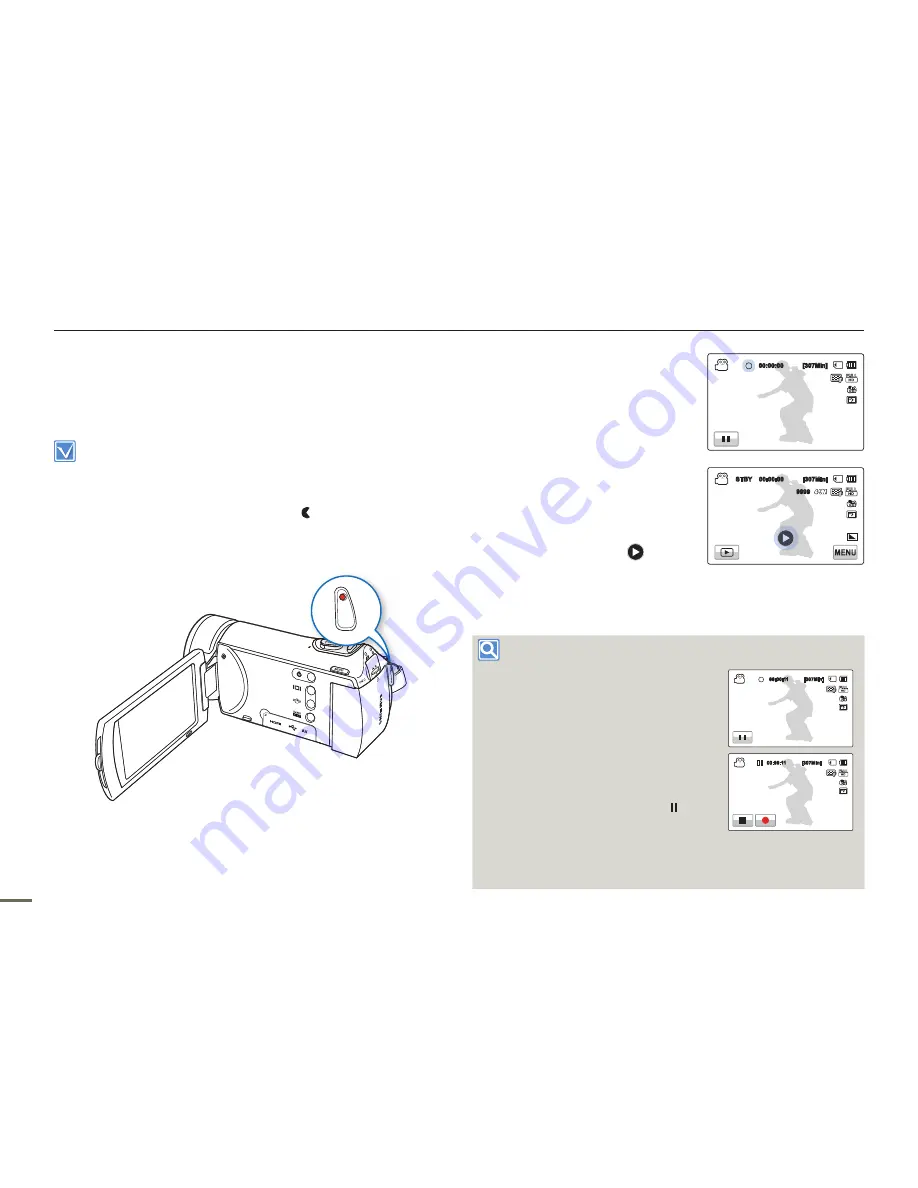
Basic recording
38
39
38
39
RECORDING VIDEOS
This camcorder supports both High Definition (HD) and Standard
Definition (SD) image resolutions. Set the resolution you want before
recording.
page 53
Insert a memory card.
page 34
Set the appropriate storage media. (HMX-H303/H304/H305 only)
page 33
Open the LCD screen to turn on the camcorder. Your camcorder turns
on automatically when you open the LCD screen.
Set the Lens open/close switch to open ( ).
page 16
Select the record mode by pressing the
MODE
button.
page 29
•
•
•
•
•
1.
Select a subject to record.
Adjust the LCD panel to the
best angle for recording.
Use the
Zoom
lever to adjust the
size of the subject.
page 43
2.
Press the
Recording start/stop
button.
The recording (
) indicator
appears, and recording starts.
3.
To stop recording, press the
Recording start/stop
button again.
4.
Touch the Quick View (
) icon to
view the most recently recorded
video.
After the Quick View is complete, your camcorder returns to
the standby mode.
Using the continuous recording function
Using the Continuous Recording function,
you can avoid recording unwanted
scenes while recording video. Using this
function, you can make one video file
while you record only desired scenes.
1.
Press the
Recording start/stop
button.
The recording (
) indicator
appears, and recording starts.
2.
Touch the Pause tab, then it will pause
the recording with appearing ( )
indicator.
If you want to record continuously
touch the Rec tab again, and if
you want to stop the recording
touch the Stop tab.
•
•
•
•
•
•
00:00:11 [307Min]
OFF
OFF
SUPER
SUPER
00:00:11 [307Min]
OFF
OFF
SUPER
SUPER
00:00:00 [307Min]
00:00:00 [307Min]
00:00:00 [307Min]
OFF
OFF
SUPER
SUPER
STBY 00:00:00 [307Min]
9999
OFF
OFF
SUPER
SUPER






























