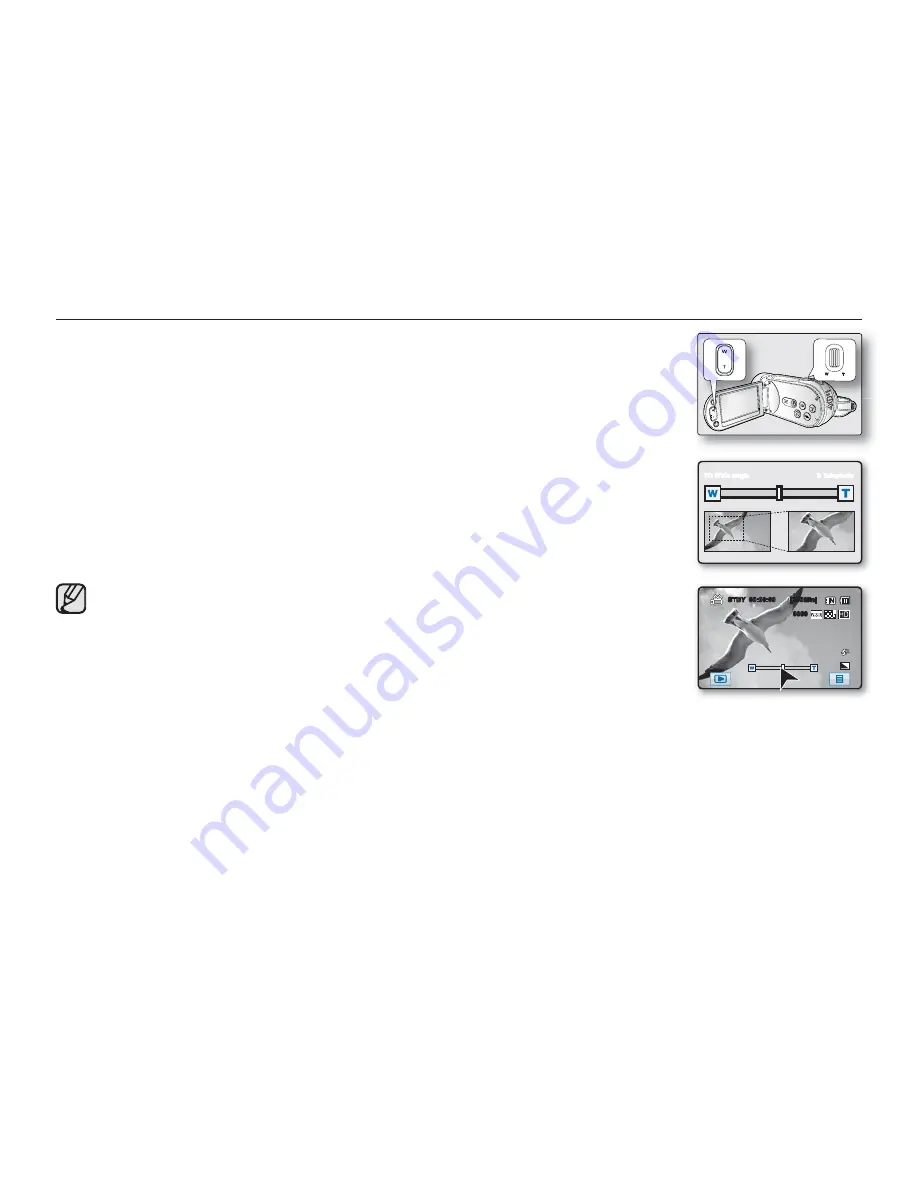
English _
37
ZOOMING
This HD camcorder allows you to record using optical 10x power zoom and digital zoom
with the
Zoom
lever or the
Zoom
button on the LCD panel.
To zoom in
Slide the
Zoom
lever towards
T
(telephoto).
(Or press the
T
(zoom) button on the LCD panel.)
To zoom out
Slide the
Zoom
lever towards
W
(wide angle).
(Or press the
W
(zoom) button on the LCD panel.)
•
The further you slide the
Zoom
lever, the quicker the zoom action.
•
Zoom magnification over 10x is done through digital image processing, and is therefore
called digital zoom. You can achieve up to 100x magnification by using digital zooming.
Set “
Digital Zoom
” to “
On.
”
page 74
•
The focus changes when zooming after focusing manually. Focus automatically
or seize the desired scene by zooming before focusing manually.
page 69
•
During digital zoom, the image quality may suffer.
•
When you zoom into a subject close to the lens, the HD camcorder may
automatically zoom out depending on the distance to the subject. In this case, set
“
Tele Macro
” to “
On.
”
page 73
•
If you operate the
Zoom
(W/T) lever during recording, the sound of the zoom
motor may be recorded as well.
•
When using the zoom function, its speed can be decreased by slowly moving the
When using the zoom function, its speed can be decreased by slowly moving the
When using the zoom function, its speed can be decreased by slowly moving the
Zoom
(W/T) lever. A fast moving increases the zoom speed. However, the
Zoom
(W/T) button on the display cannot adjust the zoom speed.
W: Wide angle T: Telephoto
STBY
00:00:00 [300Min]
9999
















































