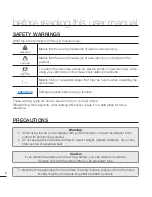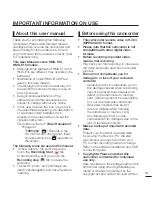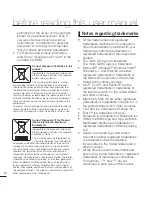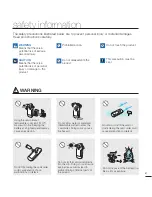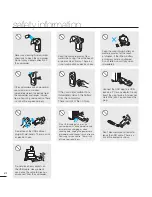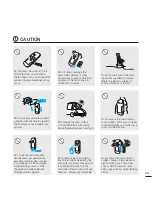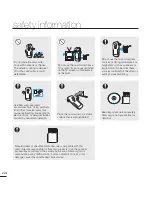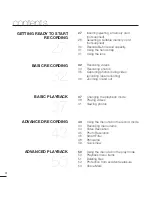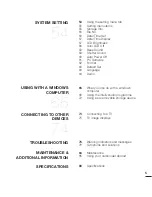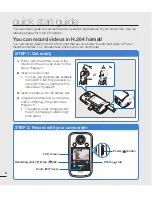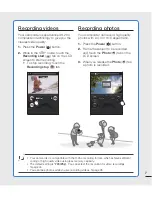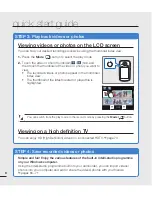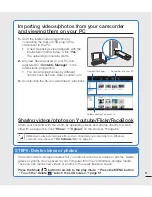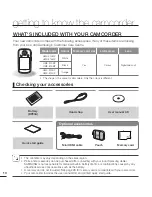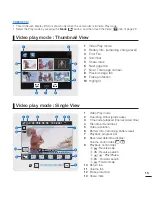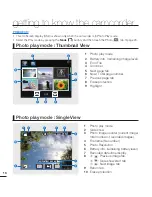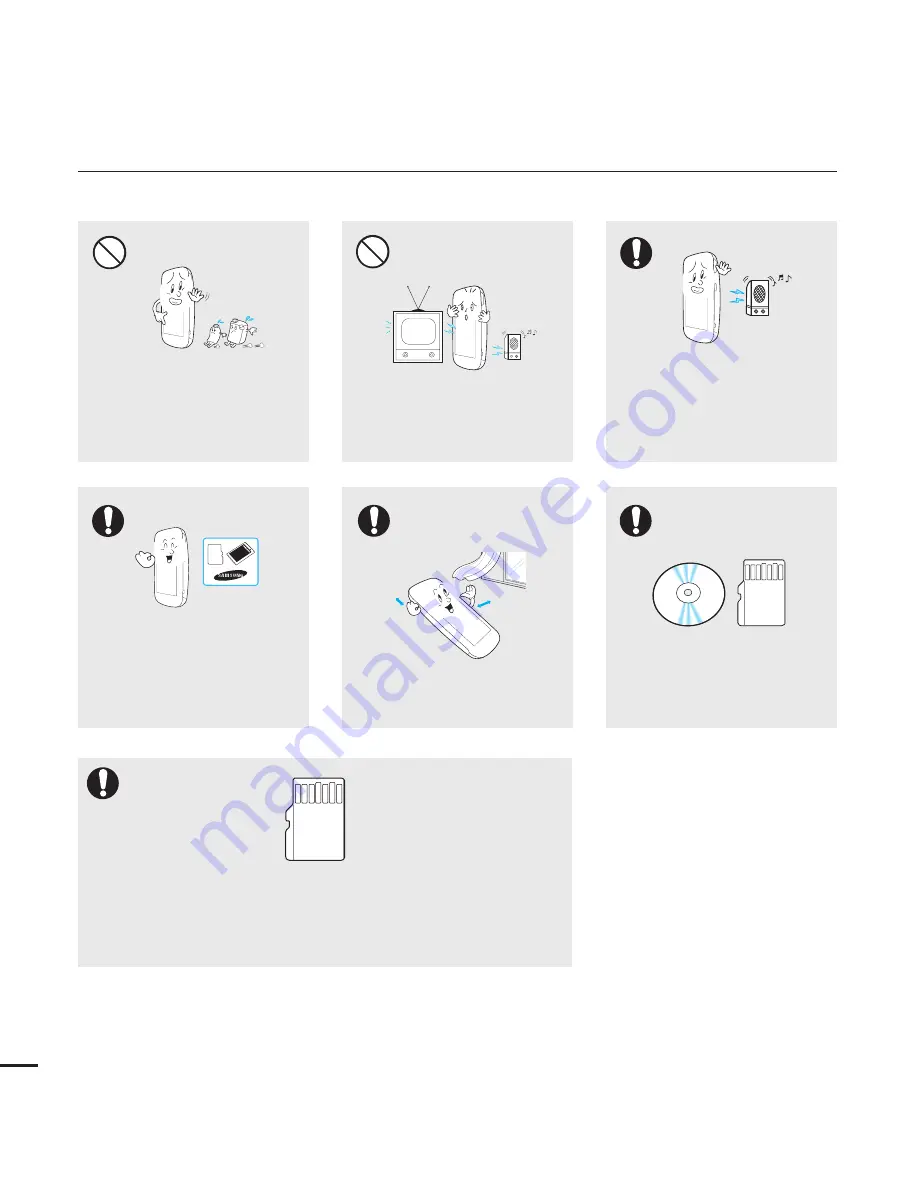
safety information
Place the camcorder on a stable
surface that is well ventilated.
Use Samsung-approved
accessories only. Using products
from other manufacturers may
cause overheating, fire, explosion,
electric shock, or personal injuries
caused by abnormal operation.
Keep important data separately.
Samsung is not responsible for
data loss.
Do not use the camcorder near
sources of strong radio waves or
magnetism such as speakers or
large motors. Noise from these
sources could distort the video or
audio you are recording.
Do not wipe the camcorder
body with benzene or thinner.
The exterior coating could peel
off or the case surface could
deteriorate.
Do not use the camcorder near a
TV or radio: It can cause distortion
on the TV screen or interference
on the radio.
Manufacturers of unauthorized accessories compatible with this
camcorder are responsible for their own products. Use the optional
accessories according to their safety instructions. Samsung is not
responsible for any malfunctions, for fires or electric shocks, or for
damage caused by unauthorized accessories.
viii