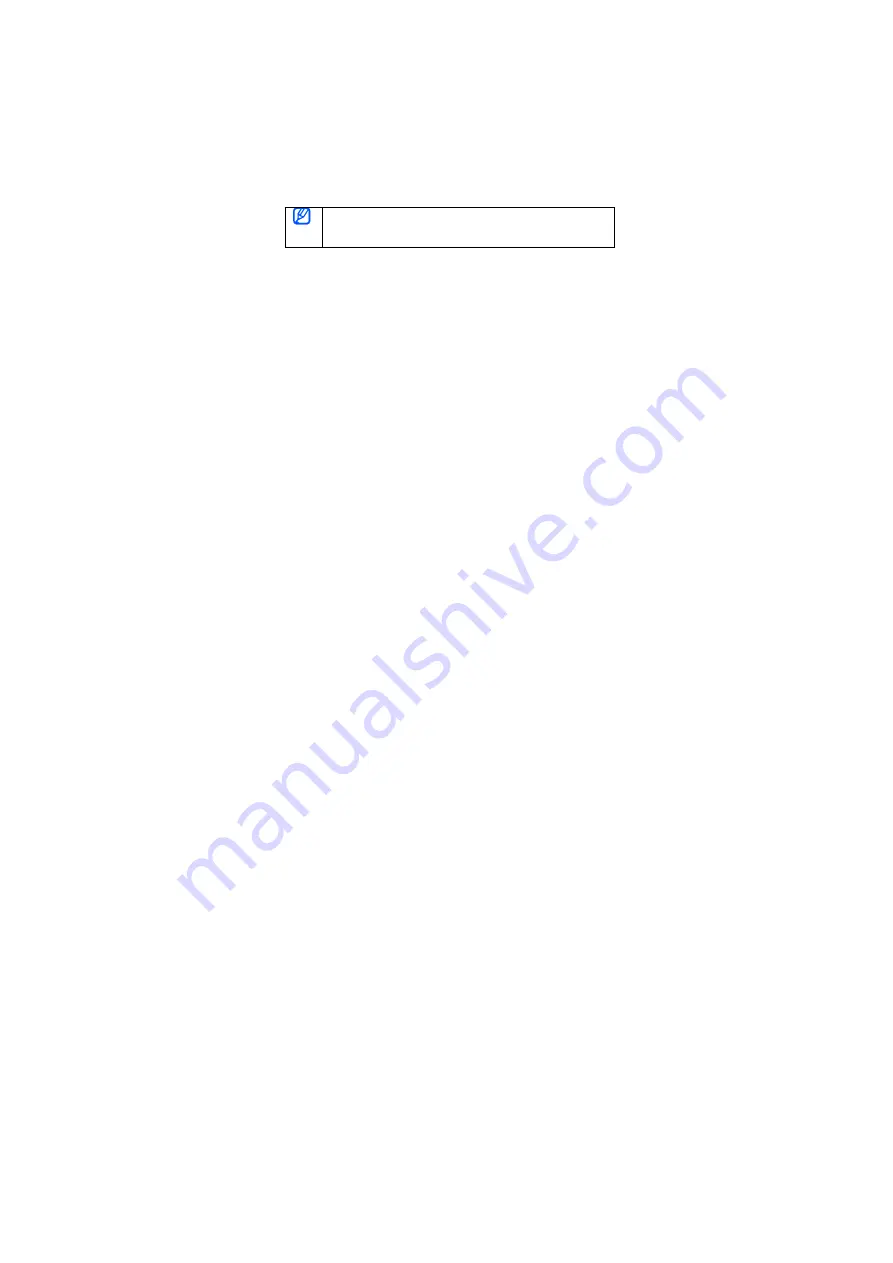
close together. After pairing, you can connect the two devices.
Pairing and connecting the headset with a phone
1
Enter Pairing mode.
With the headset turned on, press and hold the Talk button until the
indicator light turns blue and stays lit after blinking.
When you turn on the headset for the first time, it automatically enters
Pairing mode.
2
Activate the Bluetooth feature on your phone and search for the headset (see
your phone’s user manual).
3
Select the headset from the list of devices found by your phone.
4
Enter the Bluetooth PIN (0000, 4 zeros) to pair and connect the headset to your
phone.
Your headset supports the Simple Pairing feature which allows the
headset to be paired with a phone without requesting a PIN. This feature
is available for phones that are compliant with Bluetooth version 2.1 or
higher.

































