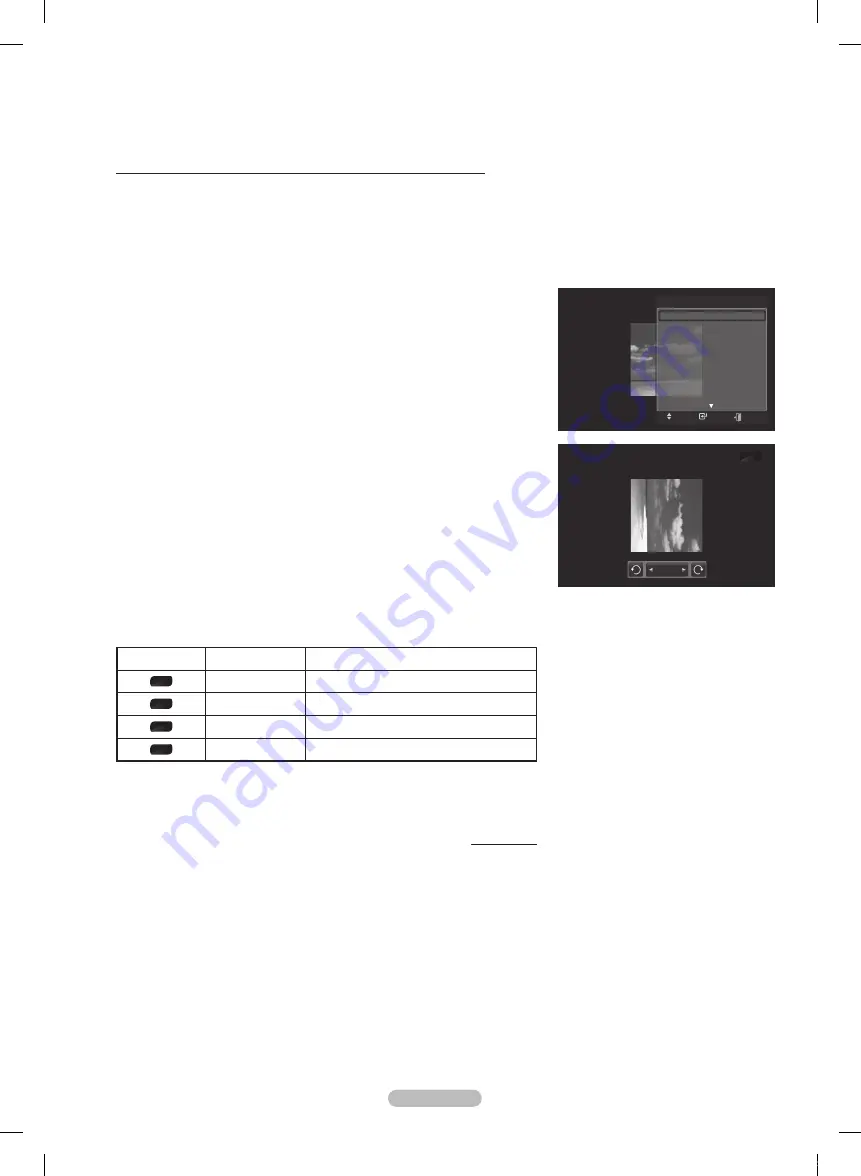
English -
Using the option menu during a slide show (or Viewing a Photo)
1
During a slide show(or viewing a photo), Press the
TOOLS
button to set
the option.
Press the ▲ or ▼ button to select the desired option. Then press the
ENTER
button.
Start Slide Show (Stop Slide Show)
You can start or stop a Slide Show.
Press the ▲ or ▼ button to select
Start Slide Show
(or
Stop Slide Show
),
then press the
ENTER
button.
Rotate
You can rotate images in full screen mode.
Press the ▲ or ▼ button to select
Rotate
, then press the
ENTER
button.
Press the ◄ or ► button repeatedly to rotate the photo by the desired
amount.
➢
Whenever you press the ◄ button, it rotates by 270˚, 180˚, 90˚, and 0˚.
➢
Whenever you press the ► button, it rotates by 90˚, 180˚, 270˚, and 0˚.
➢
If you have select
Zoom
, the Rotate function is deactivate
➢
The rotated file is not saved.
➢
The Rotating function information icon (is displayed at the top right of the
screen)
Icon
Current OSD
Function
0˚
Rotating (0°)
This rotates a photo to its original position
90˚
Rotating (90°)
This rotates a photo by 90 degrees
180˚
Rotating (180°)
This rotates a photo by 180 degrees
270˚
Rotating (270°)
This rotates a photo by 270 degrees
Continued...
90˚
Rotate
TOOLS
Move
Enter
Stop Slide Show
Rotate
Zoom
Slide Show Speed : Normal
Background Music :
Off
Background Music Setting
Picture Mode
: Standard
Sound Mode
: Custom
Information
Exit
BP68-00670A-01Eng.indb 76
2008-04-24 오후 3:05:17
















































