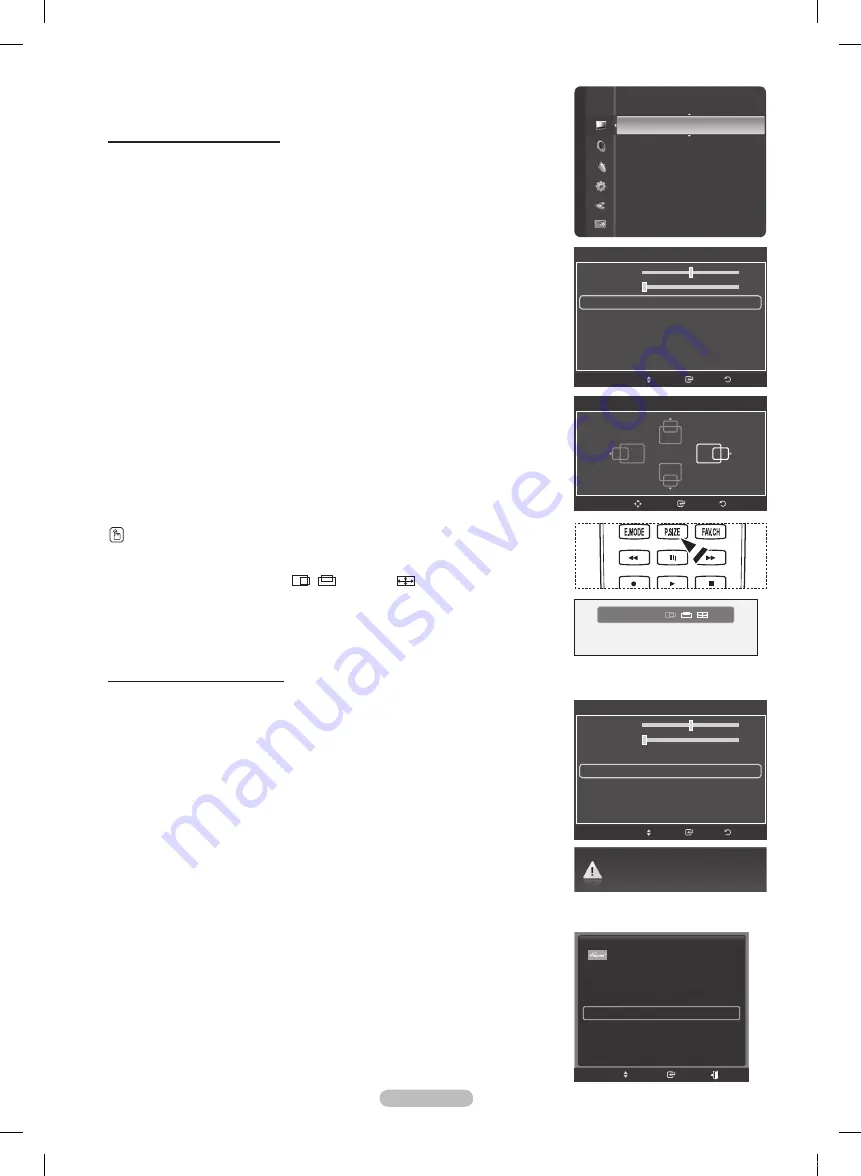
English - 4
Changing the Screen Position
Adjust the PC's screen positioning if it does not fit the TV Screen.
➢
Preset: Press the
SOURCE
button to select PC mode.
1
Press the
MENU
button to display the menu.
Press the ▲ or ▼ button to select
Picture
, then press the
ENTER
button.
Press the ▲ or ▼ button to select
Screen
, then press the
ENTER
button.
Press the ▲ or ▼ button to select
Position
, then press the
ENTER
button.
Press the ▲ or ▼ button to adjust the V-Position.
Press the ◄ or ► button to adjust the H-Position.
Press the
ENTER
button.
Press the
EXIT
button to exit.
➢
Wide PC
: The picture position (
,
) and size (
) adjustment are available by
pressing the ▲/▼/◄/► button.
Initializing the Screen Position
You can replace all image settings with the factory default values.
➢
Preset: Press the
SOURCE
button to select
PC mode
.
1
Press the
MENU
button to display the menu.
Press the ▲ or ▼ button to select
Picture
, then press the
ENTER
button.
Press the ▲ or ▼ button to select
Screen
, then press the
ENTER
button.
Press the ▲ or ▼ button to select
Image Reset
, then press the
ENTER
button.
The message
Image Reset is completed.
appears on the screen.
Press the
EXIT
button to exit.
Easy Setting
1
Press the
TOOLS
button on the remote control.
Press the ▲ or ▼ button to select
Auto Adjustment
, then press the
ENTER
button.
Press the
P.SIZE
button on the remote control to change the picture size.
Return
Enter
Position
Adjust
Image Reset is completed.
Screen
Return
Enter
Move
50
0
Coarse
Fine
Position
Image Reset
Screen
Enter
Return
Move
50
0
Coarse
Fine
Position
Image Reset
Sharpness
: 75
Auto Adjustment
Screen
►
Detailed Settings
Picture Options
Picture Reset
Picture
Wide PC
▲
▼
Device List
Picture Mode
:
Standard
Sound Mode
:
Custom
Sleep Timer
:
Off
Auto Adjustment
Move
Enter
TOOLS
Exit
BP68-00670A-01Eng.indb 49
2008-04-24 오후 3:04:48
















































