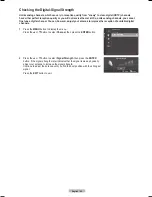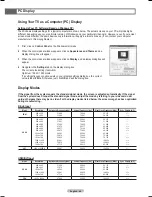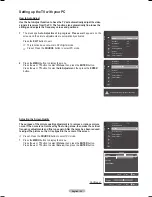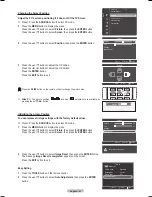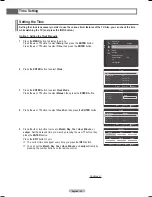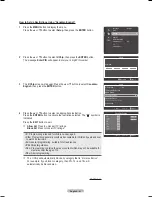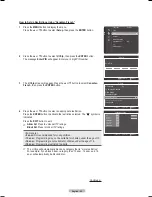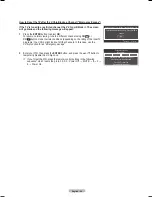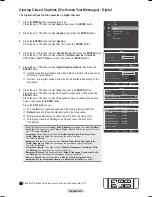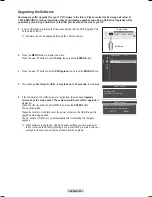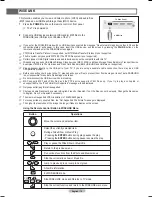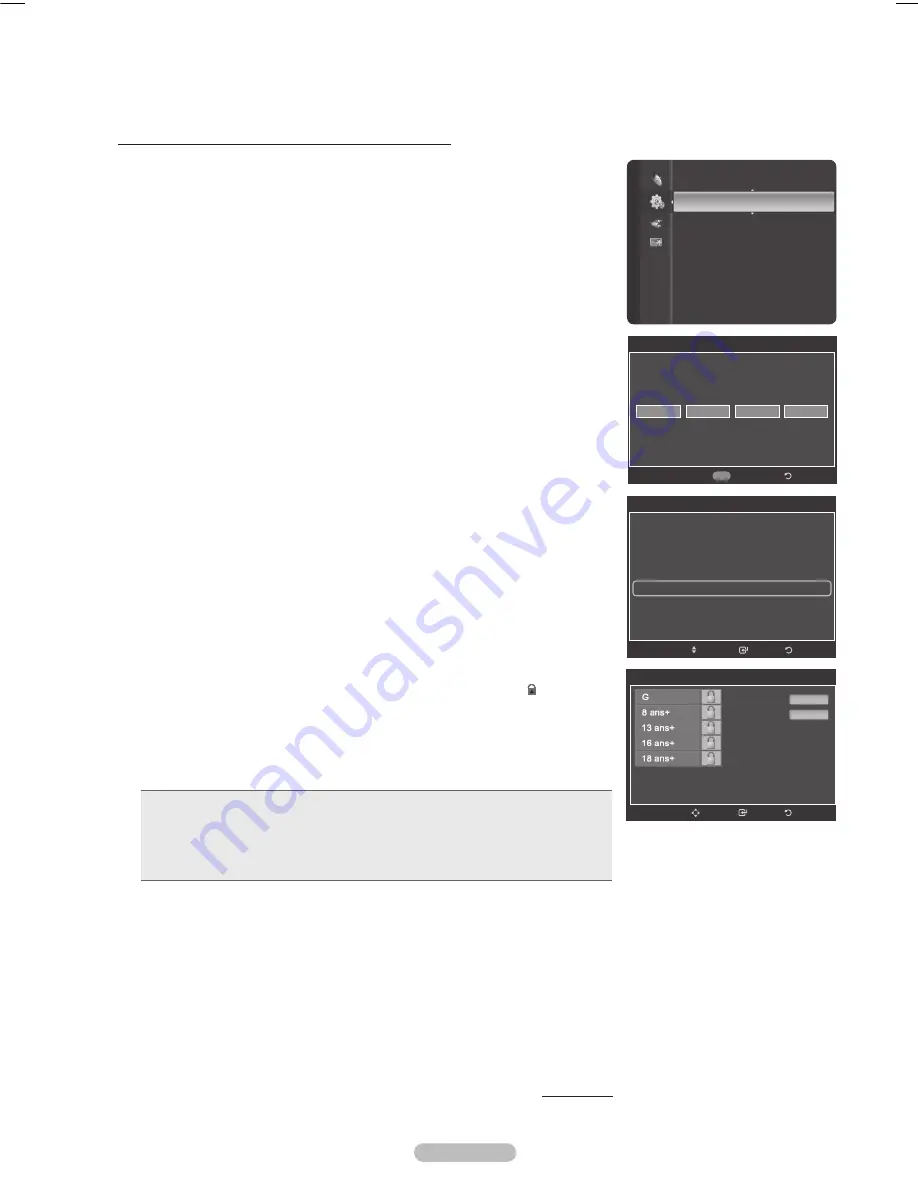
English -
How to Set up Restrictions Using “Canadian French”
1
Press the
MENU
button to display the menu.
Press the ▲ or ▼ button to select
Setup
, then press the
ENTER
button.
Press the ▲ or ▼ button to select
V-Chip
, then press the
ENTER
button.
The message
Enter PIN
will appear. Enter your 4 digit PIN number.
The
V-Chip
screen will appear. Press the ▲ or ▼ button to select
Canadian
French
, then press the
ENTER
button.
Press the ▲ or ▼ button to select an appropriate restriction.
Press the
ENTER
button to activate the restriction selected. The “
” symbol is
indicated.
Press the
EXIT
button to exit.
➢
Allow All:
Press to unlock all TV ratings.
Block All:
Press to lock all TV ratings.
• G:
General.
• ans+:
Not recommended for young children.
• 1 ans+:
Programming may not be suitable for children under the age of 13.
• 1 ans+:
Programming is not suitable for children under the age of 16.
• 1 ans+:
Programming restricted to adults.
➢
The V-Chip will automatically block any category that is “more restrictive”.
For example, if you block 8 ans+ category, then 13 ans+, 16 ans+ and 18
ans+ will automatically be blocked also.
Continued...
Language
: English
Time
V-Chip
►
Caption
External Settings
Entertainment
: Off
PIP
SW Upgrade
Setup
V-Chip
Enter PIN
*
*
*
*
Return
0~9 Enter PIN
V-Chip
V-Chip Lock
: On
TV Parental Guidelines
MPAA Rating
Canadian English
Canadian French
►
Downloadable U.S.Rating
Change PIN
Return
Enter
Move
Canadian French
Allow All
Block All
Return
Enter
Move
BP68-00658A_Eng.indb 62
2008-04-22 오후 7:38:41