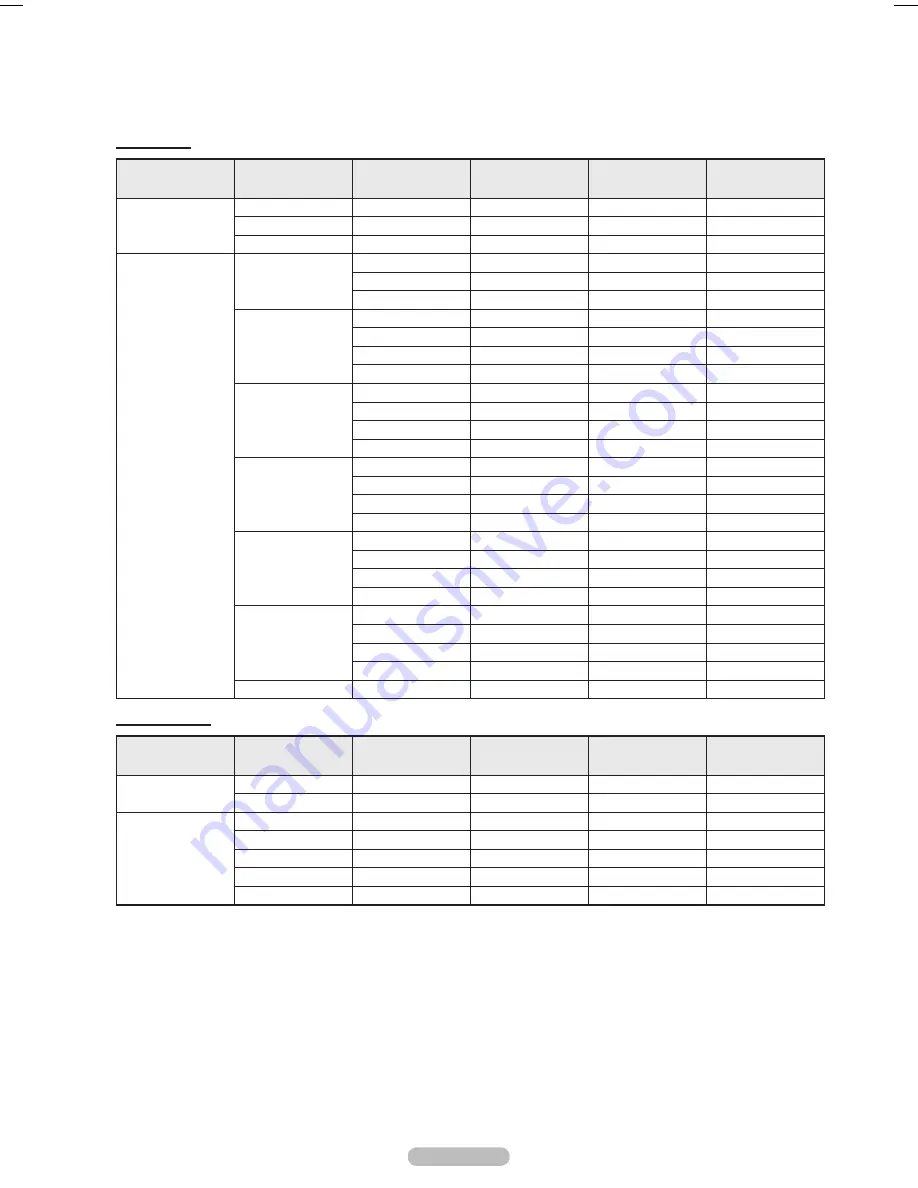
English - 61
Display Modes
If the signal from the system equals the standard signal mode, the screen is adjusted automatically. If the signal from the
system doesn’t equal the standard signal mode, adjust the mode by referring to your videocard user guide; otherwise there
may be no video. For the display modes listed below, the screen image has been optimized during manufacture.
D-Sub Input
Video Signal
Resolution
(Dot X Line)
Horizontal
frequency (KHz)
Vertical
frequency (Hz)
Horizontal
Polarity
Vertical
Polarity
IBM
640 x 350
31.46
70.08
P
N
720 x 400
31.46
70.08
N
P
640 x 480
31.46
59.94
N
N
VESA
640 x 480
35.00
70.00
P
P
37.86
72.80
N
N
37.50
75.00
N
N
800 x 600
37.87
60.31
P
P
43.75
70.00
P
P
48.07
72.18
P
P
46.87
75.00
P
P
1024 x 768
48.36
60.00
N
N
56.47
70.06
N
N
57.67
72.00
P
P
79.99
75.02
P
P
1152 x 864
53.70
60.00
N
P
63.00
70.00
N
P
64.87
72.00
N
P
67.50
75.00
P
P
1280 x 960
60.00
60.00
P
P
69.93
70.00
P
P
72.07
72.00
P
P
75.23
75.00
N
P
1280 x 1024
63.98
60.02
P
P
74.62
70.00
N
N
76.82
72.00
N
N
79.97
75.02
P
P
1920 x 1080
66.58
60.00
P
N
HDMI/DVI Input
Video Signal
Resolution
(Dot X Line)
Horizontal
frequency (KHz)
Vertical
frequency (Hz)
Horizontal
Polarity
Vertical
Polarity
IBM
640 x 350
31.47
70.00
P
N
720 x 400
31.47
70.00
N
P
CEA-861B
640 x 480
31.47
60.00
N
N
800 x 600
37.88
60.00
P
P
1024 x 768
48.36
60.00
N
N
1280 x 1024
63.98
60.00
P
P
1920 x 1080
67.50
60.00
P
N
(N: Negative / P: Positive)
➢
● When this TV is used as a PC display, 32-bit color is supported.
● Depending on the manufacturer, your PC display screen might appear different. (and depending on your particular version of
Windows.) Check your PC instruction book for information about connecting your PC to a TV.
● If a vertical and horizontal frequency-select mode exists, select 60Hz (vertical) and 66.58KHz (horizontal).
● In some cases, abnormal signals (such as stripes) might appear on the TV screen when the PC power is turned off (or if the PC
is disconnected). If so, press the
SOURCE
button on the remote control or
SOURCE
button on the side panel to enter a VIDEO
mode. Also, make sure that the PC is connected.
BN68-00630D-Eng_3.indd 61
2007-04-09 ソタネト 7:01:00
















































