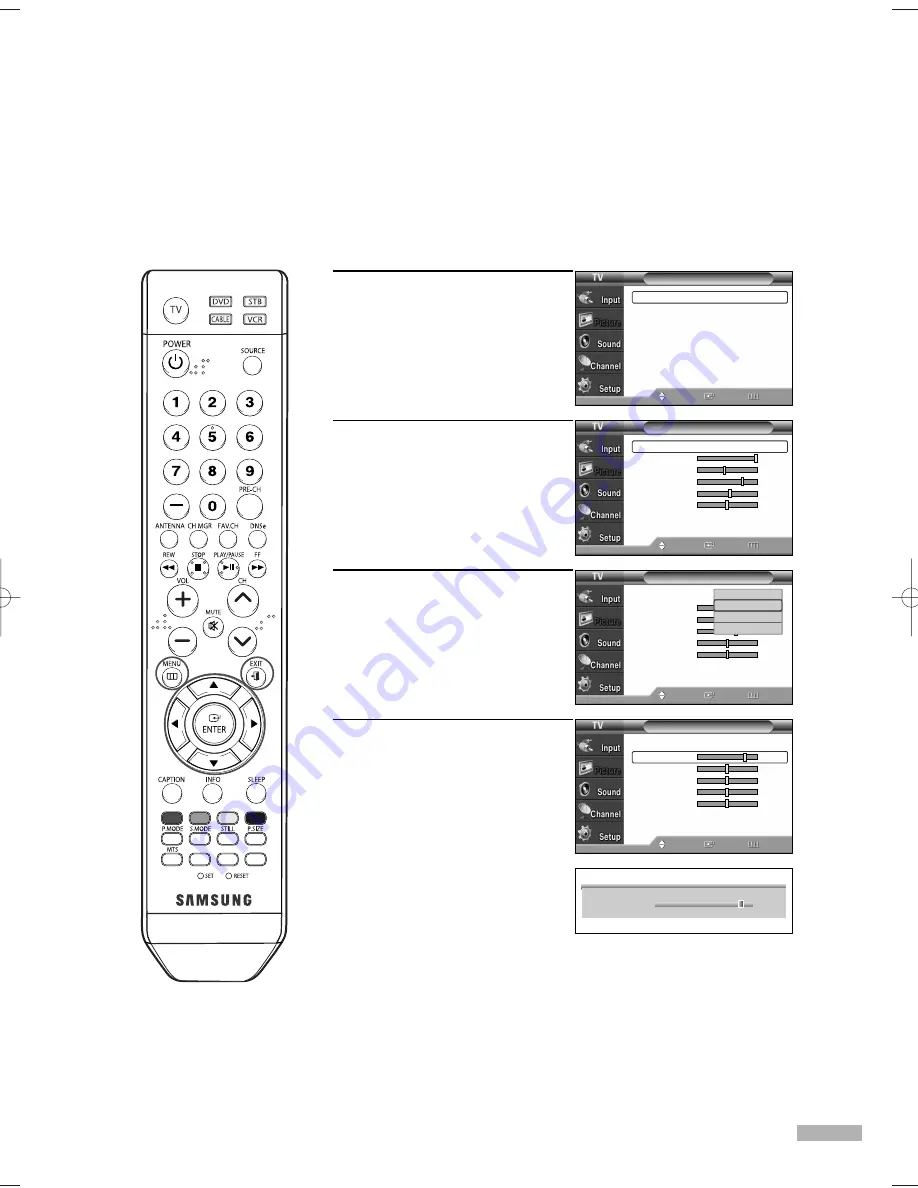
English - 61
1
Press the MENU button.
Press the
…
or
†
button to
select “Picture”, then press the
ENTER button.
2
Press the ENTER button to
select “Mode”.
3
Press the ENTER button.
Press the
…
or
†
button to
select the desired picture mode
(Dynamic, Standard, Movie,
Custom), then press the ENTER
button.
4
Press the
…
or
†
button to
select a particular option
(Contrast, Brightness,
Sharpness, Color, or Tint),
then press the ENTER button.
Press the
œ
or
√
button to
decrease or increase the value
of a particular item.
Continued...
Customizing the Picture Settings
You can use the on-screen menus to change the “Contrast”, “Brightness”, “Sharpness”, “Color”,
“Tint”, and “Color Tone” according to personal preference. You can select “Standard” which
automatically recalls your personalized picture settings.
▲
Contrast
▼
80
• You can also select these
options (Contrast, Brightness,
Sharpness, Color, or Tint) by
pressing the
…
or
†
button.
Picture
Mode
: Dynamic
√
Size
: 16:9
√
Digital NR
: On
√
DNIe
: On
√
My Color Control
√
Film Mode
: Off
√
Move
Enter
Return
Mode
Mode
: Dynamic
√
Contrast
100
Brightness
45
Sharpness
75
Color
55
Tint (G/R) G50
R50
Color Tone
: Cool1
√
Reset
Move
Enter
Return
Mode
Mode
: Standard
Contrast
90
Brightness
50
Sharpness
65
Color
50
Tint (G/R) G50
R50
Color Tone
: Cool1
Reset
Move
Enter
Return
Dynamic
Standard
Movie
Custom
Mode
Mode
: Standard
√
Contrast
80
Brightness
50
Sharpness
50
Color
50
Tint (G/R) G50
R50
Color Tone
: Cool1
√
Reset
Move
Enter
Return
BP68-00586F-00Eng(060~073) 4/21/06 4:39 PM Page 61
Summary of Contents for HL-S6165W - 61" Rear Projection TV
Page 6: ...SAMSUNG ...
Page 7: ...Your New Wide TV ...
Page 15: ...Connections ...
Page 25: ...Operation ...
Page 47: ...Channel Control ...
Page 58: ...SAMSUNG ...
Page 59: ...Picture Control ...
Page 72: ...SAMSUNG ...
Page 73: ...Sound Control ...
Page 83: ...Special Features ...
Page 103: ...PC Display ...
Page 113: ...Appendix ...
Page 118: ...This page is intentionally left blank ...
















































