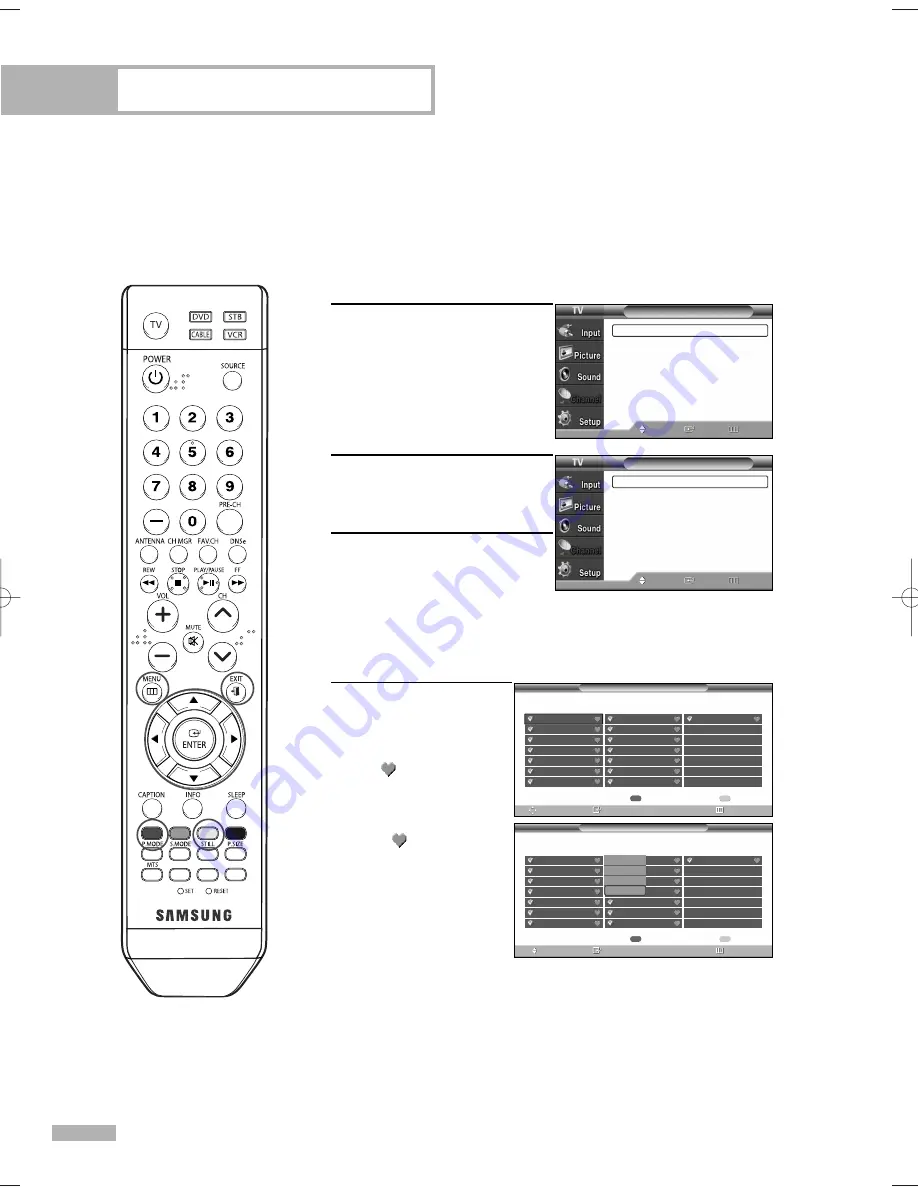
English - 48
To Store Your Favorite Channels:
1
Press the MENU button.
Press the
…
or
†
button to
select “Channel”, then press
the ENTER button.
2
Press the
…
or
†
button to
select “Channel Manager”,
then press the ENTER button.
3
Press the
▲
or
▼
button to
select “All” or “Added”,
then press the ENTER button.
Press the
…
/
†
/
œ
/
√
button
to select a channel, then
press the ENTER button and
option window will appear.
4
Press the
…
or
†
button to select
“Favorite”, then press
the ENTER button and
a
mark is activated.
Press the ENTER button
again to deselect the
selected channel and
the mark
is
deactivated.
• Red button
(List Mode) : If you
press the Red button
repeatedly, the All
Channel List, the
Added Channel List or the Favorite Channel List is selected
sequentially.
• Yellow button : Press to delete all channels memorized.
Press the EXIT button to exit.
NOTE
•
Only memorized channels can be set as favorite channels.
Channel Control
Selecting Your Favorite Channels
You can store your favorite channels for each available input source (such as TV and Cable box).
Then, when you press the FAV.CH button on the remote control, the TV displays only the favorite
channels you previously stored, allowing you to quickly and easily find frequently watched channels.
Preset : To use the Channel Manager function, first run Auto Program (see page 31).
Channel
Antenna
: Air
√
Auto Program
√
Channel Manager
√
Name
√
Fine Tune
√
Signal Strength
√
LNA
: On
√
Move
Enter
Return
Channel Manager
All
√
Added
√
Favorite
√
Default List mode : All
√
Move
Enter
Return
Channel Manager /All
List Mode
Delete All
Move
Enter
Return
Air 2
Air 2
Air 3
Air 4
Air 5
Air 6
Air 7
Air 8
Air 9
Air 10
Air 11
Air 12
Air 13
Air 14
Air 15
Air 16
Channel Manager /All
List Mode
Delete All
Move
Enter
Return
Air 2
Air 2
Air 3
Air 4
Air 5
Air 6
Air 7
Air 8
Air 9
Air 10
Air 11
Air 12
Air 13
Air 14
Air 15
Air 16
Watch
Add
Delete
Favorite
BP68-00586F-00Eng(048~059) 3/30/06 7:13 PM Page 48
Summary of Contents for HL-S6165W - 61" Rear Projection TV
Page 6: ...SAMSUNG ...
Page 7: ...Your New Wide TV ...
Page 15: ...Connections ...
Page 25: ...Operation ...
Page 47: ...Channel Control ...
Page 58: ...SAMSUNG ...
Page 59: ...Picture Control ...
Page 72: ...SAMSUNG ...
Page 73: ...Sound Control ...
Page 83: ...Special Features ...
Page 103: ...PC Display ...
Page 113: ...Appendix ...
Page 118: ...This page is intentionally left blank ...
















































