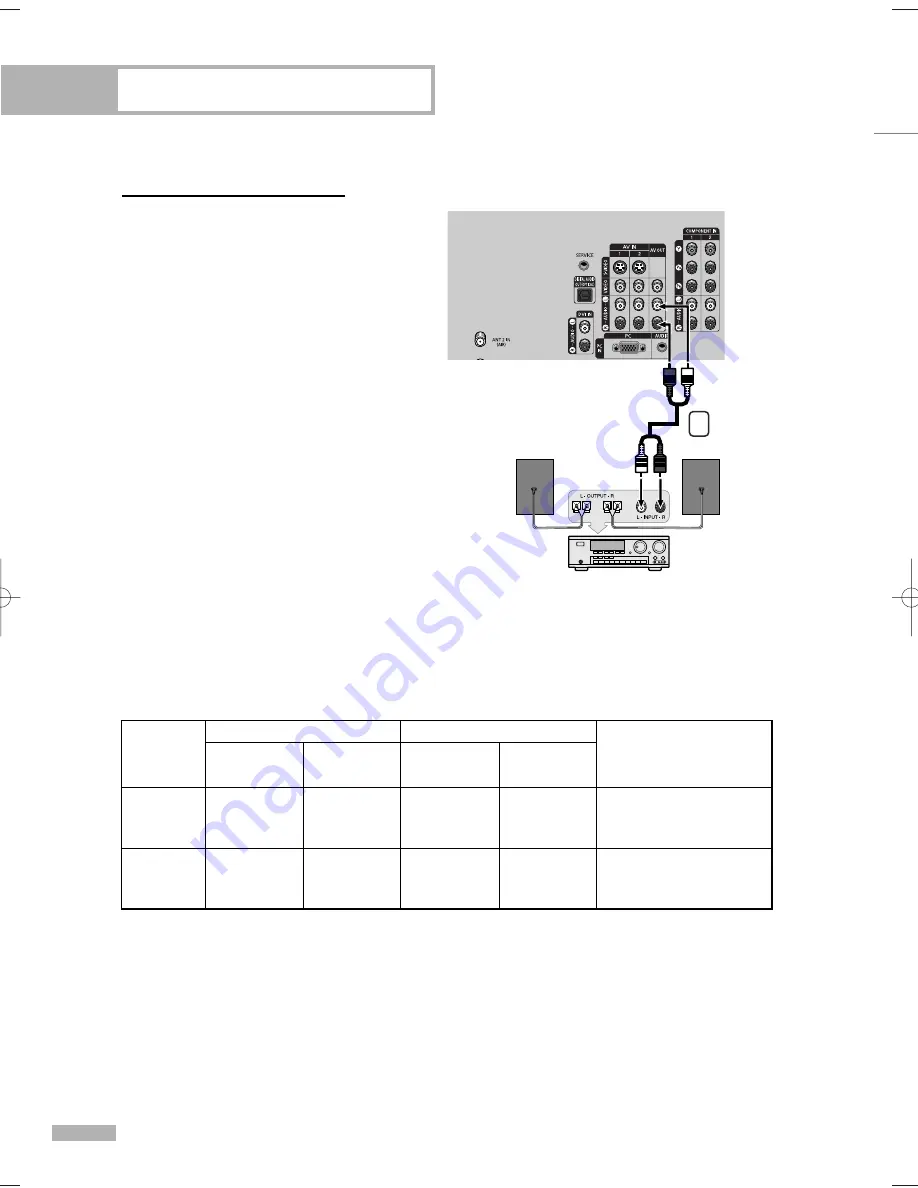
Connecting to an Analog Amplifier
1
The AV OUT (AUDIO L/R)
terminals cannot be used for
external speakers.
You must hook them up to an
amplifier.
When an audio amplifier is
connected to the AV OUT
(AUDIO L/R) terminals:
Decrease the gain (volume)
of the TV, and adjust the
volume level with the volume
control audio amplifier.
NOTE
• If using the HDMI/DVI, PC, or
Component input on the TV, the
audio output signal is available
only when the TV’s Internal Mute
is set to on.
(Refer to page 79)
Connections
English - 24
TV Rear Panel
Amplifier
1
When “Internal mute” is set to “On”, Sound menus except “Multi-Track Options” and “Digital Output”
cannot be adjusted.
RF
AV
S-Video
Component
PC
HDMI
Internal
Mute Off
Internal
Mute On
Internal Speakers
Internal
Mute Off
Internal
Mute On
Audio Out (Optical, L/R Out)
Video Output
Active
Active
Active
Active
Active
Active
Active
Inactive
Inactive
Inactive
BP68-00586A-00Eng(016~025) 3/8/06 7:20 PM Page 24
Summary of Contents for HL-S5086W
Page 6: ...SAMSUNG...
Page 7: ...Your New Wide TV...
Page 15: ...Connections...
Page 25: ...Operation...
Page 47: ...Channel Control...
Page 58: ...SAMSUNG...
Page 59: ...Picture Control...
Page 72: ...SAMSUNG...
Page 73: ...Sound Control...
Page 83: ...Special Features...
Page 103: ...PC Display...
Page 113: ...WISELINK...
Page 127: ...Appendix...
















































