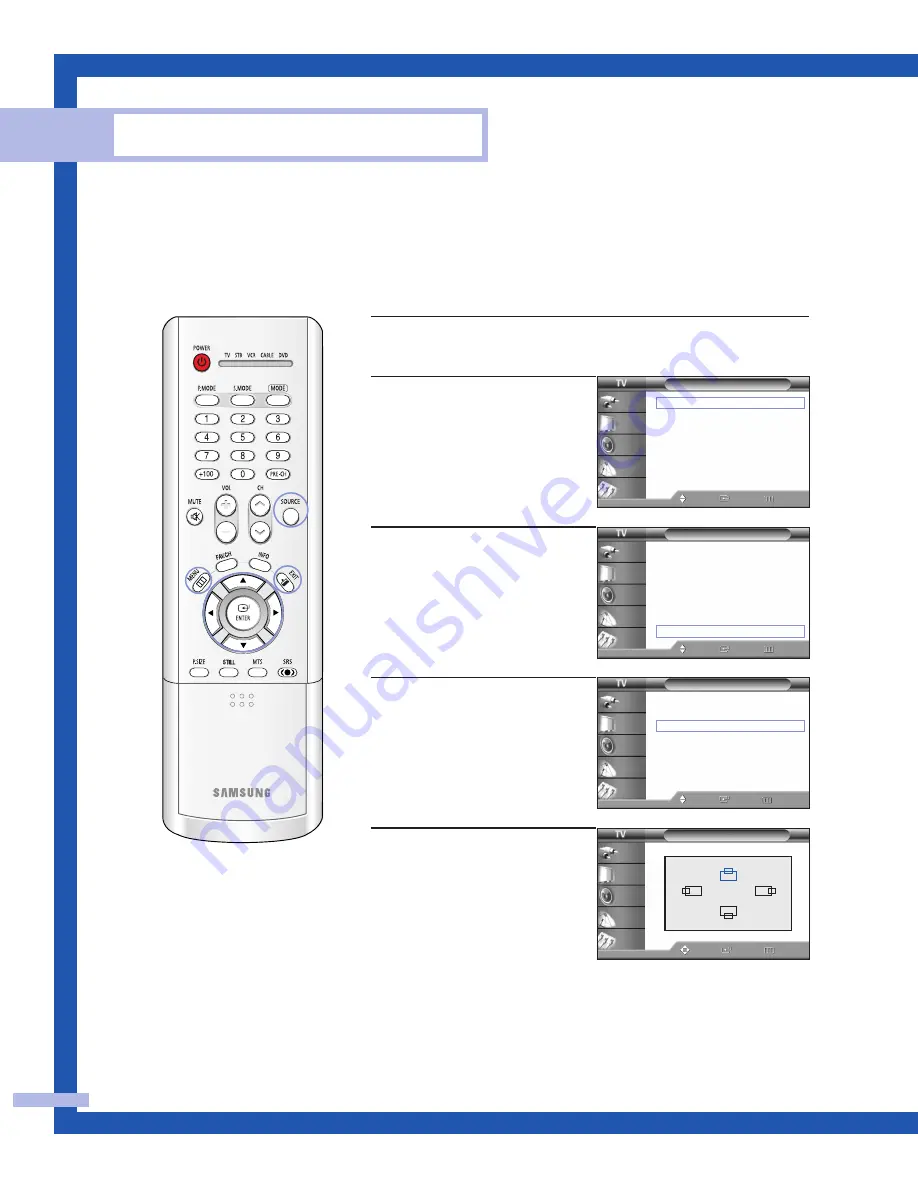
Changing the Picture Position
After connecting the TV to your PC, adjust the position of picture if it is not well-aligned.
English - 88
PC Display
1
Press the SOURCE button to select “PC”.
2
Press the MENU button.
Press the
…
or
†
button to
select “Setup”, then press the
ENTER button.
3
Press the
…
or
†
button to
select “PC”, then press the
ENTER button.
4
Press the
…
or
†
button to
select “Position”, then press
the ENTER button.
5
Adjust the position of picture
by pressing the
…
/
†
/
œ
/
√
button.
Press the EXIT button to exit.
NOTE
• If a PC signal is input to “DVI” or “HDMI”, you can’t adjust the
quality and position of picture.
PC
Coarse
√
Fine
√
Position
√
Auto Adjustment
Recall
Move
Enter
Return
Input
Picture
Sound
Channel
Setup
Setup
Language
: English
√
Time
√
V-Chip
√
Caption
√
Blue Screen
: Off
√
Melody
: On
√
Color Weakness
√
PC
√
Move
Enter
Return
Input
Picture
Sound
Channel
Setup
Setup
Language
: English
√
Time
√
V-Chip
√
Caption
√
Blue Screen
: Off
√
Melody
: On
√
Color Weakness
√
PC
√
Move
Enter
Return
Input
Picture
Sound
Channel
Setup
Position
Move
Enter
Return
Input
Picture
Sound
Channel
Setup
▲
▼
▼
▼
Summary of Contents for HL-P5063W
Page 4: ...SAMSUNG ...
Page 5: ...Your New Wide TV ...
Page 14: ...SAMSUNG ...
Page 15: ...Connections ...
Page 24: ...SAMSUNG ...
Page 25: ...Operation ...
Page 44: ...SAMSUNG ...
Page 45: ...Special Features ...
Page 47: ...English 47 Remote Control Codes VCR Codes DVD Codes Cable Box Codes ...
Page 83: ...PC Display ...
Page 92: ...SAMSUNG ...
Page 93: ...Appendix ...























