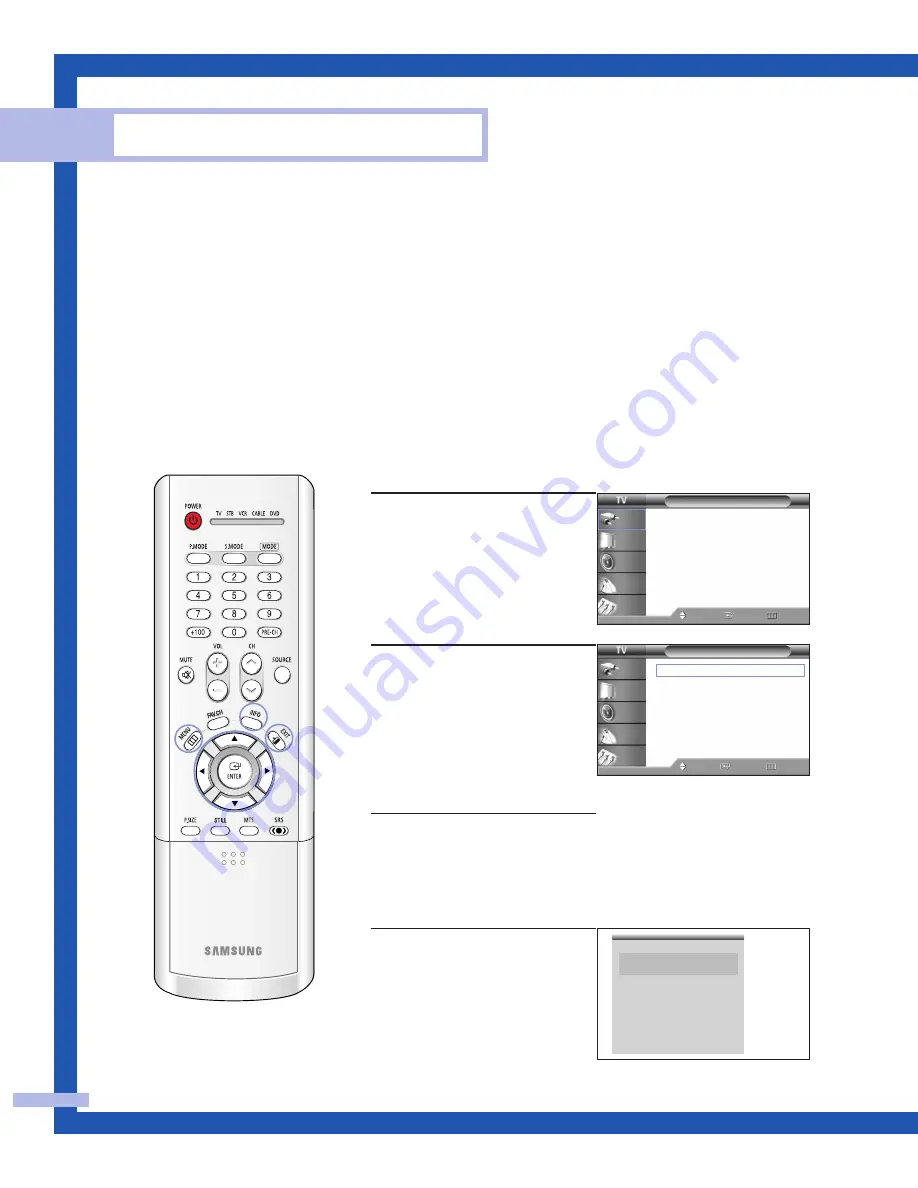
Viewing the Menus
1
Press the MENU button.
The main menu is displayed.
There are five menu groups:
“Input”, “Picture”, “Sound”,
“Channel” and “Setup”.
2
Press the
…
or
†
button to
select to an item you want in
the menu.
Press the
œ
,
√
or ENTER
button to display, change, or
use the selected items.
Use the ENTER button to
enter items in the menu.
3
Press the EXIT button to exit.
Viewing the Display
Press the INFO button on the
remote control.
The TV displays the current
channel, the status of certain
picture and sound settings and
the current time.
Operation
English - 26
Turning the TV On and Off
Press the POWER button on the remote control.
You can also use the POWER button on the front panel.
Viewing the Menus and On-Screen Displays
The on-screen menu system allows you to control the settings of your TV. Access the on-screen menu
system by pressing the MENU button on the remote control. Once the on-screen menu appears, use
the
…
/
†
/
œ
/
√
/ENTER on your remote control to select menu items and make adjustments.
You can also view the on-screen menu system and make some adjustments using the TV’s side
panel buttons.
Input
Source List : TV
√
Edit Name
√
Move
Enter
Exit
Input
Picture
Sound
Channel
Setup
Picture
Mode
: Standard
√
Color Tone
: Warm1
√
Size
: Wide
√
Digital NR
: Off
√
DNIe
: On
√
My Color Control
√
Film Mode
: Off
√
PIP
√
Move
Enter
Return
Input
Picture
Sound
Channel
Setup
Air 12
Signal
Mono
V-Chip
Picture
Dynamic
Sound
Standard
SRS TSXT
Stereo
MTS
Stereo
- - : - - am
Summary of Contents for HL-P5063W
Page 4: ...SAMSUNG ...
Page 5: ...Your New Wide TV ...
Page 14: ...SAMSUNG ...
Page 15: ...Connections ...
Page 24: ...SAMSUNG ...
Page 25: ...Operation ...
Page 44: ...SAMSUNG ...
Page 45: ...Special Features ...
Page 47: ...English 47 Remote Control Codes VCR Codes DVD Codes Cable Box Codes ...
Page 83: ...PC Display ...
Page 92: ...SAMSUNG ...
Page 93: ...Appendix ...






























