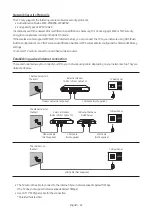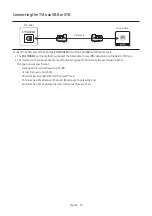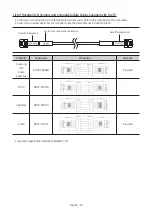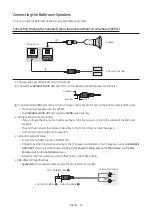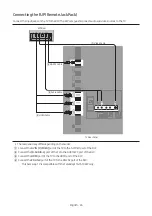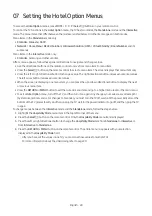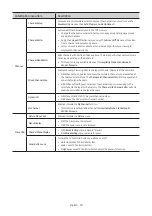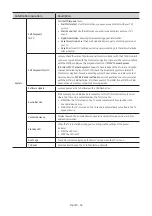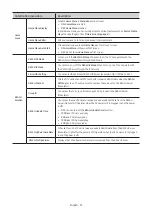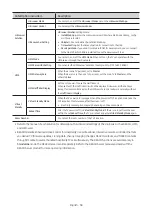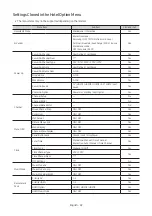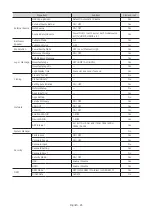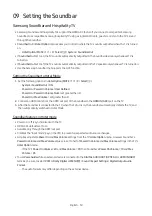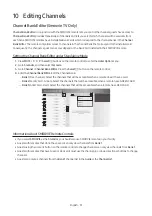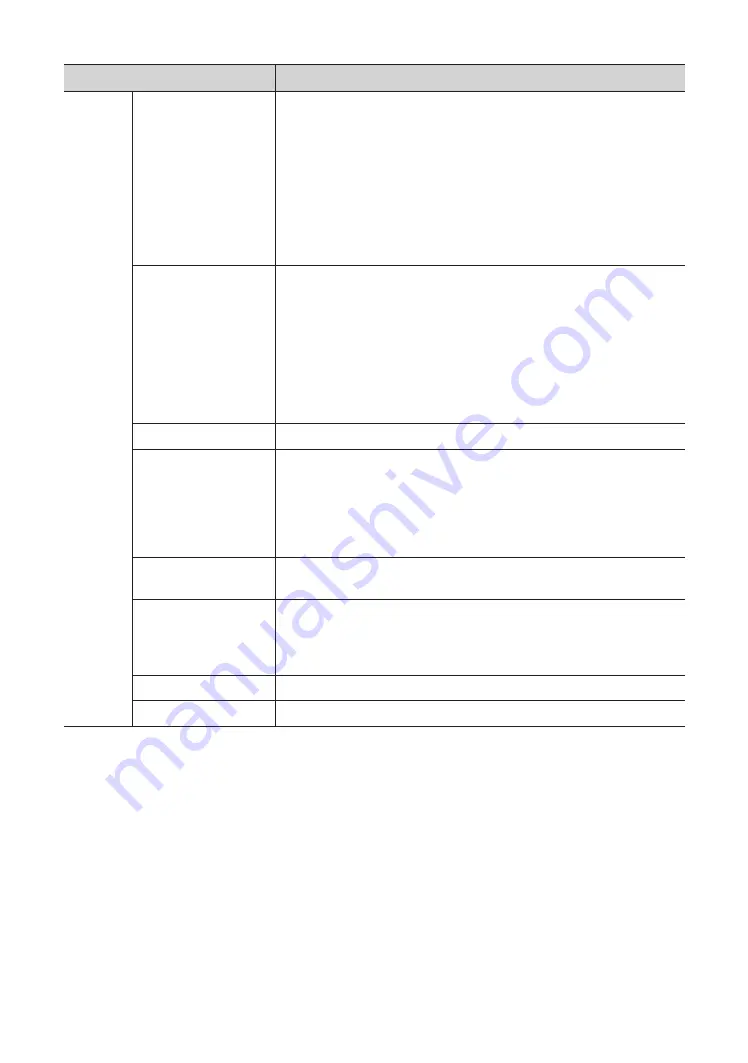
Hotel Option menu Item
Description
System
Self Diagnosis
for TV
Enter
Self Diagnosis
Menu.
•
Start Picture Test
: Use this test when you experience a problem with your TV's
picture.
•
Start Sound Test
: Use this test when you experience a problem with your TV's
sound.
•
Signal Information
: Show digital broadcasting signal information.
•
Reset Smart Hub
: Reset the
Smart Hub
and Samsung account settings stored on
your TV.
•
Reset
: Restore all TV settings, excluding network settings, to the factory defaults.
(Not available)
Self Diagnosis for HTV
Lets you check the state of
Pro:Idiom and its communication with the SI STB or SBB. If
you have any problems with the Pro:idiom encryption channel or the communications
with the SI STB or SBB, use this diagnosis function. If
PI DTV Channel Key Loss
(Pro:Idiom DTV Channel Key Loss)
appears to have failed and the Pro:Idim encryption
channel has failed to play content, first check the broadcasting systems related to
Pro:Idiom encryption. If your broadcasting system does not have a problem, contact
Samsung Service. If
STB SI Vendor Setting
appears to have failed and communication
with the SI STB or SBB has failed, first check your SI STB or SBB. If your SI STB or SBB
does not have a problem, contact to Samsung Service.
Software Update
Lets you upgrade the TV Software with a USB flash dirve.
Sound Bar Out
If the Samsung Sound Bar device is connected to this TV, this item lets you to select
where the TV sound is outputted when the TV is turned on.
•
ON
: When the TV is turned on, the TV sound is automatically outputted in the
Sound Bar device only.
•
OFF
: When the TV is turned on, the TV sound is automatically outputted in the TV
speaker device.
Contact Samsung
Display the web site of related Samsung service center, software version, and Mac
address information.
Standby LED
When the TV is in standby mode, you can configure the settings of the power
indicator.
•
ON
: The LED is on.
•
OFF
: The LED is off.
Boot Logo
To enable or disable displaying the Samsung logo when the TV turns on.
TV Reset
Returns all settings on the TV to their factory defaults.
English - 36