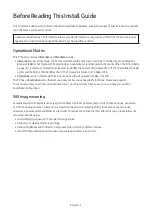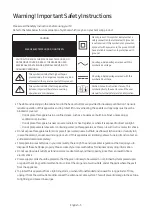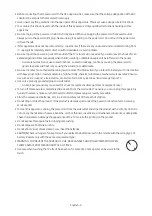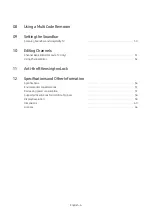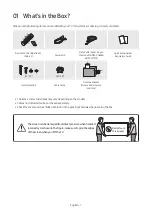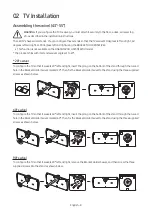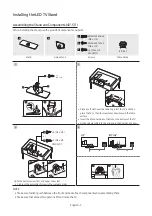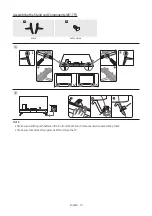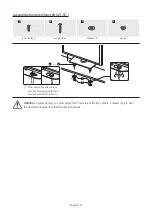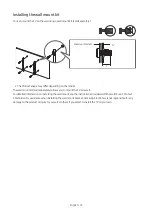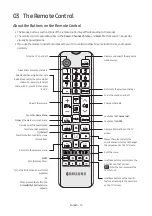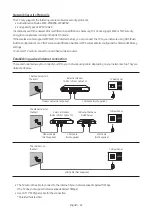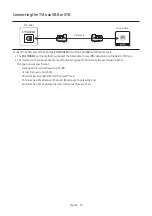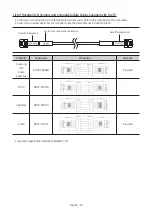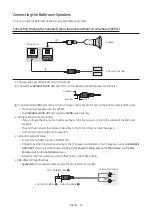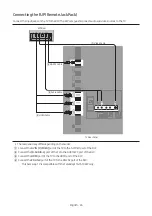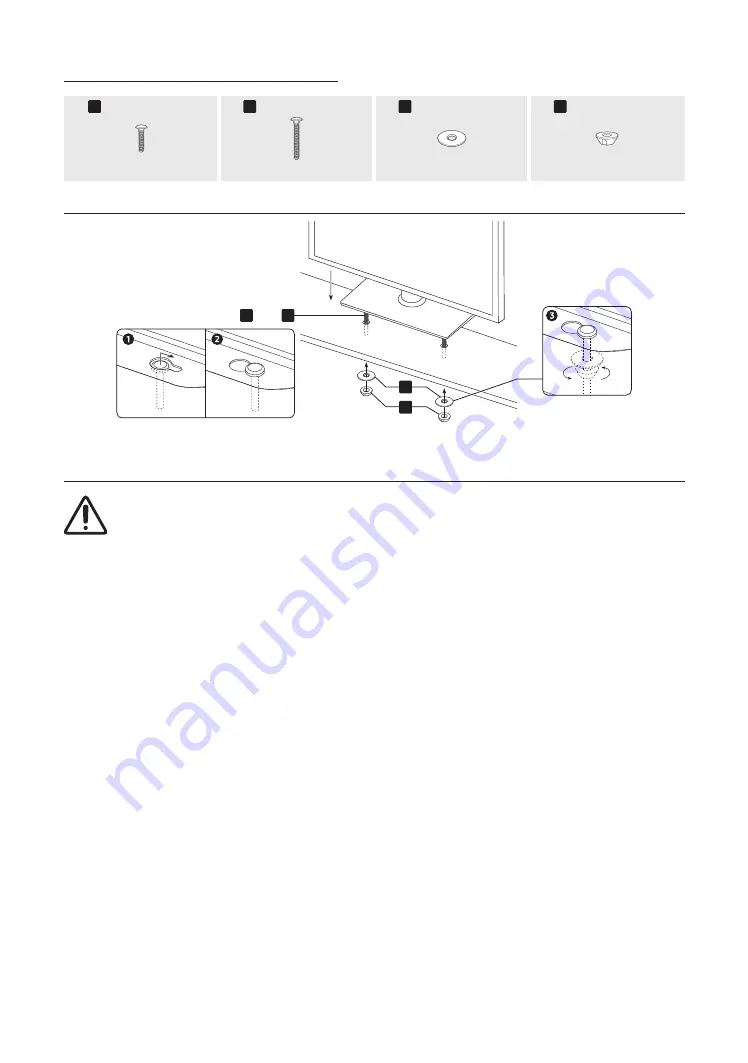
Assembling the Hotel Mount Kit (43˝-55˝)
A
B
C
D
Short Bolt x 2
Long Bolt x 2
Washer x 2
Nut x 2
A
B
C
D
or
[
Affix the stand to a flat surface
such as a dresser top, desk top, or
entertainment center as shown.
WARNING
: To prevent injury, you must attach this TV securely to the floor, a table, a dresser top, etc. with
the Hotel Mount Kit as described in these instructions.
English - 11