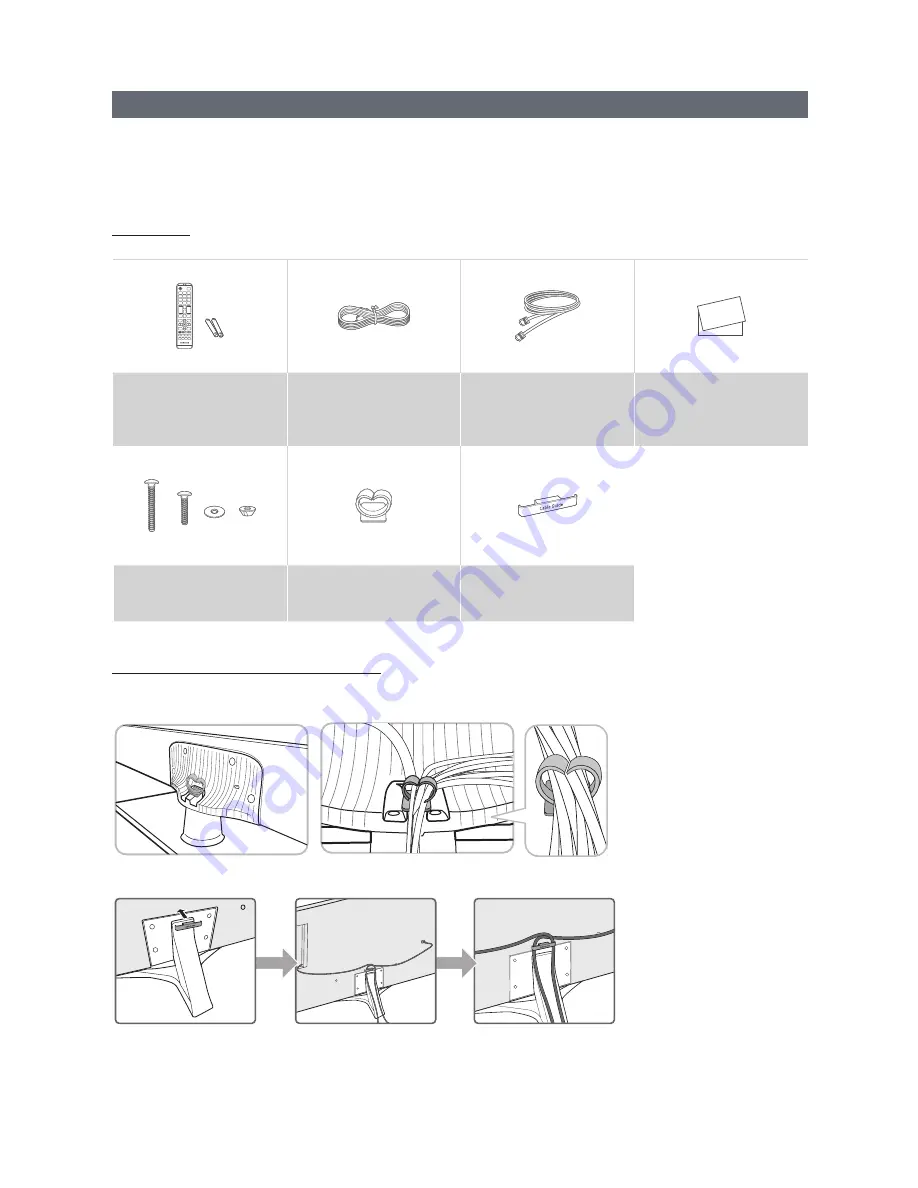
4
English
Accessories
✎
Please make sure the following items are included with your LED TV. If any items are missing, contact your dealer.
✎
The items’ color and shape may vary, depending on the model.
✎
The parts for the stand are listed under Stand Components on the following page.
List of Parts
Remote Control (AA59-
00817A) & Batteries (AAA
x 2)
Power Cord
Data Cable
(depending on the model)
(BN39-00865B, BN39-
01011E)
Safety Guide / Quick Setup
Guide / Regulatary Guide
(Not available in some
locations)
Hotel Mount Kit
(43″ ~ 65″)
Cable Guide
(43″ ~ 65″)
Cable Guide
(75″)
Arranging the cables with the cable guide
◆
43″ ~ 65″
◆
75″





































