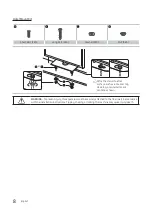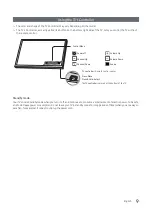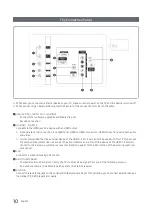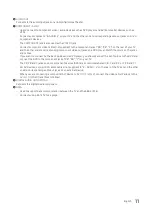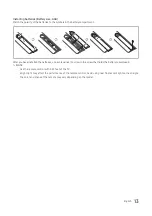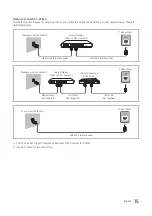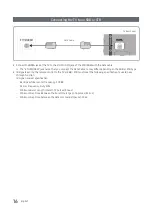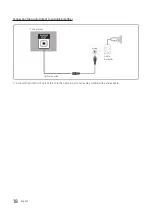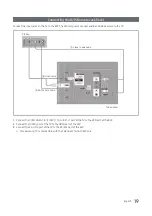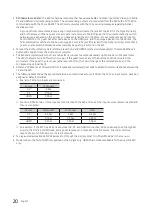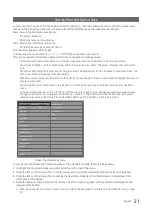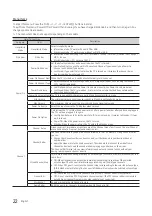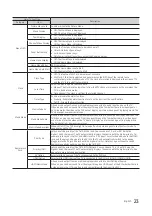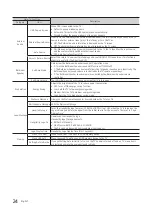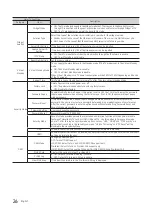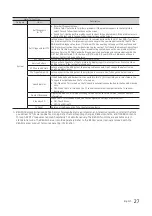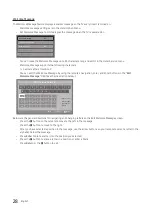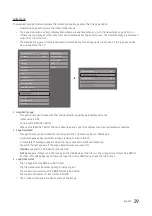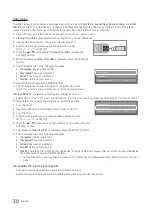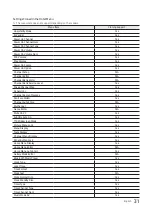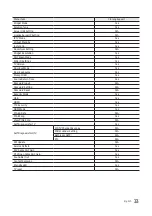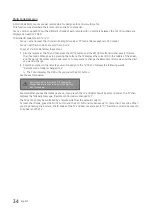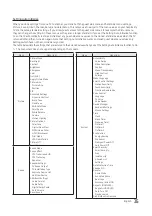21
English
Setting the Hotel Option Data
To let you control how the TV functions when in Hotel mode, the TV has two Hotel mode menus, the Stand-alone mode
menu and the Interactive mode menu. The menu items that differ between the modes are listed below.
Menu items in the Stand-alone mode only:
–
SI Vendor : Smoovie
–
REACH Server and its submenus.
Menu items in the Interactive mode only:
–
SI Vendor: Samsung and other vendors.
All other items appear in both modes.
To access the menus, press
MUTE
→
1
→
1
→
9
→
ENTER
E
on your Samsung remote.
After a menu appears, follow these general directions to navigate and change values:
–
Use the Up and Down arrow buttons on the Samsung remote to move from menu item to menu item.
–
Press the
ENTER
E
or Left or Right arrow buttons to select a menu item. The screen displays that menu item
only.
–
Press the Left or Right arrow button to change a value. The Right arrow button increases numerical values. The
Left arrow button decreases numerical values.
–
When the screen is displaying one menu item, you can press the Up or Down arrow button to display the next or
previous menu item.
–
Press the
RETURN
or
MENU
button to exit the current menu item and go to a higher menu level or the Main
menu.
–
To exit a Hotel mode menu, turn off the TV, and then turn it on again. Any changes you made are saved except
changes to SI Vendor. For changes to SI Vendor, you must turn the TV off, wait until the Standby light glows
steadily, then unplug the TV, wait for the Standby LED to go off, and then plug the TV in again.
Hospitality Mode
Standalone
Widget Solution
SI Vendor
OFF
Virtual Standby
Power On
Security Mode
Channel
DRM
Menu OSD
System
Clock
Music Mode
Remote Jack Pack
External Source
Bathroom Speaker
Eco Solution
Logo/Message
Cloning
REACH Solution
Network
Above: The Hotel mode menu
To change menus between the interactive mode and the standalone mode, follow the steps below :
1.
Highlight the Hospitality Mode menu item in the top left corner of the menu.
2.
Press the left or right arrow button on the Samsung remote. Only the Hospitality Mode menu item is displayed.
3.
Press the left or right arrow button to change the Hospitality Mode item from Standalone to Interactive or from
Interactive to Standalone.
4.
Press the Return or Menu button on the remote. The entire menu re-appears with your selection displayed in the
Hospitality Mode field.
✎
After you have set the values in one TV, you can clone those values to multiple TVs. See USB Cloning on page
.