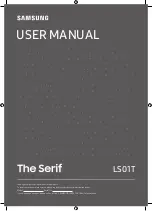English - 8
02 The Remote Control
About the Buttons on the Remote
Control
•
The images, buttons, and functions of the remote control may
differ with the model or geographical area.
•
If you use the remote control that comes with your TV to control
another TV, some functions may not operate normally.
•
A button without a description in the image below is not
supported on the product.
2
1
3
•
Alkaline batteries are recommended for longer battery life.
(Power)
Press to turn the TV on or off.
(Settings - Number
- Option button)
Each time you press this button, Settings menu
/ virtual numeric pad / Option pad are displayed
alternately.
•
Use this button to access additional options
that are specific to the feature in use.
•
Press to bring up the virtual numeric pad
on the screen. Use the numeric keypad to
enter numeric values. Select numbers and
then select
Done
or
Enter Number
to enter
a numeric value. Use to change the channel,
enter a PIN, ZIP code and etc.
(Color button)
When pressed, colored buttons appear on the
screen. Use this button to access additional
options that are specific to the feature in use.
1
Select
Selects or runs a focused item. When pressed
while you are watching content, detailed
program information appears.
2
Directional button
(up/down/left/right)
Use to navigate the menu or move the focus to
highlight items on the Home Screen.
(Volume)
Move the button up or down to adjust the
volume. To mute the sound, press the button.
When pressed for 2 seconds or more, the
Accessibility Shortcuts
appears.
(Channel)
Move the button up or down to change the
channel. To see the
Guide
screen, press the
button. When pressed for 1 second or more, the
Channel List
screen appears.
Press and hold the button up or down to quickly
change the channel.
(Return)
Returns to the previous menu. When pressed
for 1 second or more, the running function
is terminated. When pressed while you are
watching a program, the previous channel
appears.
(Play/pause)
When pressed, the playback controls appear.
Using these controls, you can control the media
content that is playing.
(Smart Hub)
Press to switch to the Home Screen.
3
Launch app button
Launch the app indicated by the button.
•
Available apps may differ depending on the
geographical area or contents provider.
Fire or explosion may occur, resulting in damage to the remote control or personal injury.
•
Do not apply shock to the remote control.
•
Be careful not to let foreign substances such as metal, liquid, or dust come in contact with the charging terminal of the remote
control.
•
When the remote control is damaged or you smell smoke or burning fumes, immediately stop operation and then repair it at the
Samsung service center.
•
Do not arbitrarily disassemble the remote control.
•
Be careful not to let infants or pets suck or bite the remote control. Fire or explosion may occur, resulting in damage to the
remote control or personal injury.