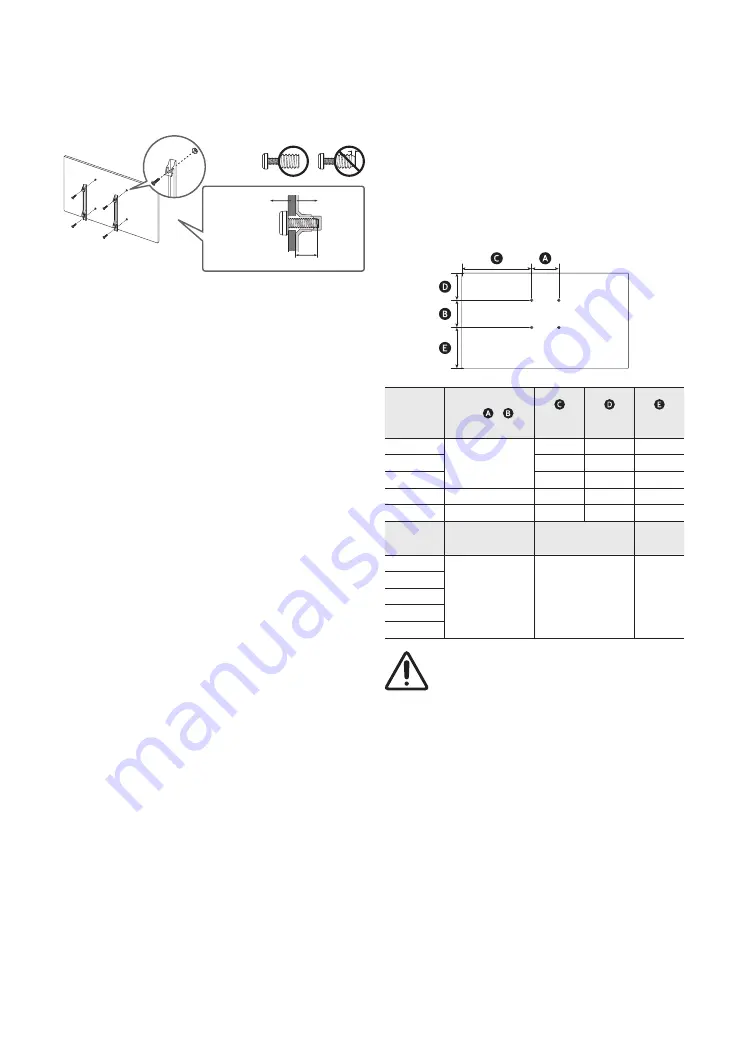
English - 6
– For wall mounts that do not comply with the VESA standard
screw specifications, the length of the screws may differ
depending on the wall mount specifications.
– Do not fasten the screws too firmly. This may damage the
product or cause the product to fall, leading to personal
injury. Samsung is not liable for these kinds of accidents.
– Samsung is not liable for product damage or personal injury
when a non-VESA or non-specified wall mount is used or the
consumer fails to follow the product installation instructions.
– Do not mount the TV at more than a 15 degree tilt.
– Always have two people mount the TV onto a wall.
TV size in
inches
VESA screw hole
specs ( * ) in
millimeters
(inches)
(inches)
(inches)
43
200 x 200
14.9
3.6
10.3
50
17.9
5.9
11.5
55
20.2
8.1
11.8
65
400 x 300
20.6
8.9
11.9
75
400 x 400
25.0
9.1
12.8
TV size in
inches
C (mm)
Standard Screw
Quantity
43
20-22
M8
4
50
55
65
75
Do not install your wall mount kit while your TV is turned
on. This may result in personal injury from electric shock.
Installing the wall mount kit
You can mount the TV on the wall using a wall mount kit (sold
separately).
TV
Wall mount
bracket
C
•
The Product shape may differ depending on the model.
The wall mount kit (sold separately) allows you to mount the TV on
a wall.
For detailed information on installing the wall mount, see the
instructions provided with the wall mount. Contact a technician
for assistance when installing the wall mount bracket. Samsung
Electronics is not responsible for any damage to the product or injury
to yourself or others if you select to install the TV on your own.
Wall Mount Kit Specifications (VESA)
Install your wall mount on a solid wall perpendicular to the floor. If
you are attaching the wall mount to building materials other than
plaster board, contact your nearest dealer. If installed on a ceiling or
slanted wall, the TV may fall and cause severe personal injury.
•
The wall mount kit is not supplied, but sold separately.
•
NOTE
– Standard dimensions for wall mount kits are shown in the
table below.
– Samsung wall mount kits contain a detailed installation
manual. All parts necessary for assembly are provided.
– Do not use screws that do not comply with the VESA
standard screw specifications.
– Do not use screws that are longer than the standard
dimension or do not comply with the VESA standard screw
specifications. Screws that are too long may cause damage
to the inside of the TV set.







































