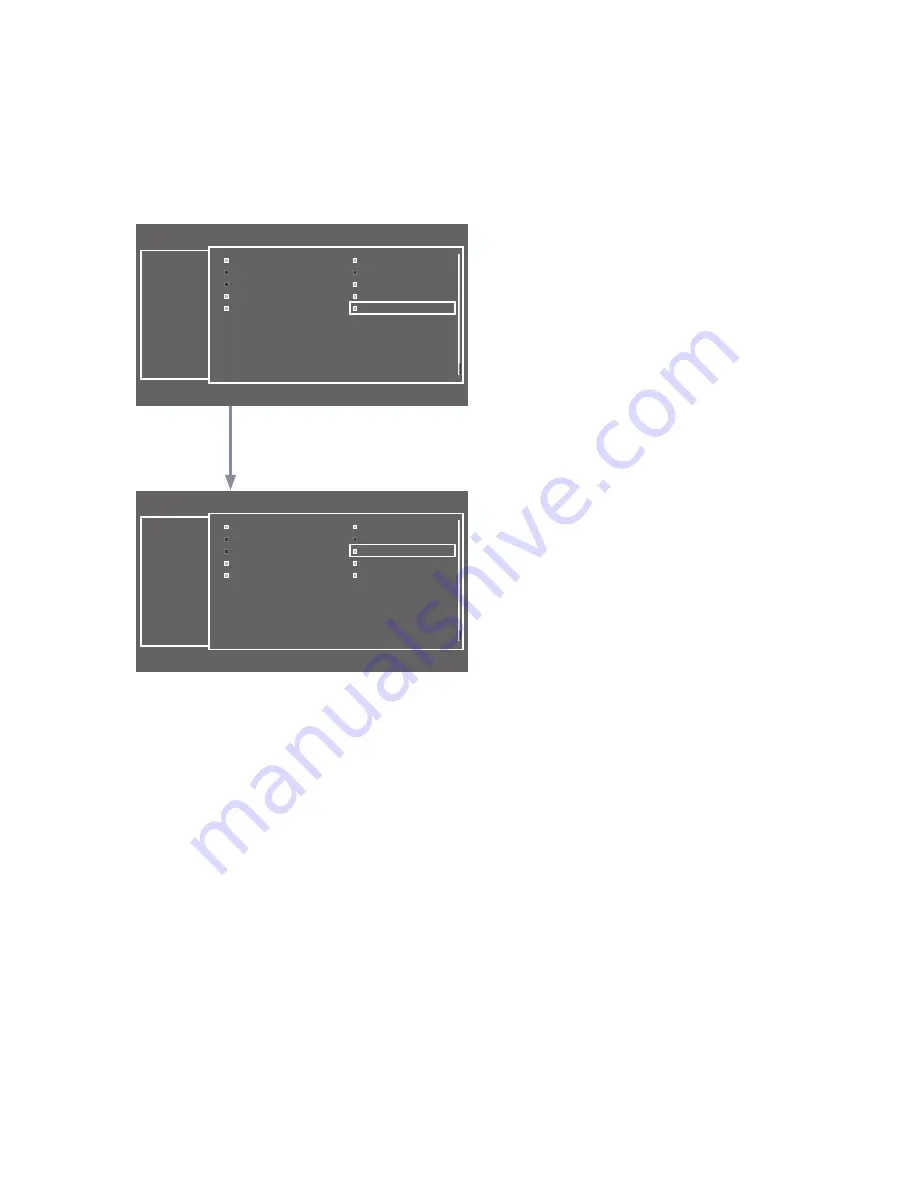
33
English
The external sources of this TV are displayed in the last page of the Channel Editor menu as shown in the example below.
In the example, there are two external sources connected to the TV,
HDMI2 (DVI)
and AV.
– You can assign a new analog channel to an external source by selecting the source on the last page, pressing the
TOOLS
button, selecting
Edit Channel Number
, and then using the up or down arrow button on the remote to select the channel
number of the analog channel.
– If you tune to a channel after assigning the channel to an external source, you can enter the external source without opening
the TV source menu.
Channel
b
Select All
U
Page
E
Select
T
Tools
R
Return
a
628
MLS Soccer
a
629
CNN NEWS
a
812
American Idol
a
840
90210
a
841
LOST
a
998
Euro Football
a
HDMI1
a
HDMI2/DVI
a
HDMI3
a
AV
All
Channel
a
Delete
b
Select All
U
Page
E
Select
T
Tools
R
Return
a
628
MLS Soccer
a
629
CNN NEWS
a
812
American Idol
a
840
90210
a
841
LOST
a
997
AV
a
Euro Football
a
HDMI1
a
HDMI2/DVI
a
HDMI3
All
After assigning channel number 997 to the
AV source.












































