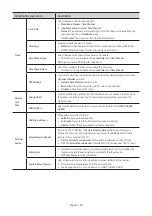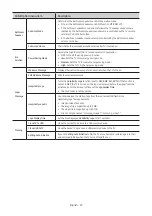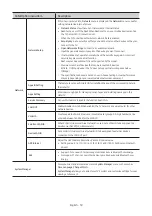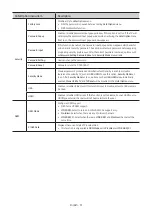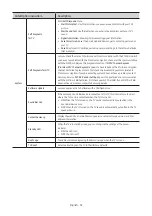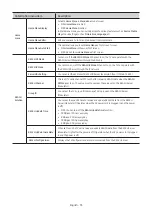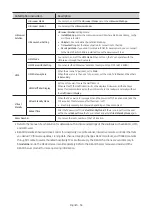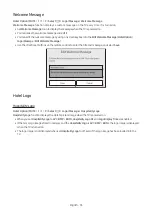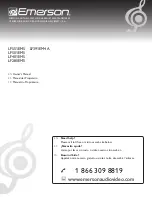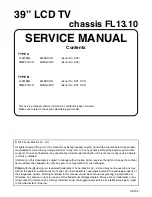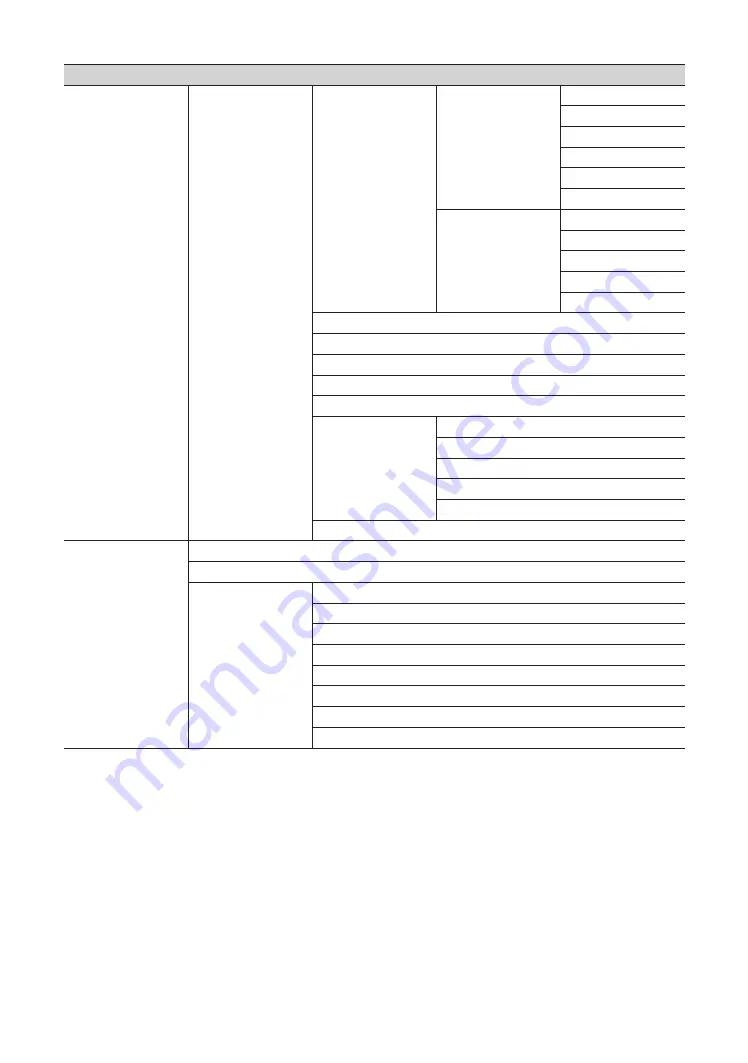
Menu Item
Picture
Expert Settings
White Balance
2 Point
R-Gain
G-Gain
B-Gain
R-Offset
G-Offset
B-Offset
20 Point Settings
20 Point
Interval
Red
Green
Blue
Gamma
HLG
ST.2084
BT.1886
RGB Only Mode
Color Space Settings
Color Space
Color
Red
Green
Blue
Reset Picture
Sound
Sound Output
Sound Mode
Expert Settings
Balance
Equalizer
HDMI Input Audio Format
Digital Output Audio Format
Audio Delay
Auto Volume
Sound Feedback
Reset Sound
English - 42