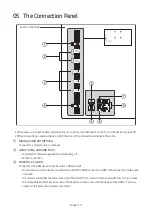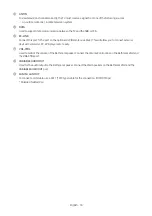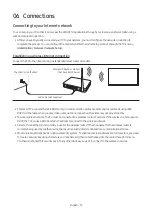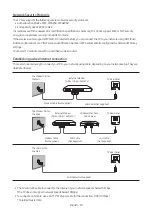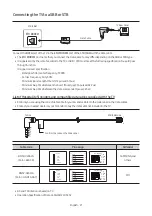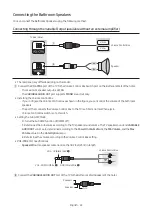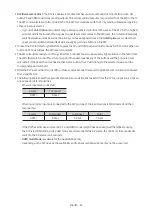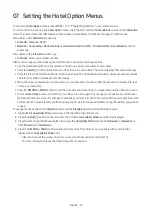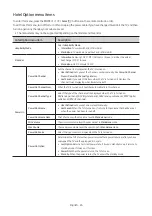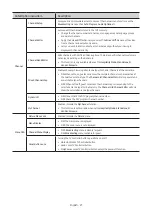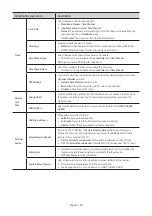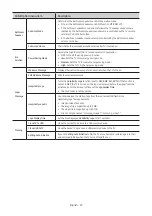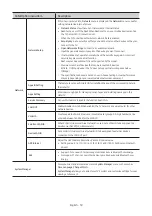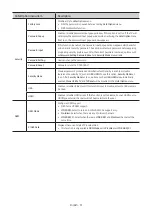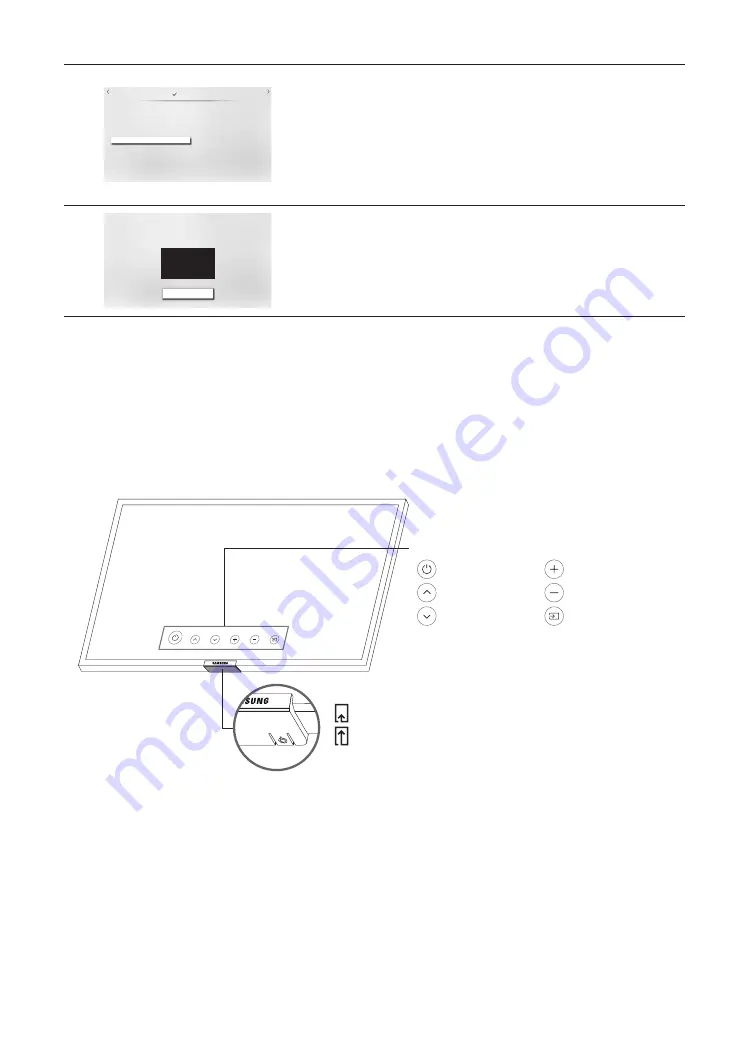
6
Next
Previous
Clock Settings
Set the correct time by applying daylight saving time (if
required) and setting your local time zone.
Auto
Current Time
--:-- --
2
3
Clock Mode
--/--/----
Date
--:-- --
Time
Off
DST
Auto
Time Zone
Setting the current time
•
If the TV will be tuned to digital broadcast channels, and these channels transmit
date and time information, set the
Clock Mode
to
Auto
. The TV will set the date
and time automatically.
•
If the TV will not be tuned to digital broadcast channels, set the
Clock Mode
to
Manual
, and then set the date and time on the TV manually.
•
Set
DST
(Daylight Saving Time) to
On
or
Off
to apply to the TV.
•
Select your time zone on the map that appears.
7
Setup Complete!
Your TV is now ready to use.
Done
Setup complete
Select the
Done
button to complete the Initial Setup. Then
Hotel Option
menu
appears. Press
POWER
button on the remote control to exit.
Using the TV Controller
You can turn on the TV with the
TV Controller
button at the bottom of the TV, and then use the
Control menu
. The
Control menu
appears when the
TV Controller
is pressed while the TV is On. For more information about its usage, refer
to the figure below.
•
The screen may dim if the protective film on the SAMSUNG logo or the bottom of the TV is not detached. Please
remove the protective film.
TV Controller / Remote control sensor
Short Press
:
Move
Long Press & Hold
:
Select
The
TV Controller
is located on the bottom of the TV.
Control menu
: Power On/Off
: Volume Up
: Channel Up
:
Volume Down
:
Channel Down
: Source
English - 16