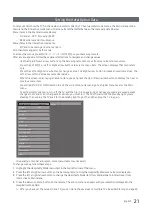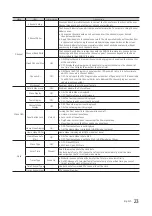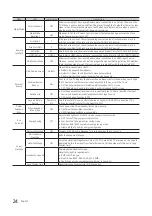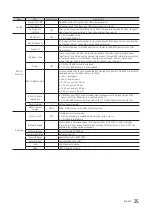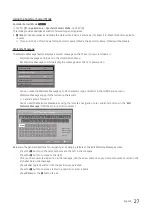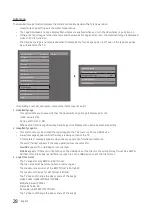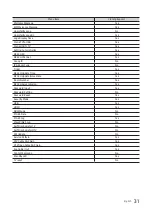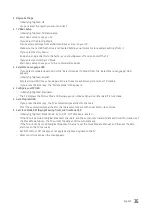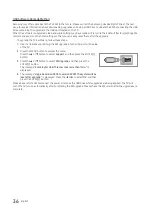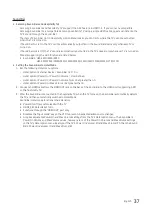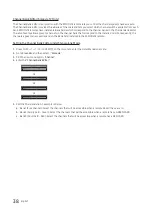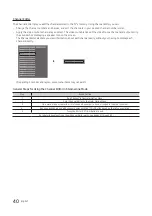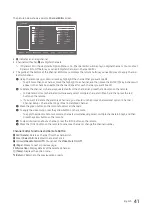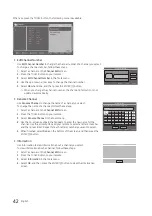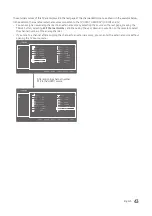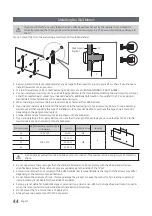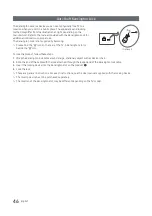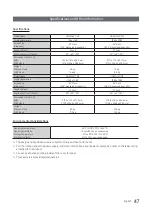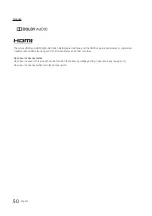35
English
◆
Region Settings
–
Initially highlighted: US
you can select the region you want and next
◆
TV Basic Setup
–
Initially highlighted: TV Basic Setup
Start basic setup to use you TV
–
If you select the Cloning Mode
Clone system settings from a USB flash drive or erver to your TV.
Make sure that a USB flash drive is connected before you attempt to clone system settings from it.
–
If you select Factory Menu
End setup and go directly to the factory you should power off and on to start the TV
–
If you select commercial TV Mode
Start basic setup to use your TV in a commercial business
◆
Select Menu Language OSD
–
If you select Standalone setup from the “Select Hospital TV Mode” OSD, the “Select Menu Language” OSD
appears.
–
Initially highlighted: English
–
Display time: OSD time out and operation are the same as Samsung’s consumer TV models.
–
If you press the Enter key, the “Picture Mode” OSD appears.
◆ Configure your TV OSD
–
Initially highlighted: Standard.
–
The TV displays the Picture Mode OSD where you can choose Dynamic or Standard Picture mode.
◆
Auto Program OSD
–
If you press the Enter key, the TV automatically searches for channels.
–
After the automatically searches for channels complete, press the next button to continue.
◆
Set Clock Mode, DST(Daylight saving time), and TimeZone OSD
–
Initially highlighted: Clock Mode : Auto, DST : Off, TimeZone : Eastern
–
If the TV will be tuned to digital broadcast channels, and these channels transmit date and time information, set
the Clock Mode to Auto. The TV will set the date and time automatically.
–
If the TV will not be tuned to digital broadcast channels, set the
Clock Mode to Manual, and then set the date
and time on the TV manually.
–
Set DST to On or Off to apply or not apply daylight saving time to the TV.
–
Select your time zone on the map appears.