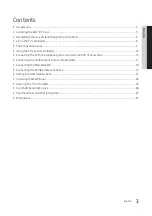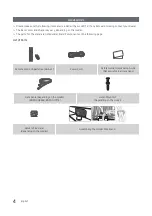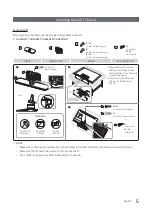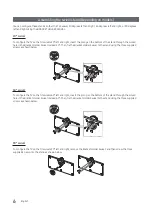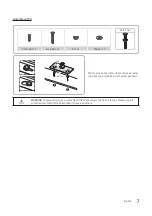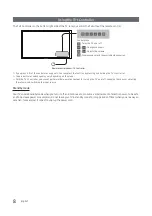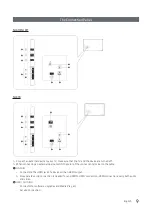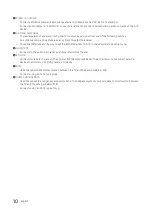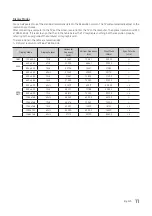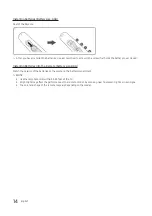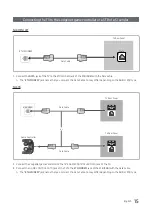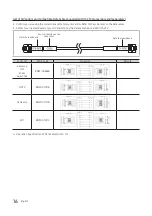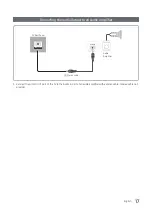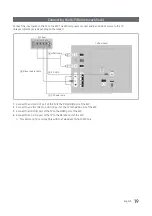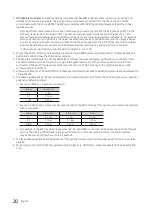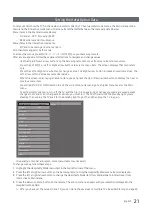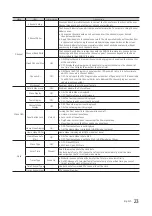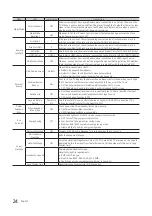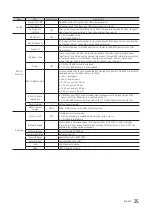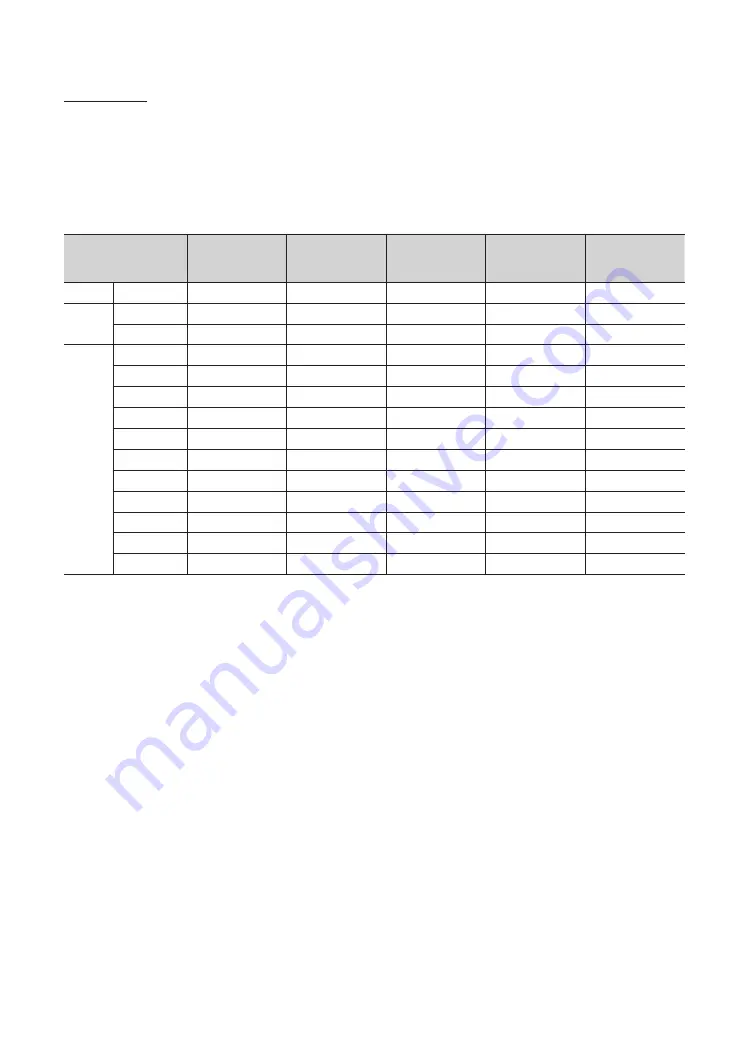
11
English
Display Modes
You can also select one of the standard resolutions listed in the Resolution column. The TV will automatically adjust to the
resolution you choose.
After connecting a computer to the TV, set the screen resolution for the TV on the computer. The optimal resolution is 1920
x 1080 @ 60 Hz. If it is set to any other than in the table below, the TV may display nothing. Set the resolution properly,
referring to the user guide of the computer or its graphic card.
The resolutions in the table are recommended.
✎
Optimal resolution is
1366 x 768 @ 60 Hz.
Display Mode
Display Format
Horizontal
Frequency
(kHz)
Vertical Frequency
(Hz)
Pixel Clock
(MHz)
Sync Polarity
(H / V)
IBM
720 x 400
70Hz
31.469
70.087
28.322
-/+
MAC
640 x 480
67Hz
35.000
66.667
30.240
-/-
832 x 624
75Hz
49.726
74.551
57.284
-/-
VESA
DMT
640 x 480
60Hz
31.469
59.940
25.175
-/-
640 x 480
72Hz
37.861
72.809
31.500
-/-
640 x 480
75Hz
37.500
75.000
31.500
-/-
800 x 600
60Hz
37.879
60.317
40.000
+/+
800 x 600
72Hz
48.077
72.188
50.000
+/+
800 x 600
75Hz
46.875
75.000
49.500
+/+
1024 x 768
60Hz
48.363
60.004
65.000
-/-
1024 x 768
70Hz
56.476
70.069
75.000
-/-
1024 x 768
75Hz
60.023
75.029
78.750
+/+
1280 x 720
60Hz
45.000
60.000
74.250
+/+
1366 x 768
60Hz
47.712
59.790
85.500
+/+