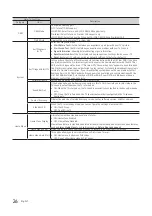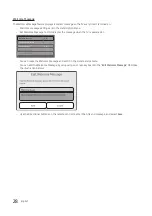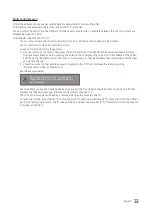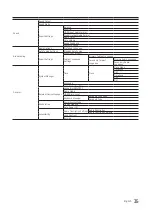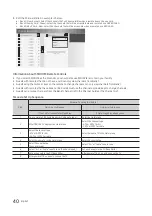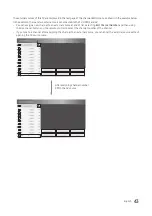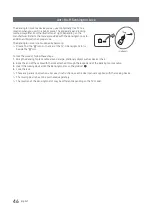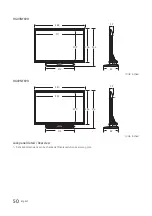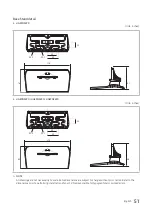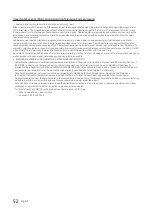37
English
y
Region Settings OSD
–
Initially highlighted:
US
–
If you press the Enter key after selecting Change, you can change the country.
–
If the country is changed, the TV automatically turns off and on.
–
If you select the incorrect country, execute TV Reset again after entering the System section of the Hotel Menu.
–
Before select country, refer to the country list information on the right.
y
Welcome to Samsung TV! OSD
–
Initially highlighted:
Welcome (English)
–
If you press the right directional button, the “
TV Installation Type
” OSD appears.
y
TV Installation Type OSD
–
Initially highlighted:
TV Basic Setup
–
If you press the right directional button, the “
Configure your TV
” OSD appears.
y
Configure Your TV OSD
–
Initially highlighted:
Standard
.
–
The TV displays the
Picture Mode
OSD where you can choose the
Dynamic
or the
Standard
picture mode.
–
The country information for the TV settings may differ from the country list information in "
Region Settings
OSD
".
y
Scan Channels OSD
–
Then press the right directional button, start scanning the channels.
–
After channel sanning is completed, select
Next
.
–
When the RF cable is not connected, the screen is skipped.
y
Set Clock Mode, DST(Daylight saving time), and Time Zone OSD
–
Initially highlighted:
Clock Mode
:
Auto
,
DST
:
Off
,
Time Zone
:
Eastern
–
If the TV will be tuned to digital broadcast channels, and these channels transmit date and time information, set
the
Clock Mode
to
Auto
. The TV will set the date and time automatically.
–
If the TV will not be tuned to digital broadcast channels, set the
Clock Mode
to
Manual
, and then set the date
and time on the TV manually.
–
Set
DST
to
On
or
Off
to apply or not apply daylight saving time to the TV.
–
Select your time zone on the map that appears.