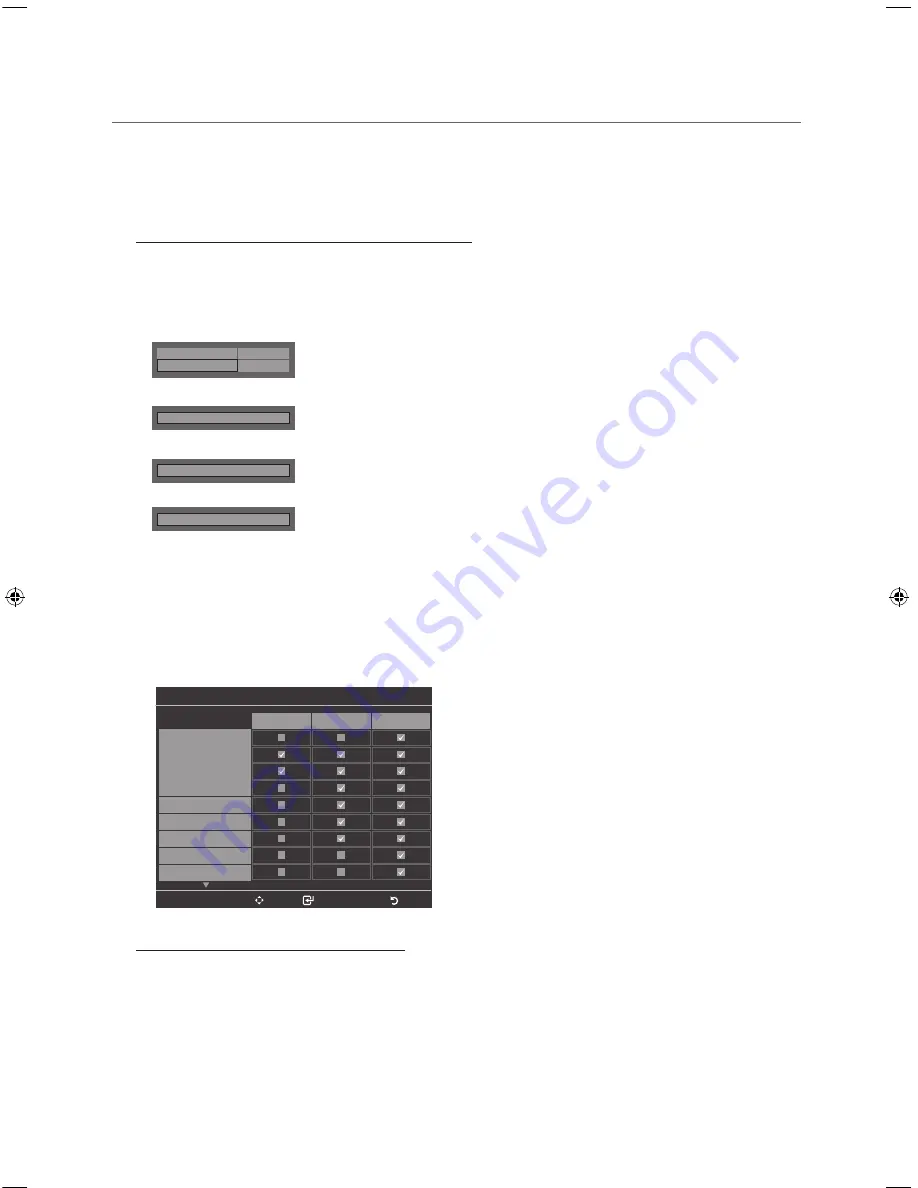
38
English
¦
Channel Bank Editor (Smoovie TV Only)
The Channel Bank Editor in conjunction with the SMOOVIE remote lets you control the channels guests have access to. The
Channel Bank Editor provides three Banks of channels and lets you select which channels will be available from each bank.
SMOOVIE remotes have instalable Bank Cards which correspond to the channel banks in the Channel Bank Editor. The
remotes only allow access to channels in the channel bank that correspond to the installed card. Consequently, the channels a
guest can access depend on the Bank Card installed in their SMOOVIE remote.
Setting the Channel Bank Editor under Stand-alone Mode
1.
Press
MUTE
+
1
+
1
+
9
+
Enter
E
on the remote to enter the Hotel Standalone menu.
2.
Go to SI vendor, and then select : “
Smoovie
”
3.
Find the new menu option, "
Channel
"
→
"
Channel Bank Editor
".
4.
Enter the “
Channel Bank Editor
”.
Hospitality Mode
Standalone
Widget Solution
SI Vendor
OFF
DRM
d
SI Vendor
Smoovie
d
SI Vendor
Smoovie
d
SI Vendor
Smoovie
▪
<Depending on model and region, some menu items may not exist.>
5.
Edit the Channel Bank. An example is below.
a.
Bank1 (Free channel): Select the channels that will be accessible when a remote doesn’t have a card.
b.
Bank2 (Family Card - Green): Select the channels that will be accessible when a remote has a GREEN CARD.
c.
Bank3 (Adult Card - Red): Select the channels that will be accessible when a remote has a RED CARD.
Information About SMOOVIE Remote Controls
y
If you select SMOOVIE as the SI vendor, you should also use SMOOVIE remotes in your facility.
y
Guests with remotes that do not have a card can only view channels from Bank 1.
y
Guests using the Numeric keys on the remote to change channels can only view channels from Bank 1.
y
Guests with remotes that have Green or Red cards must use the channel up/down keys to change channels.
y
Guests can only see channels from the Bank1 channel list In the Channel Guide or the Channel List.
Channel Bank Editor
Move
Select/Deselect
Return
All
1 ABC
2 CBS
3 FOX
4 NBC
5 CNN
6 CW
7 HBO
8 TNT
Bank1 (4)
Bank2 (6)
Bank3 (36)
[HC690_ZA]Install_Guide_00ENG.indd 38
2014-03-21 1:25:52






























