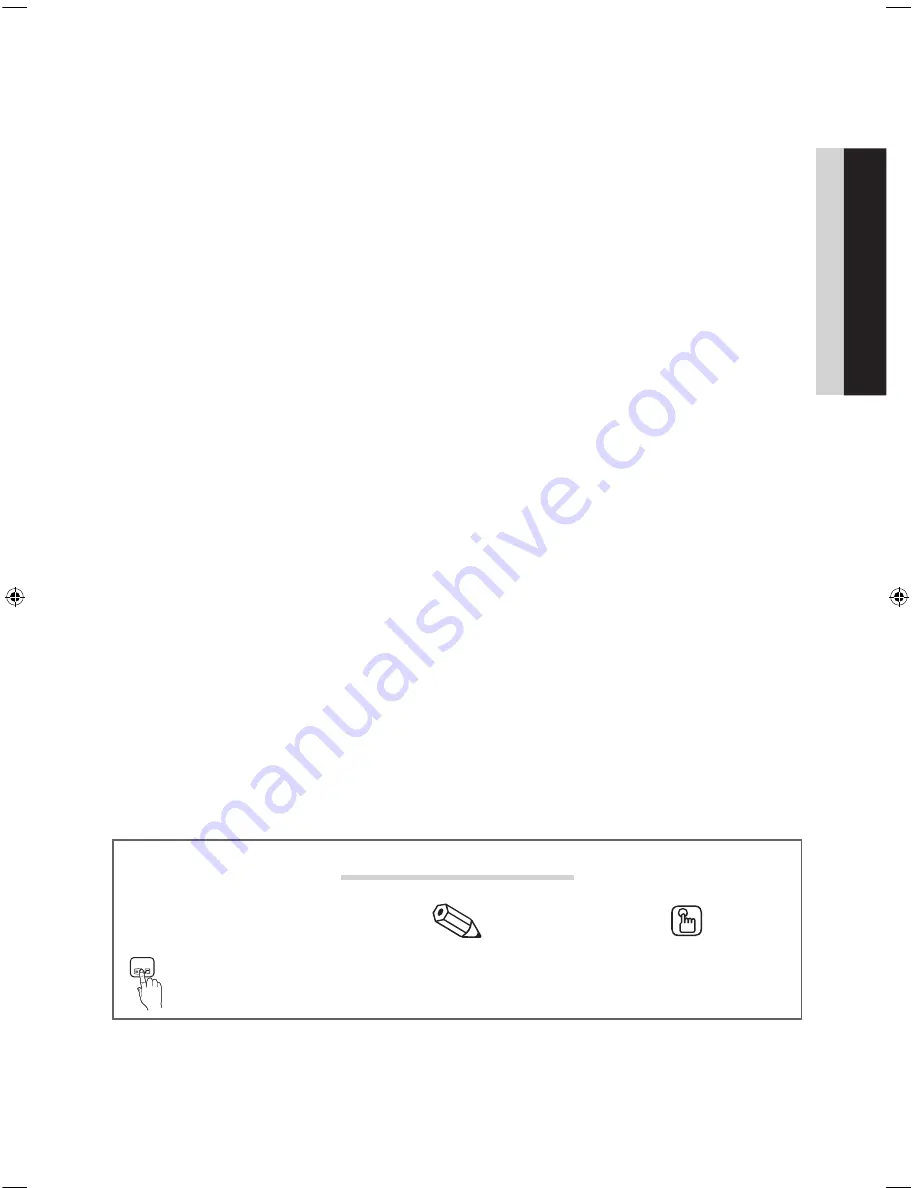
3
Contents
ENGLISH
English
Symbols Used in this Manual
t
Indicates that you can press the
TOOLS
button on the remote control
to use this function.
Note
One-Touch Button
TOOLS
y
Introduction .............................................................................................................................................................. 2
y
Operational Modes ................................................................................................................................................... 2
y
Still image warning .................................................................................................................................................... 2
y
Ensuring Proper Ventilation ...................................................................................................................................... 2
y
Additional Information ............................................................................................................................................... 2
y
Accessories .............................................................................................................................................................. 4
y
Installing the LED TV Stand ....................................................................................................................................... 5
y
Assembling the swivel (32 inch TVs or larger) ............................................................................................................ 7
y
Using the TV's Controller .......................................................................................................................................... 9
y
The Connection Panel ............................................................................................................................................. 10
y
The Remote Control ................................................................................................................................................ 12
y
Connecting to the Network ..................................................................................................................................... 14
y
Connecting the TV to an SBB or STB ..................................................................................................................... 16
y
Connecting the Bathroom Speakers ....................................................................................................................... 19
y
Connecting the RJP (Remote Jack Pack) ................................................................................................................ 20
y
Setting the Hotel Option Data ................................................................................................................................. 22
y
Installing the Wall Mount ......................................................................................................................................... 43
y
Anti-theft Kensington Lock ...................................................................................................................................... 45
y
Specifications ......................................................................................................................................................... 46
y
Display Resolution................................................................................................................................................... 47
y
Dimensions ............................................................................................................................................................. 48
[HC690_ZA]Install_Guide_00ENG.indd 3
2014-03-21 1:25:37


















