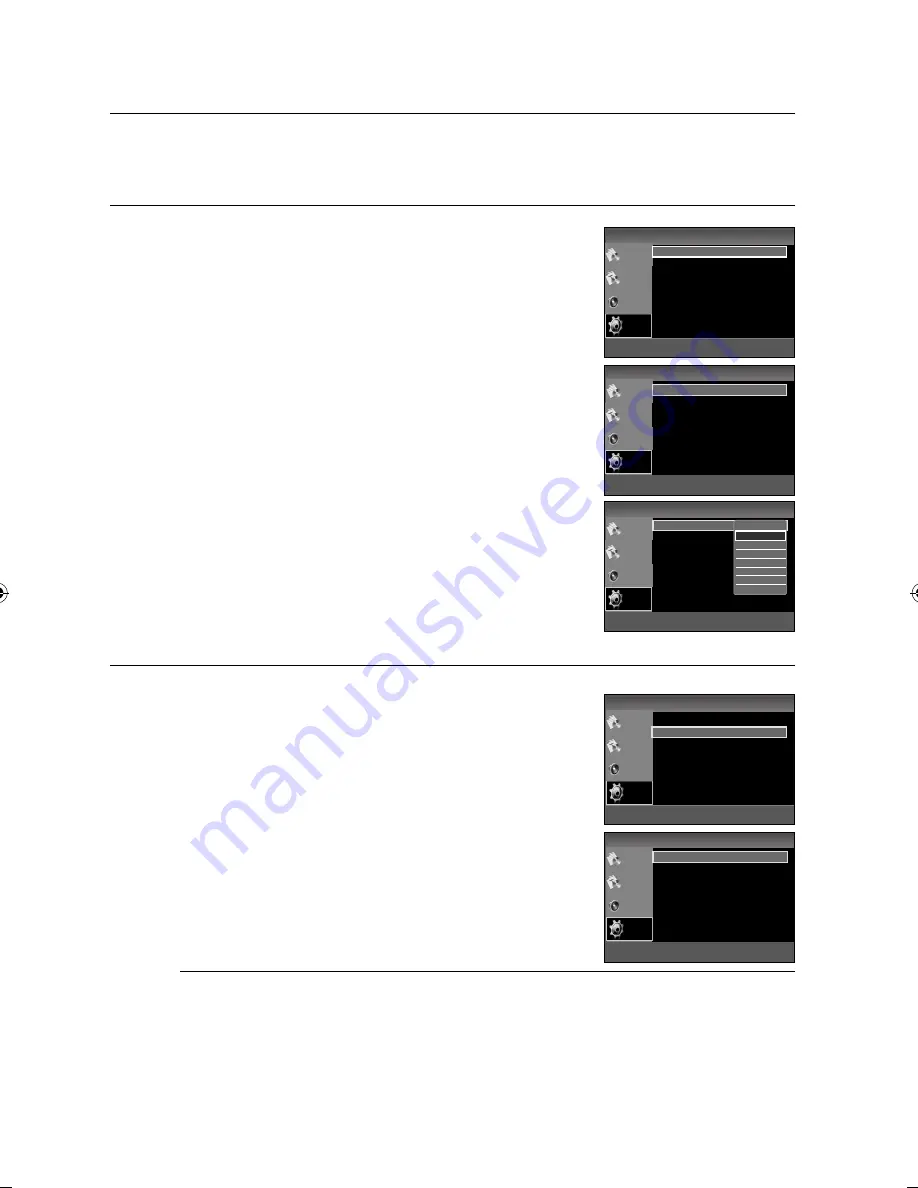
34
System setup
For your convenience, you can set this Room Cinema's features for the best use in your home environment.
SETTING THE LANGUAGE
OSD(On-Screen Display) language is set to English by default.
In Stop mode, press the
MENU
button.
Press the Cursor
▼
button to move to
Setup
and then press the
ENTER
or
►
button.
Select
Language Setup
and then press the
ENTER
or
►
button.
Press the Cursor
▲
,
▼
button to select
Player Menu
and then
press the
ENTER
or
►
button.
Press the Cursor
▲
,
▼
button to select the desired language and
then press the
ENTER
button.
The language is selected and the screen returns to Language
Setup Menu.
d
Press the
RETURN
button to return to the previous level.
d
Press the
EXIT
button to exit the setup screen.
Player Menu
: Selecting the Player Menu Language.
DISC MENU
: Selecting the Disc Menu Language (recorded on the disc)
AUDIO
: Selecting the Audio Language (recorded on the disc)
SUBTITLE
: Selecting the Subtitle Language (recorded on the disc)
DivX Subtitle
: Selecting the DivX Subtitle Language.
SETTING THE DISPLAY
Depending on your TV type (Wide Screen or conventional 4:3), you can select the TV's aspect ratio.
In Stop mode, press the
MENU
button.
Press the Cursor
▼
button to move to
Setup
and then press the
ENTER
or
►
button.
Press the Cursor
▼
button to move to Display Setup and then
press the
ENTER
or
►
button.
Press the Cursor
▲
,
▼
button to select the desired item and then
press the
ENTER
button.
Once the setup is complete, you will be taken to the previous
screen.
d
Press the
RETURN
button to return to the previous level.
d
Press the
EXIT
button to exit the setup screen.
Adjusting the TV Aspect Ratio (Screen Size)
The horizontal to vertical screen size ratio of conventional TVs is 4:3, while that of widescreen and high
defi nition TVs is 16:9. This ratio is called the aspect ratio. When playing DVDs recorded in different
screen sizes, you should adjust the aspect ratio to fi t your TV or monitor.
For a standard TV, select either
4:3PS
or
4:3LB
option according to personal preference.
Select
WIDE
if you have a widescreen TV.
1.
2.
3.
4.
5.
•
•
•
•
•
•
1.
2.
3.
4.
•
System setup
m
MOVE
s
SELECT
r
RETURN
e
EXIT
No Disc
Disc Menu
Language Setup
®
Display Setup
®
Parental Setup
®
DivX(R) Registration
®
Title Menu
Audio
Setup
m
MOVE
s
SELECT
r
RETURN
e
EXIT
No Disc
LANGUAGE SETUP
Disc Menu
Player Menu
: English
®
Disc Menu
: English
®
Audio
: English
®
Subtitle
: Automatic
®
DivX Subtitle
: Unicode
®
Title Menu
Audio
Setup
m
MOVE
s
SELECT
r
RETURN
e
EXIT
No Disc
LANGUAGE SETUP
Disc Menu
Player Menu
: English
®
Disc Menu
: English
®
Audio
: English
®
Subtitle
: Automatic
®
DivX Subtitle
: Unicode
®
Title Menu
Audio
Setup
▲
English
Français
Deutsch
Italiano
Nederlands
Polski
▼
m
MOVE
s
SELECT
r
RETURN
e
EXIT
No Disc
Disc Menu
Language Setup
®
Display Setup
®
Parental Setup
®
DivX(R) Registration
®
Title Menu
Audio
Setup
m
MOVE
s
SELECT
r
RETURN
e
EXIT
No Disc
DISPLAY SETUP
Disc Menu
TV Aspect
: Wide
®
Screen Messages
: On
®
TV System
: PAL
®
Video Output
: I-SCAN
®
BD-Wise :
Off
®
Resolution :
576P
®
Picture Quality
®
Title Menu
Audio
Setup
02201G-RTSHE20-XEF.indd 34
02201G-RTSHE20-XEF.indd 34
4/16/09 12:03:40 PM
4/16/09 12:03:40 PM
Summary of Contents for HE20
Page 93: ......






























