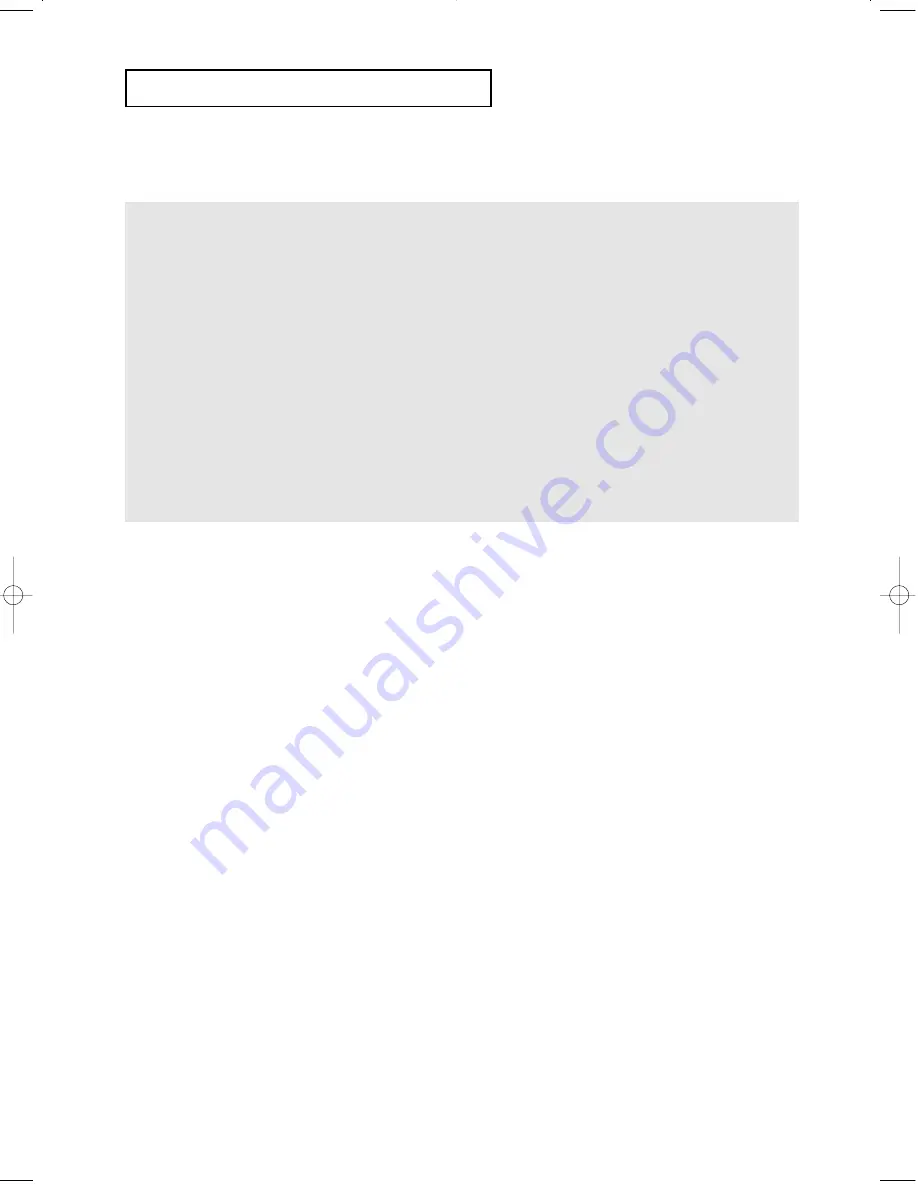
A
D VA N C E D
F
U N C T I O N S
If you are using a 4:3 TV
For 16:9 aspect ratio discs
- 4:3 Letter Box
Displays the content of the DVD title in 16:9 aspect ratio.
The black bars will appear at the top and bottom of the
screen.
- 4:3 Pan & Scan
The left and right portions of the screen are cut off and the
central portion of the 16:9 screen is displayed.
- SCREEN FIT
The top and bottom portions of the screen are cut off and a
full screen appears.
The picture will look vertically stretched.
- ZOOM FIT
The top, bottom, left and right of the screen are cut off and
the central portion of the screen is enlarged.
For 4:3 aspect ratio discs
- Normal Screen
Displays the content of the DVD title in 4:3 aspect ratio.
- SCREEN FIT
The top and bottom portions of the screen are cut off and
the full screen appears.
The picture will look vertically stretched.
- ZOOM FIT
The top, bottom, left and right portions of the screen are cut
off and the central portion of the screen is enlarged.
Note
EZ View may behave differently depending on the type of disc.
ENG-34
00627B-HD950-XAA-2 5/6/05 3:26 PM Page 34
Summary of Contents for HD950
Page 1: ...DVD Player DVD HD950 ...
















































