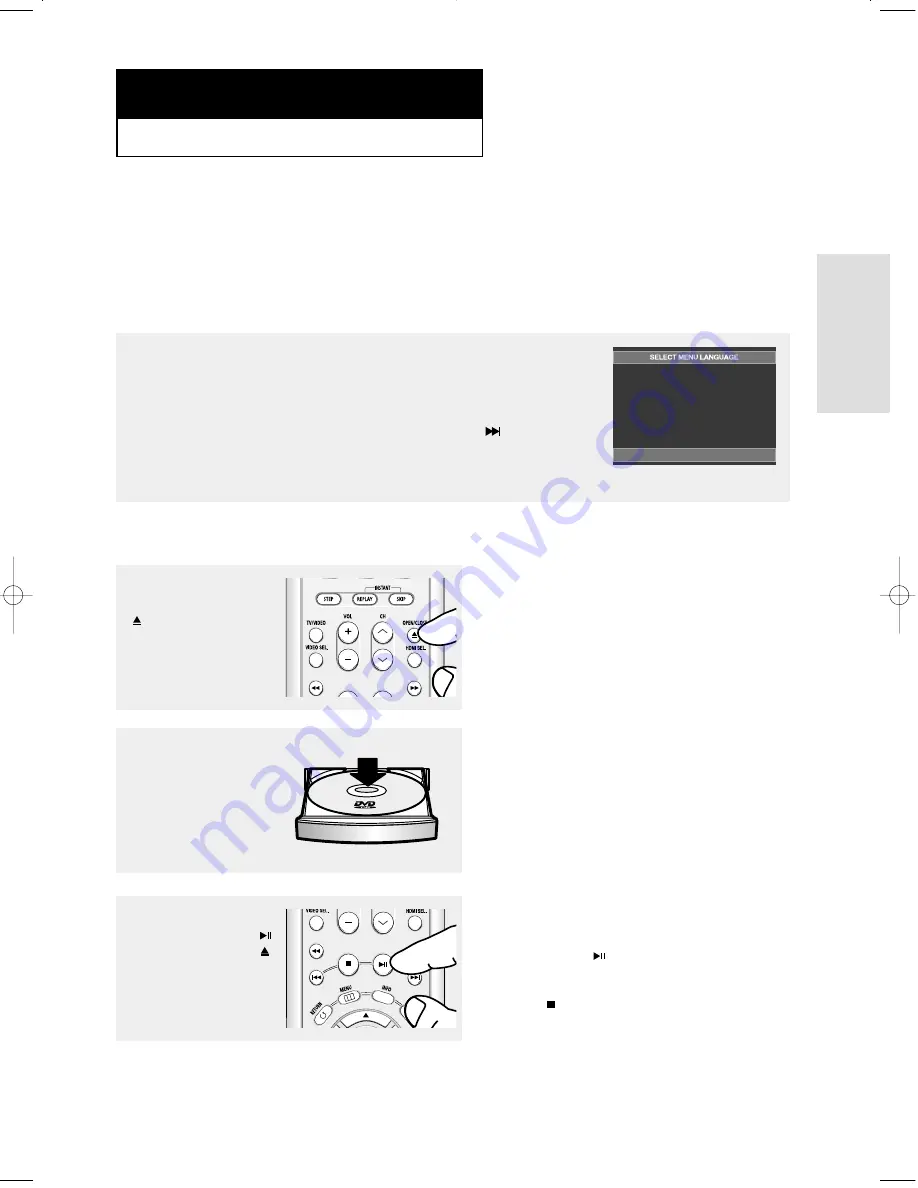
ENG-23
Connections
C h a p t e r 3
B
A S I C
F
U N C T I O N S
Playing a Disc
Before Play
- Turn on your TV and set it to the correct Video Input using your TV's remote control.
- If you connected an external Audio System, turn on your Audio System and set it to the correct Audio Input.
After plugging in the player, the first time you press the DVD POWER button, this
screen appears: If you want to select a language, press a NUMBER button.
(This screen will only appear when you plug in the player for the first time.) If the
language for the startup screen is not set, the settings may change whenever you turn
the power on or off. Therefore, make sure that you select the language you want to use.
Once you select a menu language, you can change it by pressing the
button on the
front panel of the unit for more than 5 seconds with no disc in the unit.
Then the SELECT MENU LANGUAGE window appears again where you can reset
your preferred language.
Playback
1
Press the OPEN/CLOSE
(
) button.
The STANDBY indicator
light turns off and the tray
opens.
2
Place a disc gently into the
tray with the disc’s label
facing up.
3
Press the PLAY/PAUSE (
)
button or OPEN/CLOSE (
)
button to close the disc tray.
▼
RESUME function
When you stop disc play, the player remembers
where you stopped, so when you press
PLAY/PAUSE (
) button again, it will pick up
where you left off. (unless the disc is removed
or the player is unplugged, or if you press the
STOP ( ) button twice.)
Press
1 for English
Touche
2 pour Français
Drücken Sie
3 für Deutsch
Pulsar
4 para Español
Premere
5 per Italiano
Druk op
6 voor Nederlands
00627B-HD950-XAA-1 5/6/05 3:21 PM Page 23
Summary of Contents for HD950
Page 1: ...DVD Player DVD HD950 ...
















































