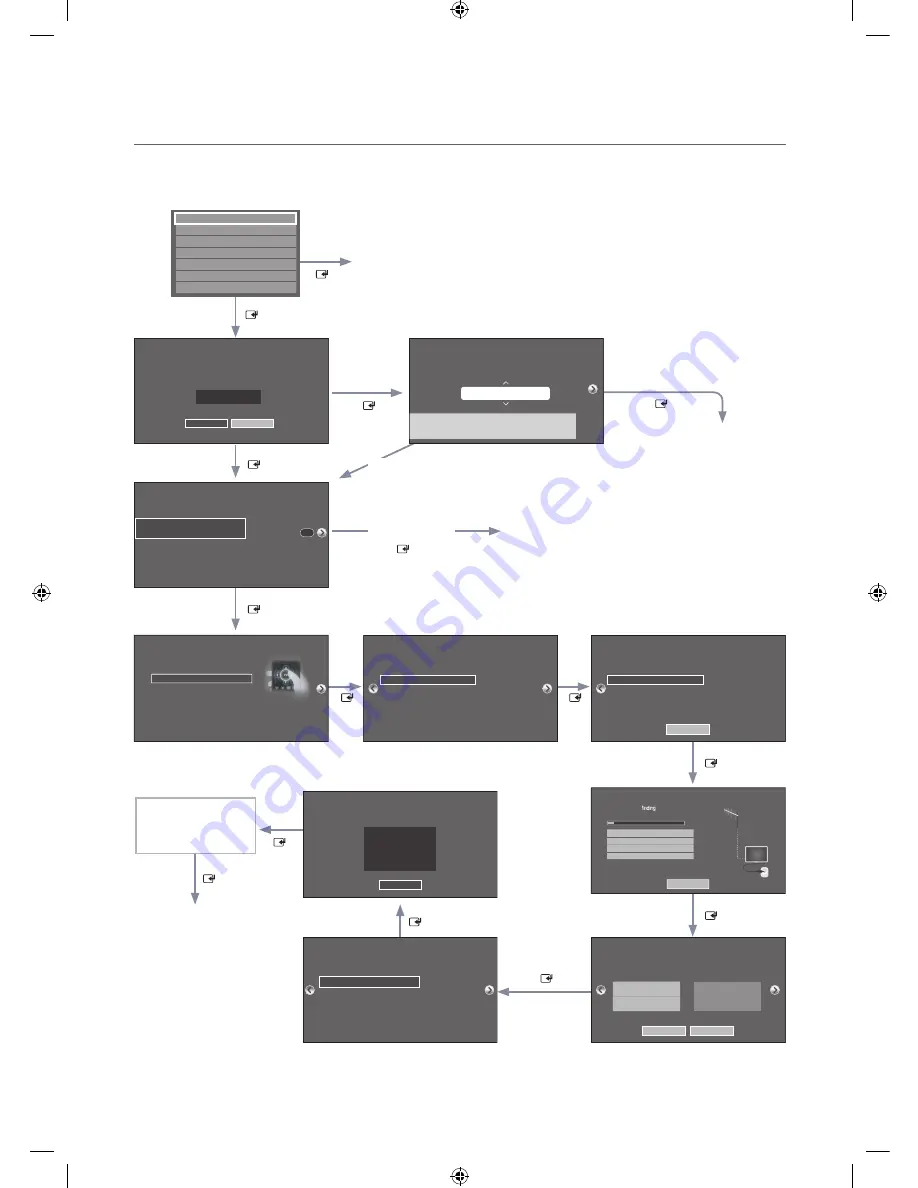
23
English
¦
Hotel Plug & Play
The Hotel Plug & Play function, which automatically performs the Hotel mode selection, Country Setup, Clock Setup, and
Picture mode Setup, runs once when power is first turned ON. Setup also runs automatically after you have executed a
Service Reset.
Auto Program
Auto Program is incomplete.
0 channels are memorized
Change Settings
Scan Again
DTV Air
0
Air
DTV Cable
Cable
0
0
0
Self Diagnosis for TV
SW Update
Service Pattern
ATV cable AGC Gain
OFF
DTV OpenCable AGC Gain
Contact Samsung
Default
Default
TV Reset
If you select
Change
If you select
Standalone Only
TV will enter the RF mode.
If you don’t change the country of the Current Location
If you select Skip
If you select
Standalone Setup
Select your language
Press Power OFF to exit.
Select Picture mode
Select Clock Mode, DST, and your Time Zone
Select the channel
band to use for
Auto
Program
After Searching
channels.
If you select Factory Reset, the TV resets all values to their factory
defaults and then displays the Hotel Plug & Play menu. Go to the
first Hotel Plug & Play screen below.
The TV is automatically
turned off and on.
If you change the country
of the Current Location
Local Set
Change Locat Set if Located in North America, Latin America and Europe.
In other regions, Please press SKIP button move to the next step.
Current Localset : US
Change
Skip
Local Set
Change Locat Set if Located in North America, Latin America and Europe.
In other regions, please press SKIP button move to the next step.
Current Localset : US
Change
Skip
Easy Set up
Standalone Setup
(Continue Setup)
Standalone Only
(End Setup)
If you Select this, Easy
setup will be started.
There are Essential
Details, Channel Scan,
Clock and Terms in Easy
setup.
c
Next
Select your Language
Select your language to start the on screen setup.
The Language Setting will be applied to Main Menu and not Plug and Play.
Press the ▲▼◄►
buttons to move the
highlight.
Press the enter button to
select.
English
Español
Français
age
Press the ▲▼◄►
c
Configure your TV
Picture Mode
Standard
Choose a picture mode
that best suits your
viewing enviroment.
Select your information in all of the categories
below.
TV Setup Complete!
Your TV is now ready to use
OK
Auto Program
Antenna
Both
Digital Cable System
STD
Analog Cable System
STD
Select current connected
antenna.
To get channels, set the options below then select
Scan.
Scan
Auto Program
Auto Program is
channels for you...
Air 21
6%
Stop
DTV Air
0
Air
DTV Cable
Cable
0
0
0
Clock
-- : -- --
You can adjust your time to set DST, Time Zone and
clock mode
Set current date and time
Clock Mode
Auto
Date
-- / -- / ----
Time
-- : -- --
DST
Off
Time Zone
Eastern
Local Set
Warning! TV might not function if Local Set is not correctly configured.
When Local Set is changed, TV will turn off automatically to apply it.
US
Countries List
USA
Standalone
Hospitality Option Menu
appears.
[HC460-ZA]Install-Guide-X0ENG.indd 23
2014-06-05 10:39:10
















































