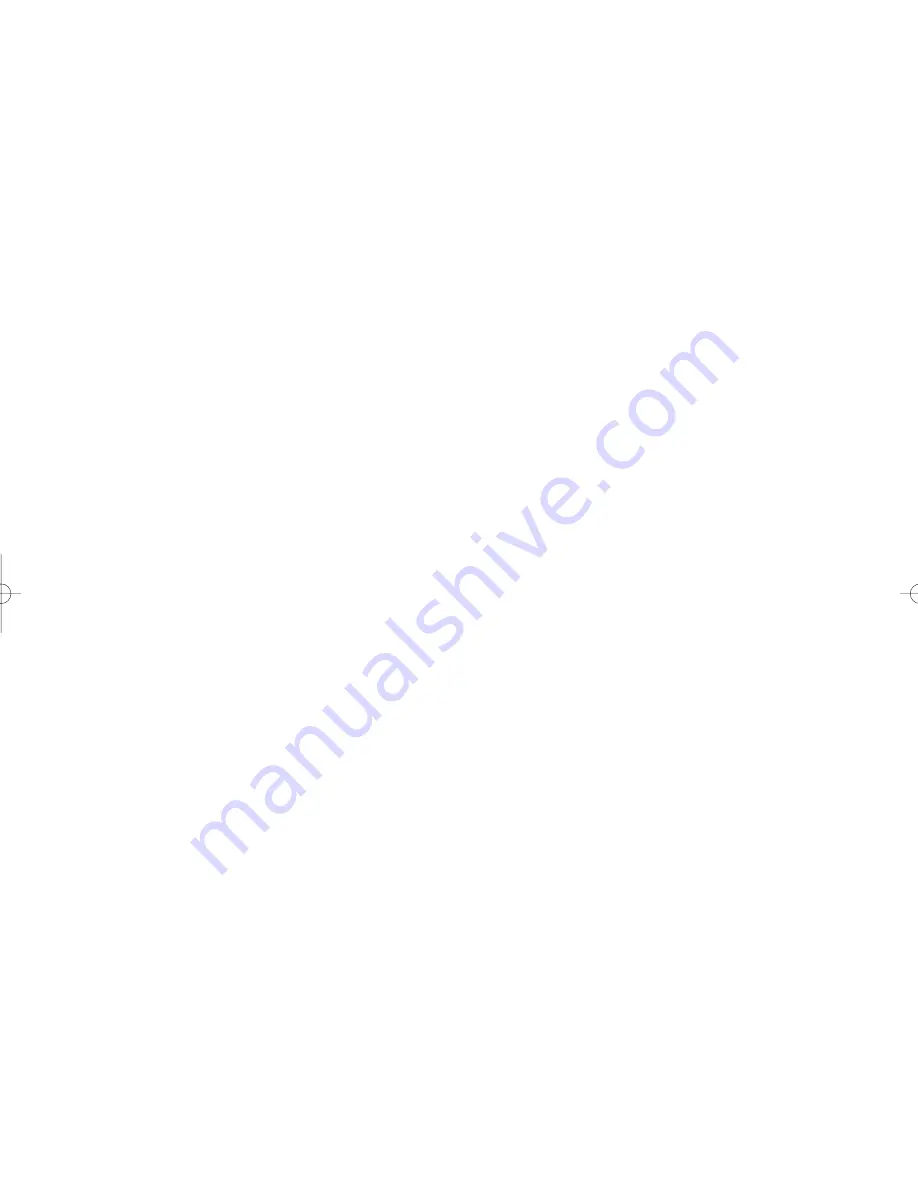
Important Warranty Information Regarding
Television Format Viewing
Standard screen format televisions (4:3, the aspect ratio of the screen width to height) are
primarily designed to view standard format full-motion video. The images displayed on them
should primarily be in the standard 4:3 ratio format and constantly moving. Displaying
stationary graphics and images on screen, such as the dark top and bottom letterbox bars
(wide screen pictures), should be limited to no more than 15% of the total television viewing
per week.
Wide screen format televisions (16:9, the aspect ratio of the screen width to height) are
primarily designed to view wide screen format full-motion video. The images displayed on
them should primarily be in the wide screen 16:9 ratio format, or expanded to fill the screen if
your model offers this feature, and constantly moving. Displaying stationary graphics and
images on screen, such as the dark side-bars on non-expanded standard format television video
and programming, should be limited to no more than 15% of the total television viewing per
week.
Additionally, viewing other stationary images and text such as stock market reports, video
game displays, station logos, web sites or computer graphics and patterns, should be limited as
described above for all televisions.
Displaying any stationary images that exceed the above
guidelines can cause uneven aging of picture tubes (CRTs) that leave subtle, but permanent
burned-in ghost images in the television picture. To avoid this, vary the programming and
images, and primarily display full screen moving images, not stationary patterns or dark
bars.
On television models that offer picture sizing features, use these controls to view the
different formats as a full screen picture.
Be careful in the selection and duration of television formats used for viewing. Uneven CRT
aging as a result of format selection and use, as well as other burned-in images, is not covered
by your Samsung limited warranty.
English - 2
BP68-00488A-01Eng 2005/06/13 09:24 AM Page 2



































