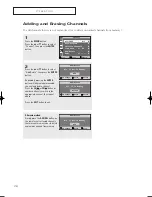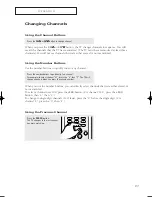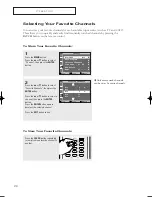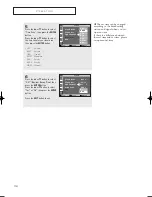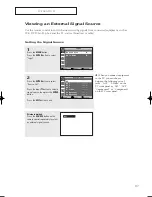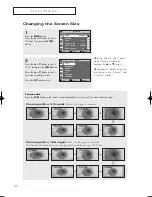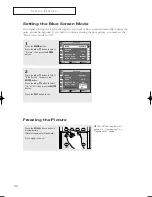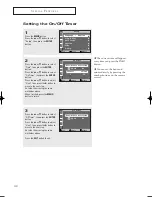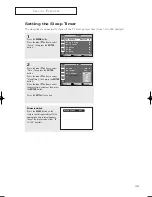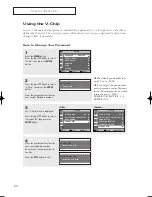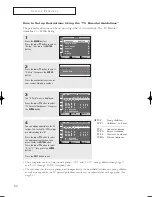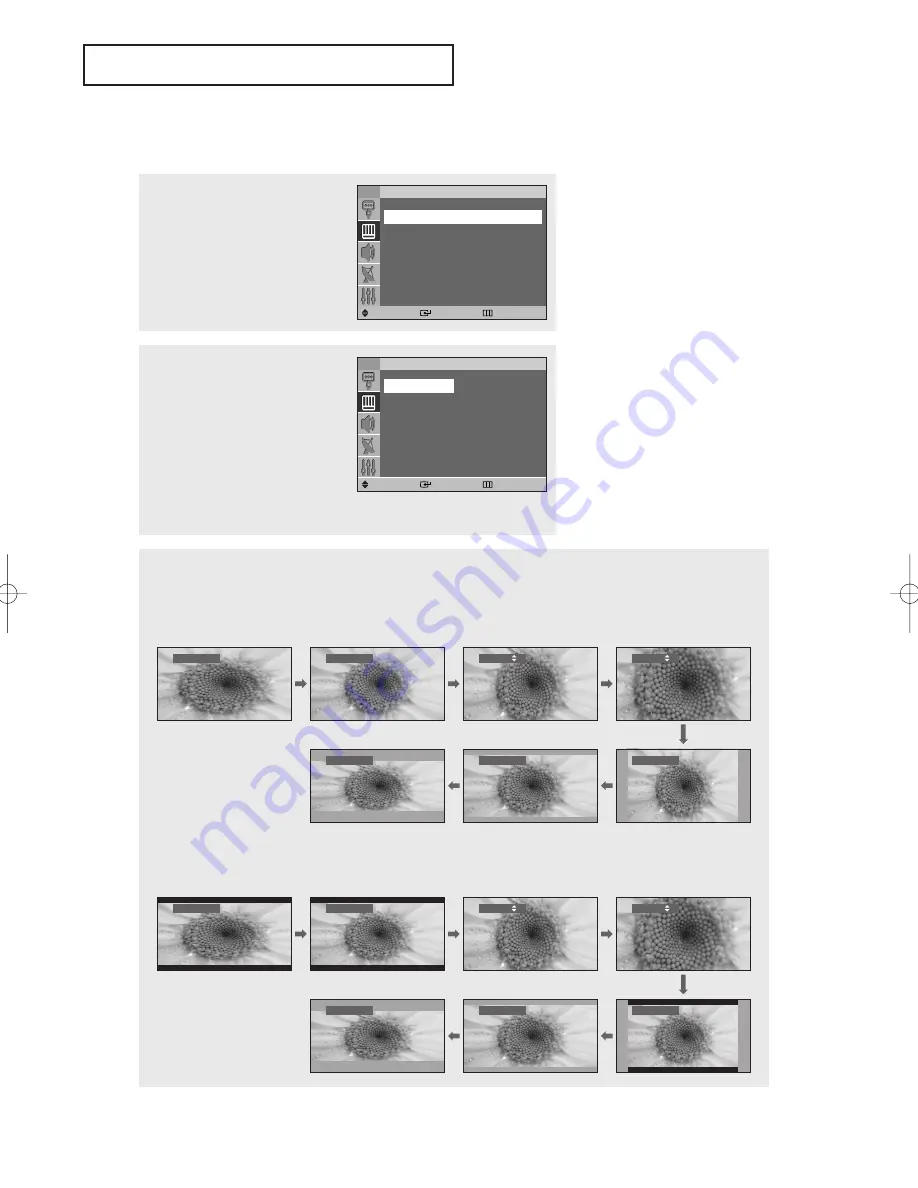
S
P E C I A L
F
E AT U R E S
40
Changing the Screen Size
2
Press the
…
or
†
button to select
“Size”, then press the
ENTER
button.
Press the
…
or
†
button to select
the screen format you want.
Press the
EXIT
button to exit.
1
Press the
MENU
button.
Press the
…
or
†
button to select
“Picture”, then press the
ENTER
button.
TV
Picture
Move
Enter
Return
Mode
: Dynamic
√
√
Custom
√
√
Size
:
16:9
√
√
Digital NR
:
On
√
√
Color Tone
:
Normal
√
√
Blue Screen :
On
√
√
TV
Size
Move
Enter
Return
16:9
Panorama
Zoom1
Zoom2
4:3
Cinema1
Cinema2
œ
In the “Zoom 1” and “Zoom 2”
mode, lifting is available by
pressing the
…
or
†
button.
œ
Captions or subtitles might be
interrupted in the “Cinema1” and
“Cinema2” modes.
Alternate method:
Press the
P.SIZE
button on the remote control repeatedly to select one of the screen format you want.
16:9
Panorama
Zoom1
Zoom2
Cinema1
Cinema2
Zoom1
Zoom2
Cinema1
Cinema2
4:3
16:9
4:3
Panorama
Viewing with a 16:9 signal
(When a 16:9 signal is received)
The illustrations below show the change of picture while viewing a DVD title.
Viewing with a 4:3 signal
(When a 4:3 signal is received)
BP68-00284A-02Eng 7/20/04 3:27 PM Page 40
Summary of Contents for HC-P4741W
Page 59: ...SPECIAL FEATURES 58 Remote Control Codes VCR Codes Cable Box Codes DVD Codes ...
Page 62: ...61 MEMO ...
Page 63: ...MEMO 62 ...
Page 64: ...63 MEMO ...