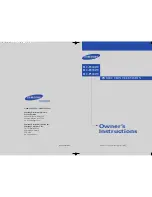3
C
O N T E N T S
Chapter 1: Your New Digital TV ....................
5
List of Features ..........................................................................................
5
Accessories ................................................................................................
5
Familiarizing Yourself with Your New TV ..................................................
6
Control Buttons ..............................................................................
6
Connection Jacks (Side or Front) ....................................................
7
Connection Jacks (Rear) ..................................................................
8
Remote Control ..............................................................................
9
Chapter 2: Installation .................................... 10
Connecting VHF and UHF Antennas ........................................................
10
Antennas with 300-ohm Flat Twin Leads ........................................
10
Antennas with 75-ohm Round Leads ..............................................
11
Separate VHF and UHF Antennas ..................................................
11
Connecting Cable TV ................................................................................
12
Cable without a Cable Box ..............................................................
12
Cable with a Cable Box that Descrambles All Channels ..................
12
Connecting to a Cable Box that Descrambles some Channels ........
13
Connecting a VCR......................................................................................
14
Connecting a Second VCR to Record from the TV ..........................
14
Connecting a DVD Player ..........................................................................
15
Connecting to Y, P
B
, P
R
..................................................................
15
Connecting to Regular Audio and Video Jacks ................................
15
Connecting a Digital TV Set-Top Box ........................................................
16
Connecting to Y, P
B
, P
R
..................................................................
16
Connecting a Camcorder............................................................................
16
Installing Batteries in the Remote Control ..................................................
17
Chapter 3: Operation ...................................... 18
Turning the TV On and Off........................................................................
18
Plug & Play Feature ..................................................................................
18
Viewing the Menus and On-Screen Displays ..............................................
20
Viewing the Menus..........................................................................
20
Viewing the Display ........................................................................
20
Selecting a Menu Language ........................................................................
21
Adjusting the Screen Automatically (Self Focus) ........................................
22
Deactivating the Automatic Execution of the Self Focus..................
23
Removing the “Self Focus” Message from the Display ....................
23
Memorizing the Channels ..........................................................................
24
Selecting the Video Signal Source....................................................
24
Storing Channels in Memory (Automatic Method)..........................
25
Adding and Erasing Channels ....................................................................
26
Changing Channels ....................................................................................
27
Using the Channel Buttons..............................................................
27
Using the Number Buttons..............................................................
27
Using the Previous Channel ............................................................
27
Selecting Your Favorite Channels ..............................................................
28
To Store Your Favorite Channels ....................................................
28
To View Your Favorite Channels......................................................
28
Labeling the Channels................................................................................
29
BP68-00284A-02Eng 7/20/04 3:26 PM Page 3
Summary of Contents for HC-P4741W
Page 59: ...SPECIAL FEATURES 58 Remote Control Codes VCR Codes Cable Box Codes DVD Codes ...
Page 62: ...61 MEMO ...
Page 63: ...MEMO 62 ...
Page 64: ...63 MEMO ...