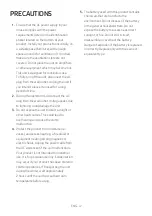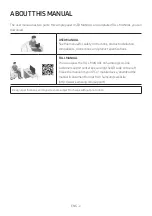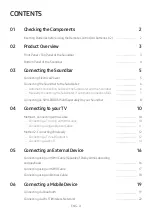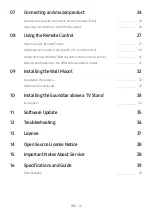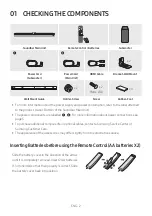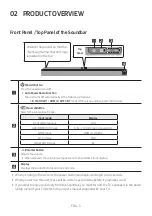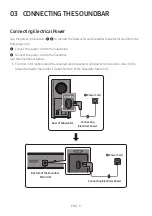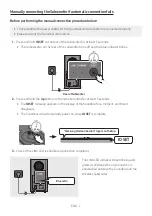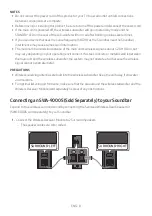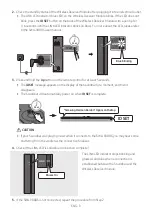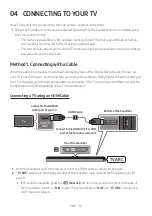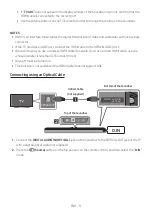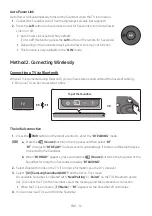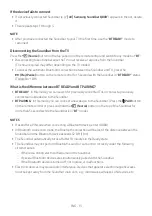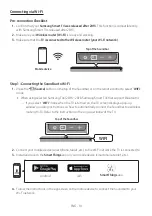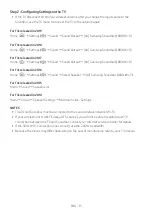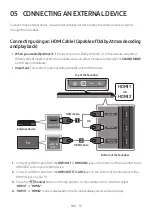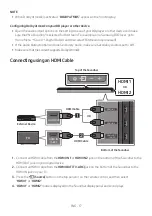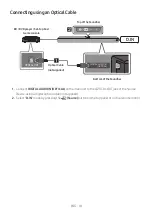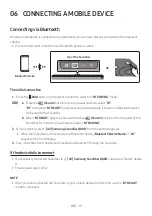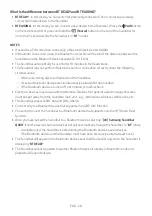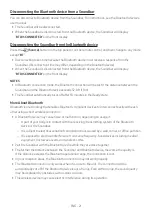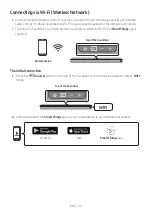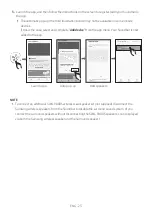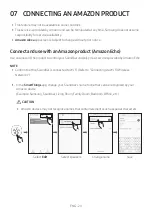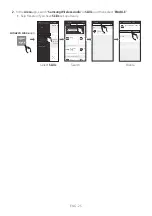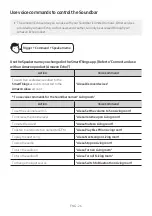ENG - 12
Auto Power Link
Auto Power Link automatically turns on the Soundbar when the TV is turned on.
1.
Connect the Soundbar and a TV with a digital optical cable (not supplied).
2.
Press the
Left
button on the remote control for 5 seconds to turn Auto Power
Link on or off.
•
Auto Power Link is set to ON by default.
(To turn off this function, press the
Left
button on the remote for 5 seconds.)
•
Depending on the connected device, Auto Power Link may not function.
•
This function is only available in the “
D.IN
” mode.
Method 2. Connecting Wirelessly
Connecting a TV via Bluetooth
When a TV is connected using Bluetooth, you can hear stereo sound without the hassle of cabling.
•
Only one TV can be connected at a time.
SOUN
D
MOD
E
PAIR
OR
Top of the Soundbar
The initial connection
1.
Press the
PAIR
button on the remote control to enter the “
BT PAIRING
” mode.
(OR)
a.
Press the
(Source)
button on the top panel and then select “
BT
”.
“
BT
” changes to “
BT READY
” in a few seconds automatically if there is no Bluetooth device
connected to the Soundbar.
b.
When “
BT READY
” appears, press and hold the
(Source)
button on the top panel of the
Soundbar for more than 5 seconds to display “
BT PAIRING
”.
2.
Select Bluetooth mode on the TV. (For more information, see the TV’s manual.)
3.
Select “
[AV] Samsung Soundbar Q80R
” from the list on TV’s screen.
An available Soundbar is indicated with “
Need Pairing
” or “
Paired
” on the TV’s Bluetooth device
list. To connect the TV to the Soundbar, select the message, and then establish a connection.
•
When the TV is connected, [
TV Name
] → “
BT
” appears on the Soundbar’s front display.
4.
You can now hear TV sound from the Soundbar.