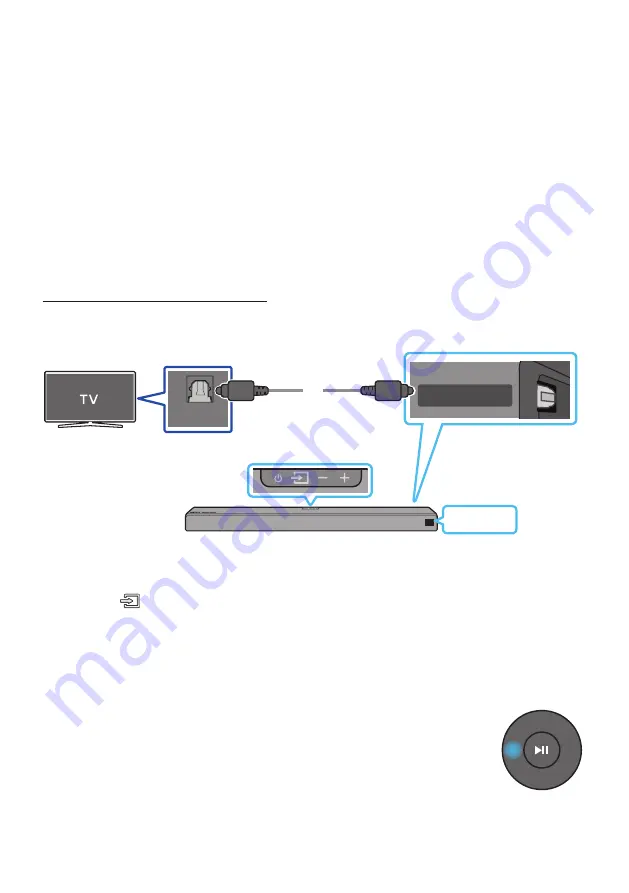
ENG - 11
•
If “
TV ARC
” does not appear in the display window of the Soundbar main unit, confirm that the
HDMI cable is connected to the correct port.
•
Use the volume buttons on the TV’s remote control to change the volume on the Soundbar.
NOTES
•
HDMI is an interface that enables the digital transmission of video and audio data with just a single
connector.
•
If the TV provides an ARC port, connect the HDMI cable to the HDMI IN (ARC) port.
•
We recommend you use a coreless HDMI cable if possible. If you use a cored HDMI cable, use one
whose diameter is less than 0.55 inches.
•
must be turned on.
•
This function is not available if the HDMI cable does not support ARC.
Connecting using an Optical Cable
Bottom of the Soundbar
OPTICAL OUT
DIGITAL AUDIO IN
(OPTICAL)
HDMI IN 1
HDMI IN 2
D.IN
Optical Cable
(not supplied)
Top of the Soundbar
1.
Connect the
DIGITAL AUDIO IN (OPTICAL)
jack on the Soundbar to the OPTICAL OUT jack of the TV
with a digital optical cable (not supplied).
2.
Press the
(Source)
button on the top panel or on the remote control, and then select the “
D.IN
”
mode.
Auto Power Link
Auto Power Link automatically turns on the Soundbar when the TV is turned on.
1.
Connect the Soundbar and a TV with a digital optical cable (not supplied) as described in Step 1 above.
2.
Press the
Left
button on the remote control (the blue spot in the illustration
to the right) for 5 seconds to turn Auto Power Link on or off.
•
Auto Power Link is set to ON by default.
(To turn off this function, press the
Left
button on the remote for 5 seconds.)
•
Depending on the connected device, Auto Power Link may not function.
•
This function is only available in the “
D.IN
” mode.
















































