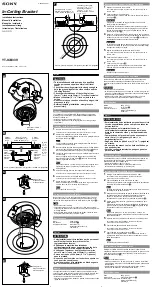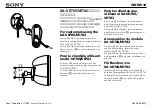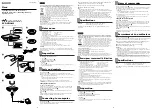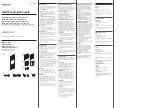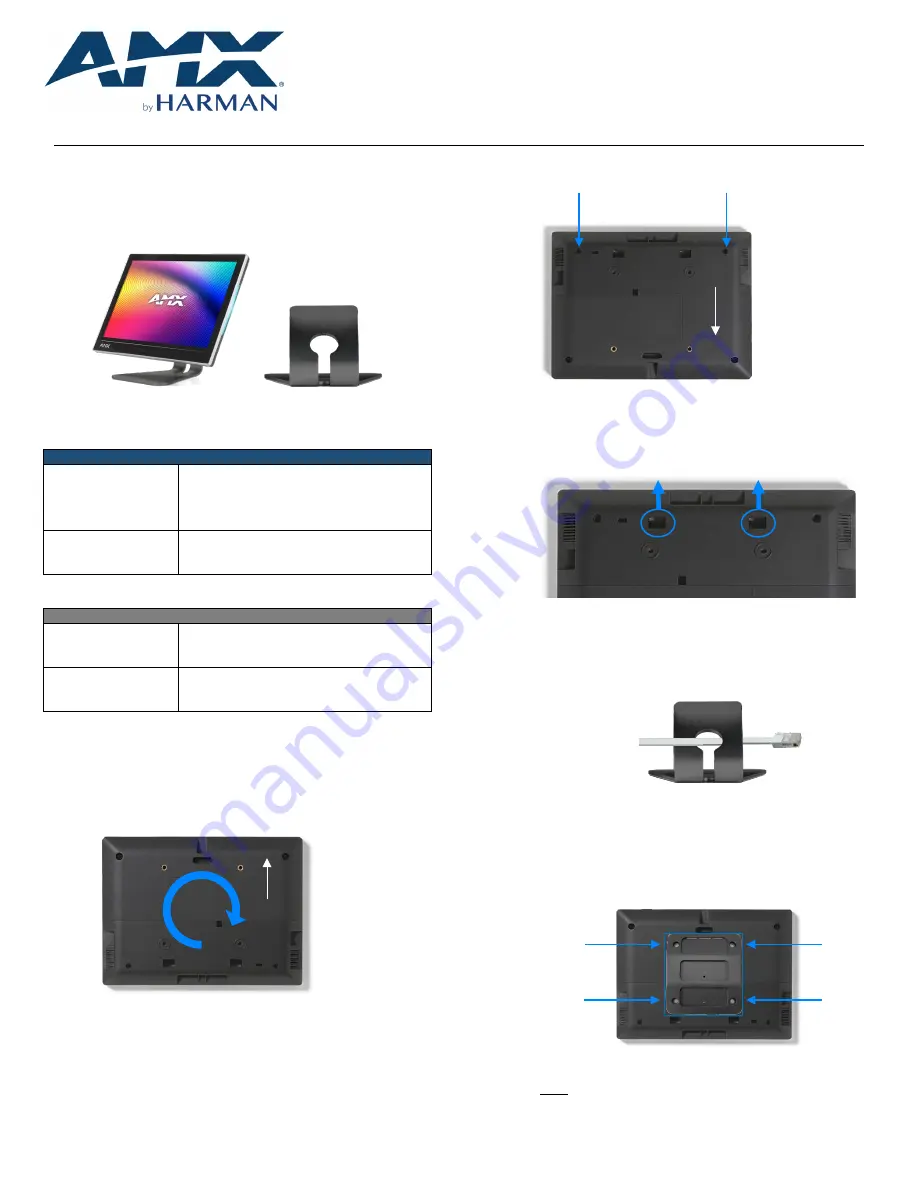
QUICK START GUIDE
VARIA-ACS-810A
8” & 10.1” Angle-Select Tabletop Stand
VARIA-ACS-150A
15.6” Angle-Select Tabletop Stand
Overview
The Varia Angle-Select Tabletop stands are designed for 8” VARIA-80, 10.1”
VARIA-100, & 15.6” VARIA-150 Touch Panels, and give them a sleek & modern
tabletop solution that can be installed at one of three angles to best suit the
users’ needs.
FIG. 1
Varia Touch Panel on Angle-Select Tabletop Stand
Model Availability & Compatibility
ANGLE-SELECT TABLETOP STANDS
VARIA-ACS-810A
(AMX-UMT8111)
VARIA-80 Touch Panel (AMX-UTP0811)
VARIA-100 Touch Panel (AMX-UTP1011)
VARIA-100N Touch Panel (AMX-UTP1011N)
VARIA-ACS-150A
(AMX-UMT1511)
VARIA-150 Touch Panel (AMX-UTP1511)
VARIA-150N Touch Panel (AMX-UTP1511N)
Other Models Available
FIXED TABLETOP STANDS
VARIA-ACS-80F
(AMX-UMT0801)
VARIA-80 Touch Panel (AMX-UTP0811)
VARIA-ACS-100F
(AMX-UMT1001)
VARIA-100 Touch Panel (AMX-UTP1011)
VARIA-100N Touch Panel (AMX-UTP1011N)
Installation
Varia Fixed Tabletop Stands are easily installed with the supplied hardware and
a Philips-head screwdriver.
1.
Place the panel face-down on a soft cloth and arrange the panel so
that the top of the touch panel is closest to you.
FIG. 2
Varia Touch Panel, rear
2.
Unscrew the lower back cover from the touch panel.
Screw Locations
FIG. 3
Rear cover screws
3.
While putting pressure on the rectangular access holes, push the
lower cover away from you. Do not discard, this will be reinstalled
later.
FIG. 4
Lower Cover
4.
Rotate the panel back around so the bottom is closest to you.
5.
Route the networking cable through the base first, and then plug the
RJ-45 connector into the back of the touch panel.
FIG. 5
Tabletop Stand Base
6.
Reinstall the lower cover, first snapping it into place and then
securing it with the two screws. Make sure the cable routes out the
bottom of the lower cover.
7.
Screw the mount to the rear of the panel using the supplied screws.
FIG. 6
Mounting Plate Installation
NOTE: The three slots should be oriented UP and the set screw
holes should be oriented DOWN.
Top
Top