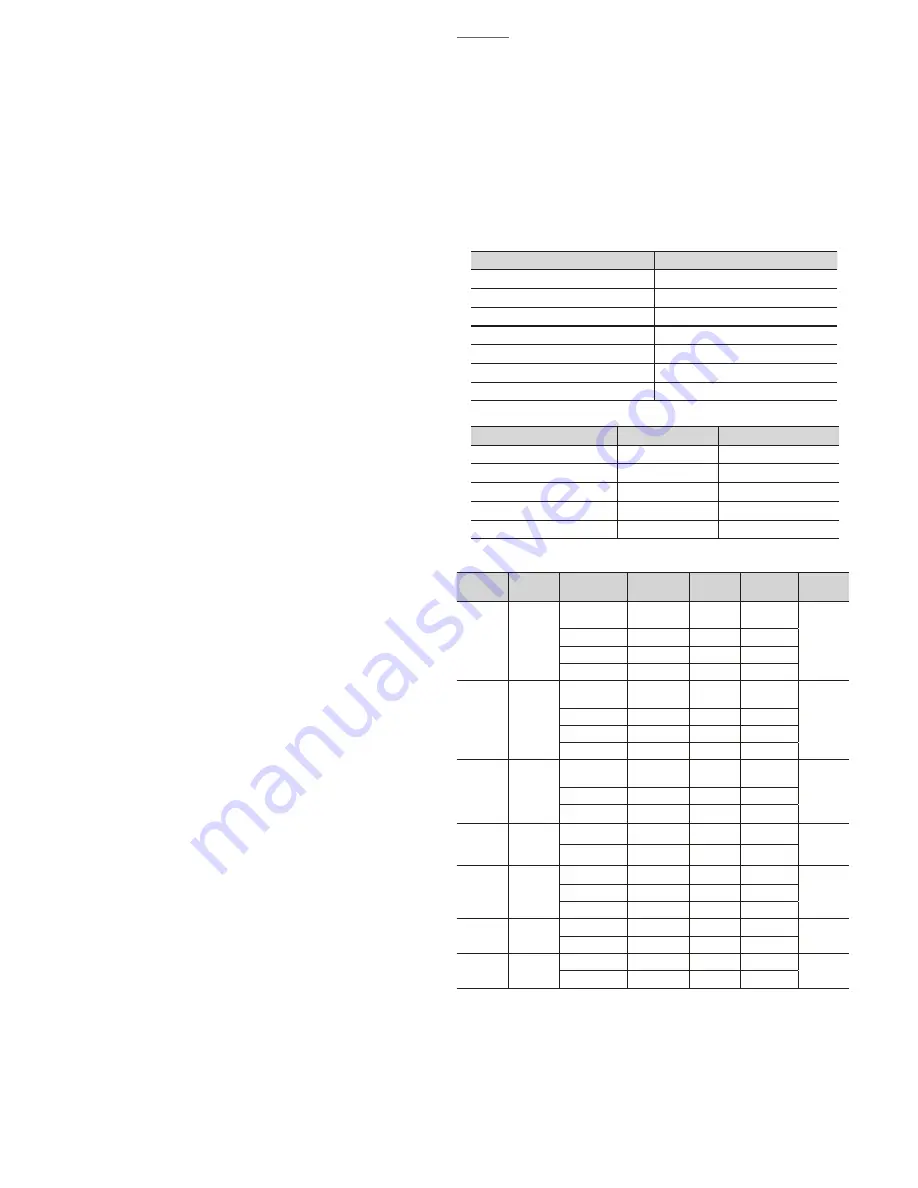
T
Using the Media Play Menu
1.
Press the
MENU
button. Press the
Ÿ
or
ź
button to select
Applications
, then press the
ENTER
E
button.
2.
Press the
Ÿ
or
ź
button to select
Media Play (USB)
, then press the
ENTER
E
button.
3.
Press the
Ż
or
Ź
button to select an icon (
Videos, Music, Photos,
Settings
), then press the
ENTER
E
button.
✎
It might not work properly with unlicensed multimedia files.
✎
Need-to-Know List before using
Media Play (USB)
x
Supported file systems are FAT and NTFS.
x
Certain types of USB Digital camera and audio devices may not
be compatible with this TV.
x
Media Play
only supports USB Mass Storage Class (MSC)
devices. MSC is a Mass Storage Class Bulk-Only Transport
device. Examples of MSC are Thumb drives and Flash Card
Readers. Devices should be connected directly to the TV’s USB
port. USB HDD is not supported.
x
Before connecting your device to the TV, please back up your files
to prevent them from damage or loss of data. SAMSUNG is not
responsible for any data file damage or data loss.
x
A USB device that requires high power (more than 0.5A) may not
be supported.
x
Do not disconnect the USB device while it is loading.
x
The higher the resolution of the image, the longer it takes to
display on the screen.
x
The maximum supported JPEG resolution is 15360 x 8640 pixels.
x
If a file is corrupted or the TV does not support the file type, the
“Not Supported File Format” message appears.
x
The TV cannot play MP3 files with DRM that have been
downloaded from a for-pay site. Digital Rights Management
(DRM) is a technology that supports the creation, distribution,
and management of digital content in an integrated and
comprehensive way, including protecting the rights and interests
of content providers, preventing illegal copying of contents, and
managing billings and settlements.
x
PTP device is not supported.
x
If an over-power warning message is displayed while you are
connecting or using a USB device, the device may not be
recognized or may malfunction.
x
If the TV has no input during the time set in
Auto Protection
Time
, the Screensaver will run.
x
The power-saving mode of some external hard disk drives may be
released automatically when your connect them to the TV.
x
If you use a USB extension cable, the TV may not recognize the
USB device or may not be able to read the files on the device.
If a USB device connected to the TV is not recognized, the list of files on
the device is corrupted, or a file in the list is not played, connect the USB
device to a PC, format the device, and check the connection.
x
If a file you deleted from the PC is still found when you run
Media
Play
, use the “Empty the Recycle Bin” function on the PC to
permanently delete the file.
x
Photos
only supports sequential jpeg format.
x
The scene search and thumbnail functions are not supported in
the
Videos
.
x
If the number of files and folders saved on a USB storage device is
approximately over 4000, the files and folders may not appear and
some folders may not be opened.
x
The maximum displayed number of files, including sub folders, in
one folder of USB storage device is 2000.
x
The media may not be playing smoothly when using the device
lower than USB 2.0.
Videos
1.
Press the
ŻŹ
buttons to select
Videos
, then press the
ENTER
E
button in the
Media Play
menu.
2.
Press the
ŻŹŸź
buttons to select the desired video in the file
list.
3.
Press the
ENTER
E
button or
(Play) button.
-
The selected file is displayed on the top with its playing time.
-
If video time information is unknown, playing time and the progress
bar are not displayed.
-
During video playback, you can search using the
ŻŹ
buttons.
✎
In this mode, you can play movie clips contained in a game, but you
cannot play the game itself.
y
Supported Subtitle Formats
-
External
Name
File extension
MPEG-4 timed text
.ttxt
SAMI
.smi
SubRip
.srt
SubViewer
.sub
Micro DVD
.sub or .txt
SubStation Alpha
.ssa
Advanced SubStation Alpha
.ass
-
Internal
Name
Container
Format
Xsub
AVI
Picture Format
SubStation Alpha
MKV
Text Format
Advanced SubStation Alpha
MKV
Text Format
SubRip
MKV
Text Format
MPEG-4 Timed text
MP4
Text Format
y
Supported Video Formats
File
Extension
Container
Video Codec
Resolution
Frame
rate(fps)
Bit
rate(Mbps)
Audio
Codec
*.mp4
MP4
DivX3.11 / DivX4
/ DivX5 / DivX6
1920x1080
6~30
20Mbps
MP3 /
ADPCM /
AAC
H264
1920x1080
6~30
20Mbps
VC-1
1920x1080
6~30
20Mbps
MJPEG
640x480
6~30
10Mbps
"*.avi
*.mkv"
"AVI
MKV"
DivX3.11 / DivX4
/ DivX5 / DivX6
1920x1080
6~30
20Mbps
MP3 / AC3
/ LPCM /
ADPCM /
DTS
MPEG 1/2/4
1920x1080
6~30
20Mbps
H264
1920x1080
6~30
20Mbps
MJPEG
640x480
6~30
10Mbps
"*.asf
*.wmv"
ASF
DivX3.11 / DivX4
/ DivX5 / DivX6
1920x1080
6~30
20Mbps
MP3 / AC3
/ LPCM /
ADPCM
/ WMA /
WMA Pro
MPEG 1/2/4
1920x1080
6~30
20Mbps
H.264
1920x1080
6~30
20Mbps
"*.ts
*.trp
*.tp
TS
MPEG2 -TS
1920x1080
6~30
20Mbps
AC3 / AAC
/ MP3 /
DD+
H. 264
1920x1080
6~30
20Mbps
"*.dat
*.mpg
*.mpeg
*.vob"
PS
MPEG1
1920x1080
6~30
20Mbps
AC3 /
MPEG /
LPCM /
AAC
MPEG2
1920x1080
6~30
20Mbps
H. 264
1920x1080
6~30
20Mbps
*.3gp
3GPP
MPEG 1/2/4
1920x1080
6~30
20Mbps
MP3
H.264
1920x1080
6~30
20Mbps
*.flv
flash
formats
H.264
1920x1080
6~30
20Mbps
MP3
Sorenson H.263
1920x1080
6~30
20Mbps
- 10 -

























