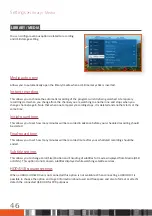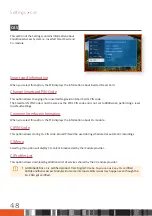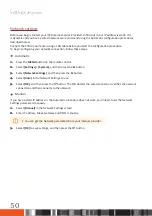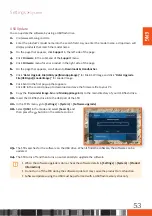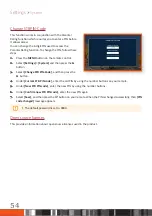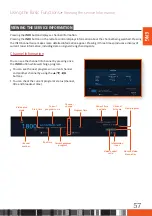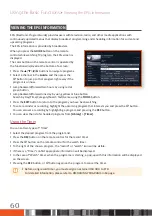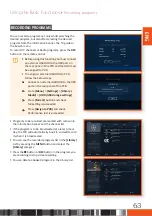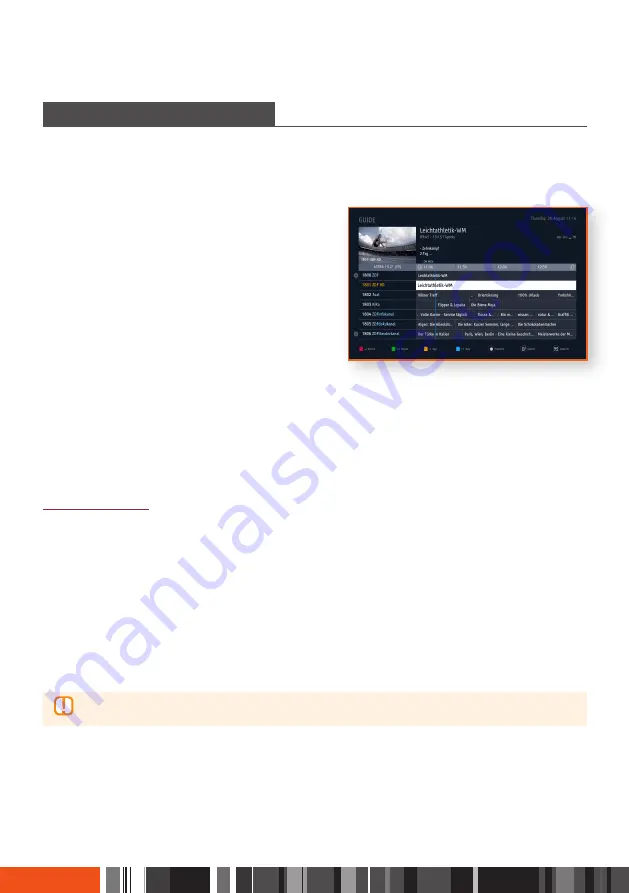
Using the Basic Functions
Viewing the EPG information
VIEWING THE EPG INFORMATION
EPG (Electronic Program Guide) provides users with television, radio, and other media applications with
continuously updated menus that display broadcast programming and scheduling information for current and
upcoming programs.
The EPG information is provided by broadcasters.
When you press the
GUIDE
button on the remote
control while watching TV program, the EPG screen is
displayed.
The color button on the remote control is operated by
the functions displayed at the bottom of a screen:
•
Press the
▲
/
▼
/
◀
/
▶
buttons to navigate programs.
•
Select a channel in the
Guide
, and then press the
"
button to jump to that program right away if the
program is on now.
•
Jump backward/forward two hours by using red or
green button.
•
Jump backward/forward one day by
using yellow or blue button.
Search by Day/Time/Category/Search Text/Genre using the
TOOLS
button.
•
Press the
EXIT
button to return to the program you have been watching.
•
To set a reminder or recording, highlight the upcoming program that interests you and press the
"
button.
You can also set a recording by highlighting a program and pressing the
REC
button.
•
You can view the list of scheduled programs from
[Library]
>
[Timer]
.
Using the Timer
You can set two types of "Timer".
•
Select the desired program from the program list.
•
Press the
REC
button on the remote control for the record timer.
•
Press the
"
button on the remote control for the watch timer.
•
To the right of the chosen program, the “record” or "watch" icon will be visible.
•
If there is a "Timer" conflict appropriate information will be displayed.
•
In the case of "Watch" timer, when the progrmme is starting, a pop-up with this information will be displayed
on the screen.
•
Pressing the
REC
button, or
"
button again on the program to cancel the timer.
\
Before using record timer, you must assign an external USB HDD to STB.
For detailed information, please refer to RECORDING PROGRAMS in 63 page.
60
Summary of Contents for GX-SM660SM
Page 88: ...Memo ...