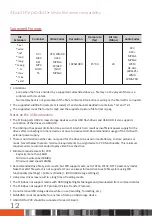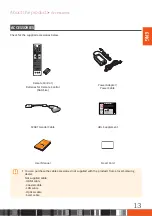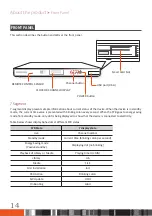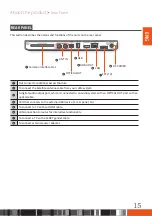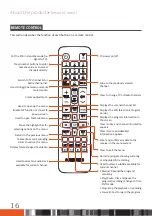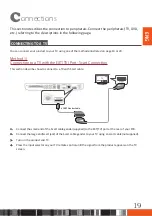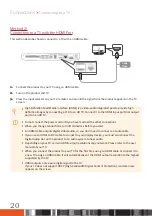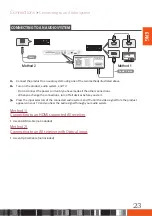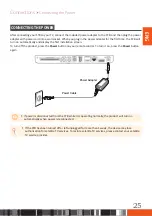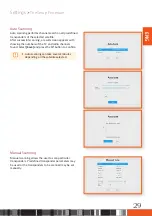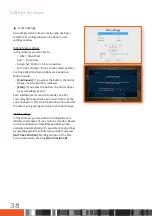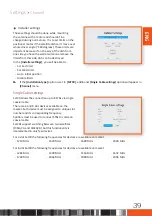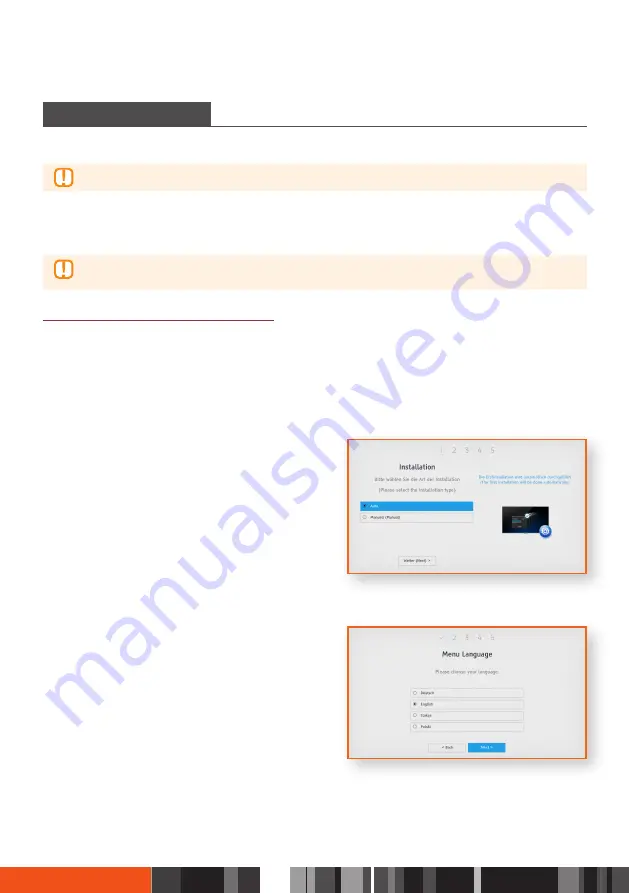
THE SETUP PROCEDURE
•
The OSD (On Screen Display) of this product may change after you upgrade the software version.
\
You can download the latest user manual on www.samsung.com/de
•
The access steps may differ depending on the menu you selected.
Turn on your TV after connecting the STB. When you connect the STB to a TV for the first time,
the product
turns on automatically and the first installation screen appears. See 'Run the first installation procedure' below.
\
When you connect the power to the STB for the first time, the product turns on automatically. This
is normal operation.
Run the first installation procedure
1.
You have to insert the Smart Card into the Smart Card slot on the right side of the STB. And you can insert
SkyDE CI CAM into the Common Interface Slot on the rear of the STB.
2.
Plug in the STB, and then turn on your TV. When you connect the STB to a TV for the first time, the product
turns on automatically and the first installation screen appears. If the installation screen does not appear,
change the TV’s source setting to the source you’ve connected the product to (for example, HDMI 1, HDMI
2). For instructions, see your TV’s user’s manual.
3.
Use the
▲▼
buttons to select an installation mode,
and then press the
"
button. (Auto/Manuelles).
Select
[Weiter (Next)]
, and then press the
"
button on the remote control.
-
[Auto]
:
In this mode the STB will automatically
select all such settings as resolution, language
and screen ratio. The STB will next automatically
detect the Astra 19.2E and/or HotBird satellites,
perform quick scanning and complete the
installation procedure. For more information
about quick scanning, see 'Quick Scanning' on
page
28
.
4.
When you select
[Manuell (Manual)]
, then you can
do the installation according to your selections.
Use the
▲▼
buttons to choose a language on the
language selection window, and then press the
"
button. Select
[Next]
, and then press the
"
button
on the remote control.
S
ettings
26
Summary of Contents for GX-SM660SM
Page 88: ...Memo ...