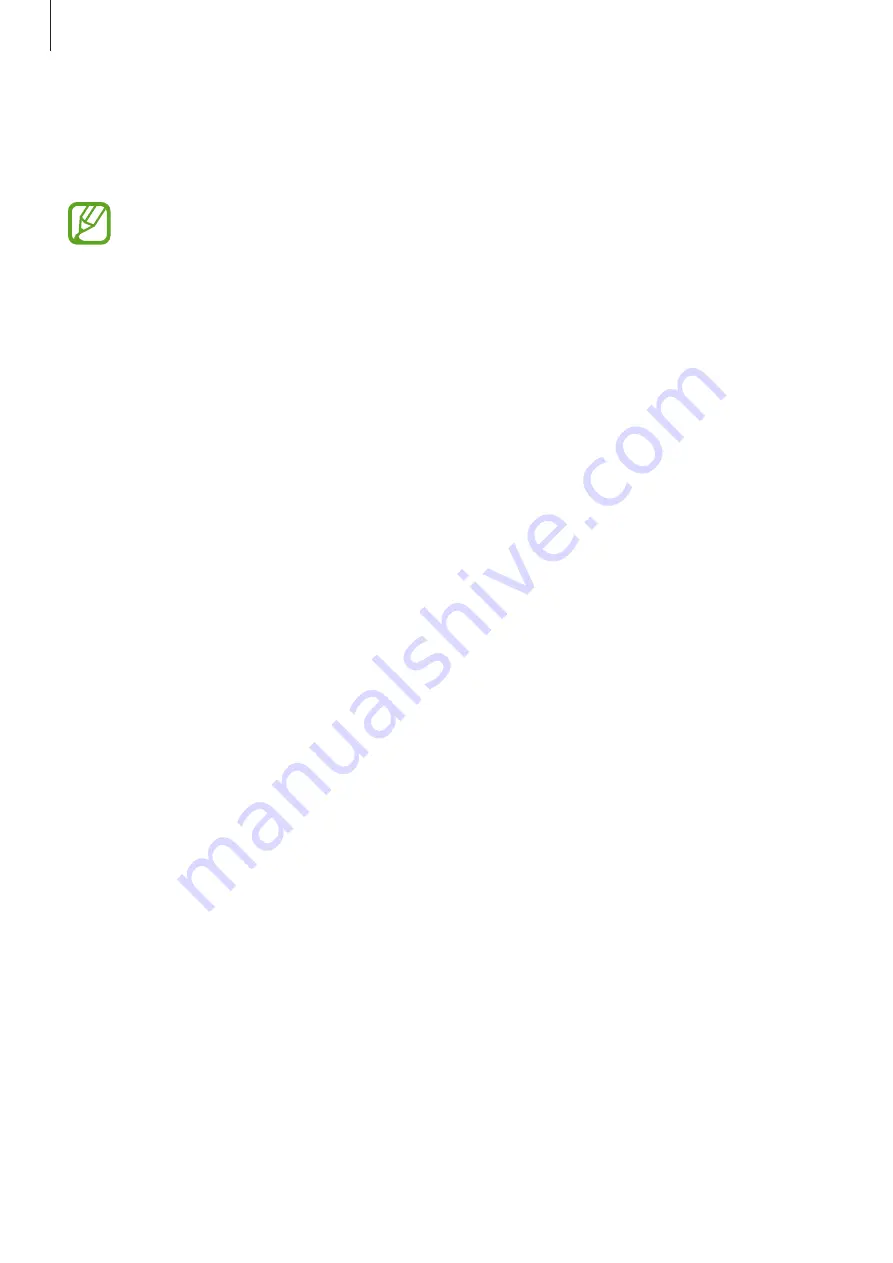
Settings
92
Date and time
Access and alter the following settings to control how the device displays the time and date.
If the battery remains fully discharged or removed from the device, the time and date
is reset.
•
Automatic date and time
: Automatically update the time and date when moving across
time zones.
•
Set date
: Set the current date manually.
•
Set time
: Set the current time manually.
•
Automatic time zone
: Set the device to receive time zone information from the network
when you move across time zones.
•
Select time zone
: Set the home time zone.
•
Use 24-hour format
: Display time in 24-hour format.
•
Select date format
: Select a date format.
Accessibility
Accessibility services are special features for those with certain physical disabilities. Access
and alert the following settings to improve accessibility to the device.
•
Auto-rotate screen
: Set the interface to rotate automatically when you rotate the device.
•
Screen timeout
: Set the length of time the device waits before turning off the display’s
backlight.
•
Speak passwords
: Set the device to read aloud passwords you enter with Talkback.
•
Answering/ending calls
:
–
The home key answers calls
: Set the device to answer an incoming call when
pressing the Home button.
–
The power key ends calls
: Set the device to end a call when pressing the Power
button.
•
Accessibility shortcut
: Add a shortcut to
Accessibility
on the quick menu that appears
when you press and hold the Power button.
•
TalkBack
: Activate Talkback, which provides voice feedback.










































