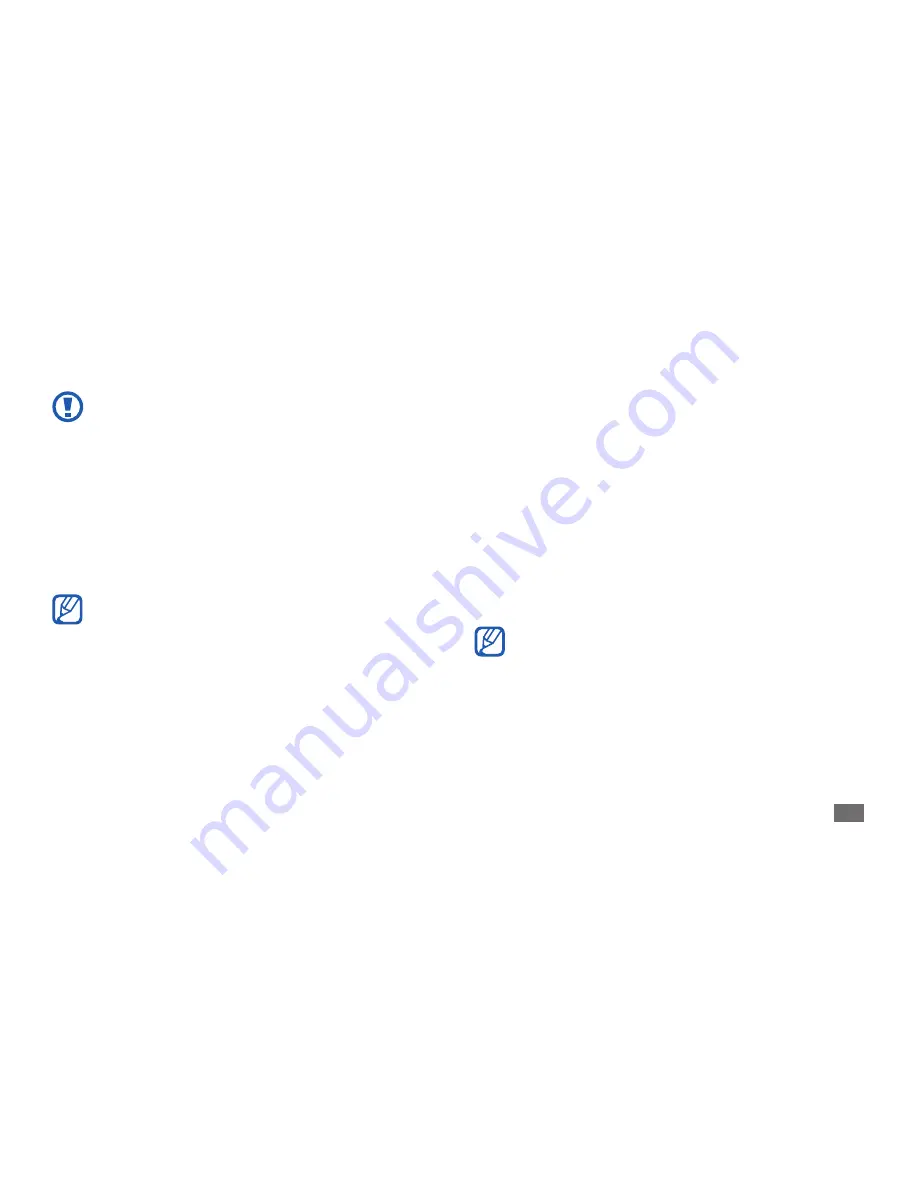
Getting started
21
Control your touch screen with the following actions:
Tap: Touch once with your finger to select or launch a
•
menu, option, or application.
Tap and hold: Tap an item and hold it for more than 2
•
seconds to open a pop-up option list.
Drag: Tap and drag your finger up, down, left, or right to
•
move to items on lists.
Drag and drop: Tap and hold your finger on an item, and
•
then drag your finger to move the item.
Double-tap: Tap twice quickly with your finger to zoom
•
in or out while viewing photos or web pages.
Your device turns off the touch screen when you
•
do not use the device for a specified period.
You can adjust the backlight time. In Idle mode,
•
open the application list and select
Settings
→
Display
→
Screen timeout
.
To avoid scratching the touch screen, do not use
•
sharp tools.
Do not allow the touch screen to come into
•
contact with other electrical devices. Electrostatic
discharges can cause the touch screen to
malfunction.
Do not allow the touch screen to come into
•
contact with water. The touch screen may
malfunction in humid conditions or when
exposed to water.
For optimal use of the touch screen, remove the
•
screen protection film before using your device.
Your touch screen has a layer that detects small
•
electrical charges emitted by the human body.
For best performance, tap the touch screen with
your fingertip. The touch screen will not react to
touches of sharp tools, such as a stylus or pen.
Summary of Contents for GT-S5660
Page 1: ...GT S5660 usermanual ...
Page 128: ......
















































